Flash
The Flash Module allows for SWF file uploads to the Library which can then be used in Layouts.
Add Widget
Locate Flash from the Widget toolbar and click to Add or Grab to drag and drop to a Region.
Upload Media File
The file uploader will open on adding the Flash Widget:

- Click Add files and select the file(s) to upload
Files can also be added via drag and drop!
- Give your file a Name for easier identification in the CMS and an optional Tag.
If the Name field is left blank, the file will be named as per the original file name on upload!
Flash files can also be directly uploaded to a specified Folder location.
Files that are saved in Folders will inherit the View, Edit, Delete Share options that have been applied to the destination Folder for User/User Group access!
There is an option to Set Expiry Dates and times for files uploaded to this particular Widget.
This is particularly useful should you need to preload files to be shown at a later date/time!
-
Tick the Set Expiry Dates box.
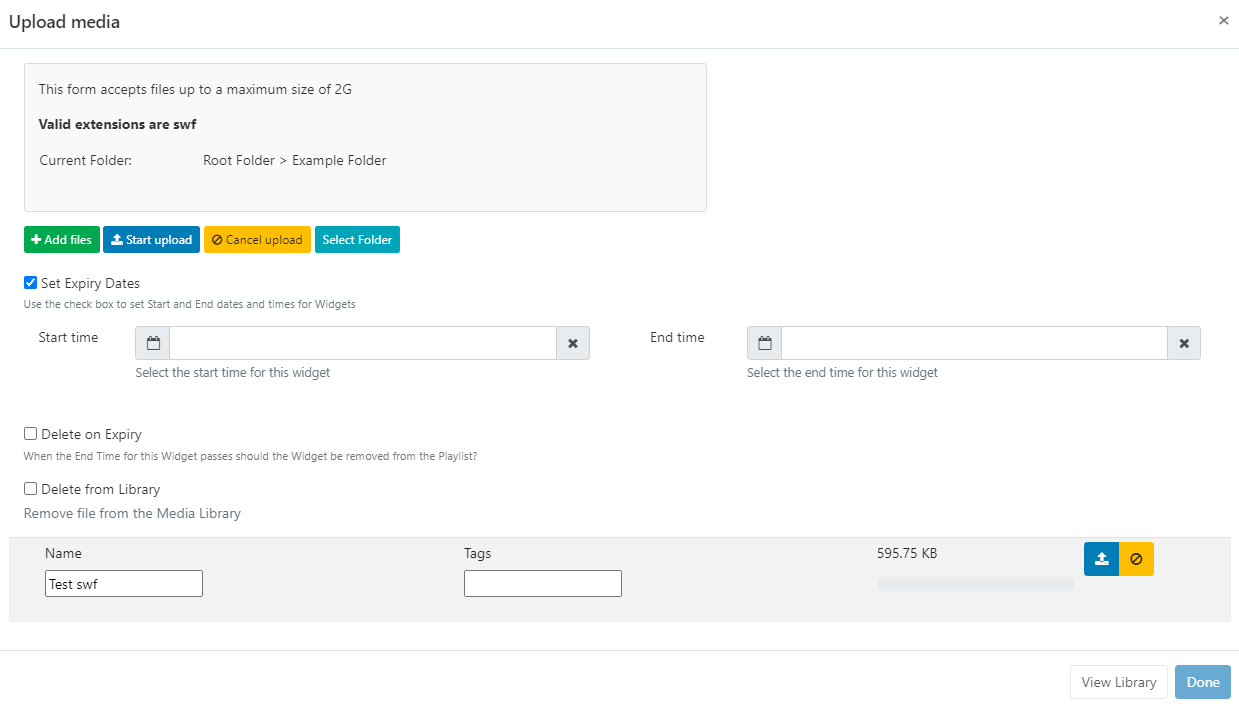
-
Select Start and End dates and times.
-
Use the check boxes to remove the media file from the Playlist on expiry and delete from the Library.
-
Click the Start upload button to begin the upload of all files added. If a Folder/Expiry Dates have been selected and there are multiple files to be added, all files will be uploaded to the specified location and have the same Expiry Dates set.
-
Once successfully uploaded, click Done.
Files can also be uploaded individually and have different Folder locations/Expiry dates and times specified. Instead of clicking on the Start upload button, click on the blue upload button shown at the end of the row for an added file.
View or make changes to Expiry Dates by clicking on the icon on the Widget from the Timeline!
Configuration Options
Click on the added Flash Widget to open configuration options in the properties panel:
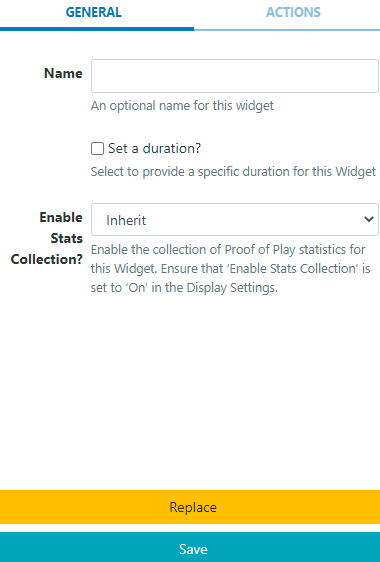
- Make edits to naming of the Widget if required
- Tick the Set a duration to provide a specific duration
Actions
Interactive Actions can be attached to this Flash Widget from the Actions tab. Please see the Interactive Actions page for more information.