Currencies
The Currencies Widget provides exchange rates for many currency pairs when added to a Layout.
The Currencies Module is configured for Xibo in the Cloud customers with an API key provided as part of the service. Skip the Installation steps detailed below and follow the set up from the Currencies Widget section.
Non-Xibo in the Cloud customers please follow the Installation steps as detailed below.
Installation
Prior to installation you will need an API key. Please visit Alpha Vantage to create an account and obtain a key.
The Currencies Module is installed from the Modules page, under the Administration section of the Menu. Click on the Install Module button and select the Module to install.
After installation, select the Currencies Module from the grid and use the row menu to select Edit.
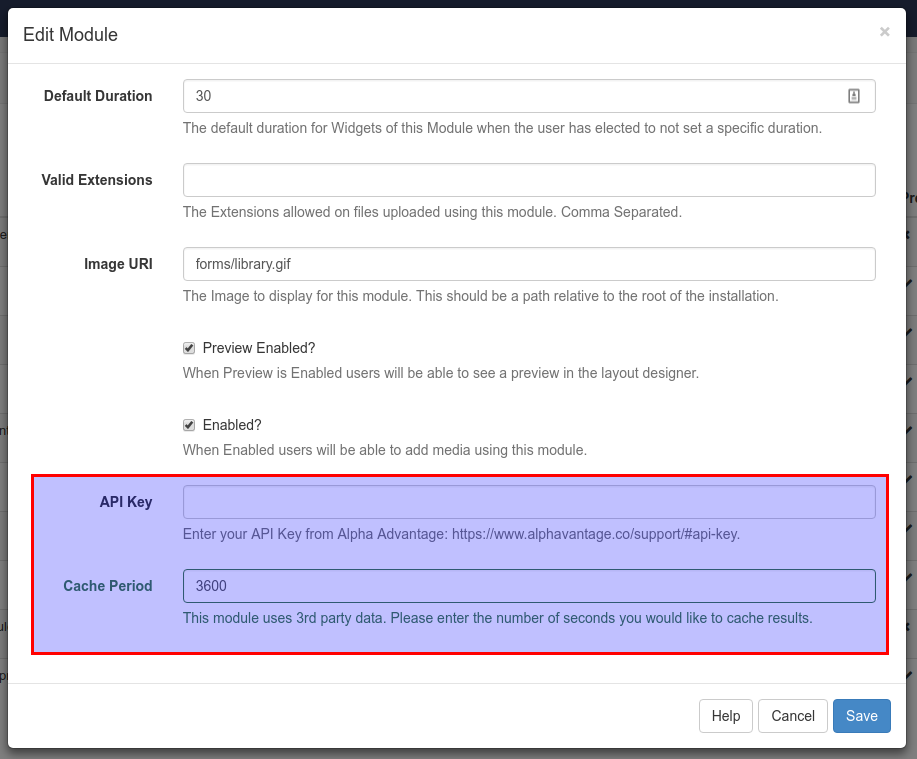
Complete the form fields and include the API key and Cache Period settings.
Currencies Widget
Select the Currencies Widget from the Widget Toolbox to add to your Region Timeline. Complete the form fields:
General
Give an optional name and select to override the default duration if required.
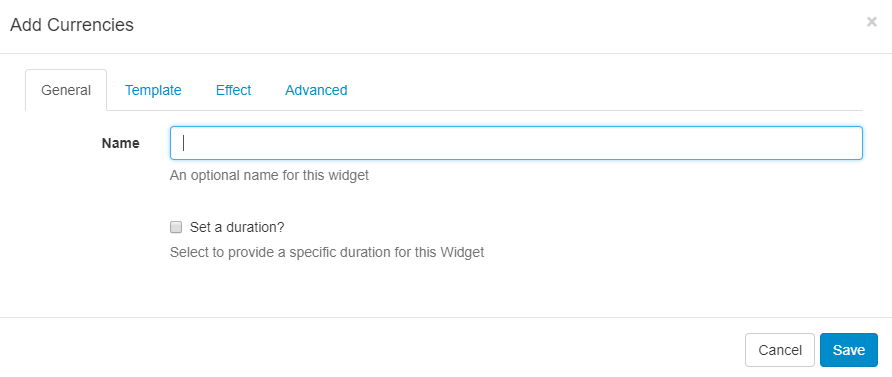
Template
- Use the drop-down menu to select a Template
- Define currencies using their acronym/abbreviation (symbols or written text will not be recognised)
- Include a Base currency.
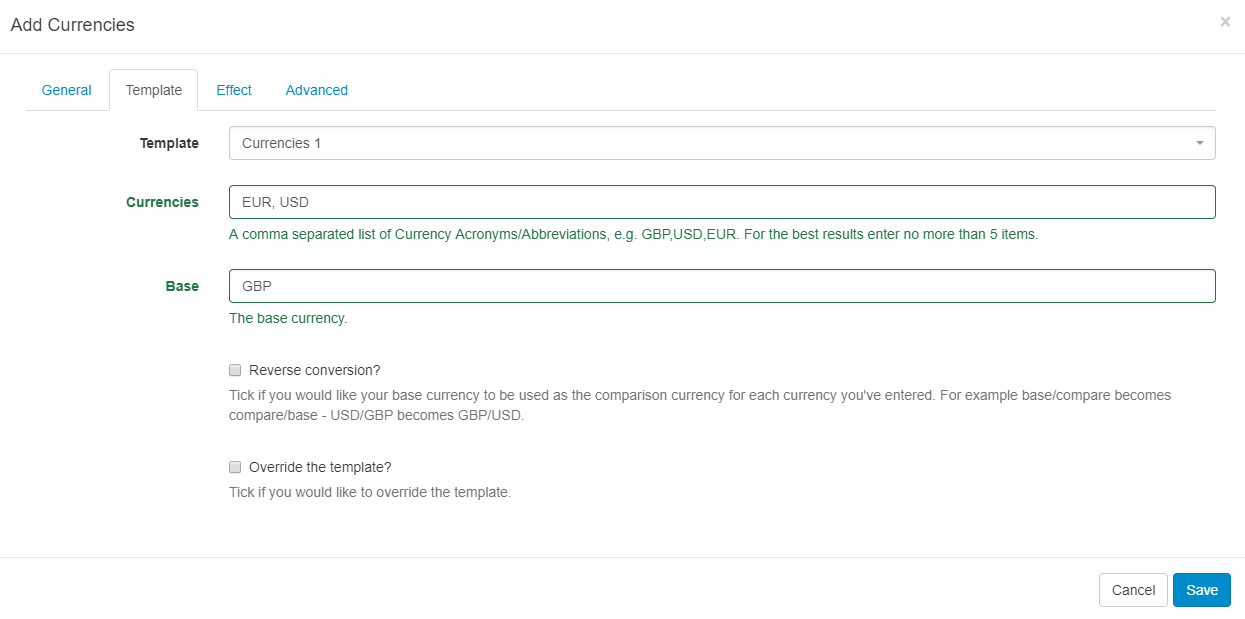
Effect
Select an optional Effect and Speed
Advanced
Optionally choose a Background Colour and include a message to be displayed when no records are returned.