Text
Add Text directly onto a Layout using the Text Widget which provides a rich text editor for formatting options to apply an Effect to your text.
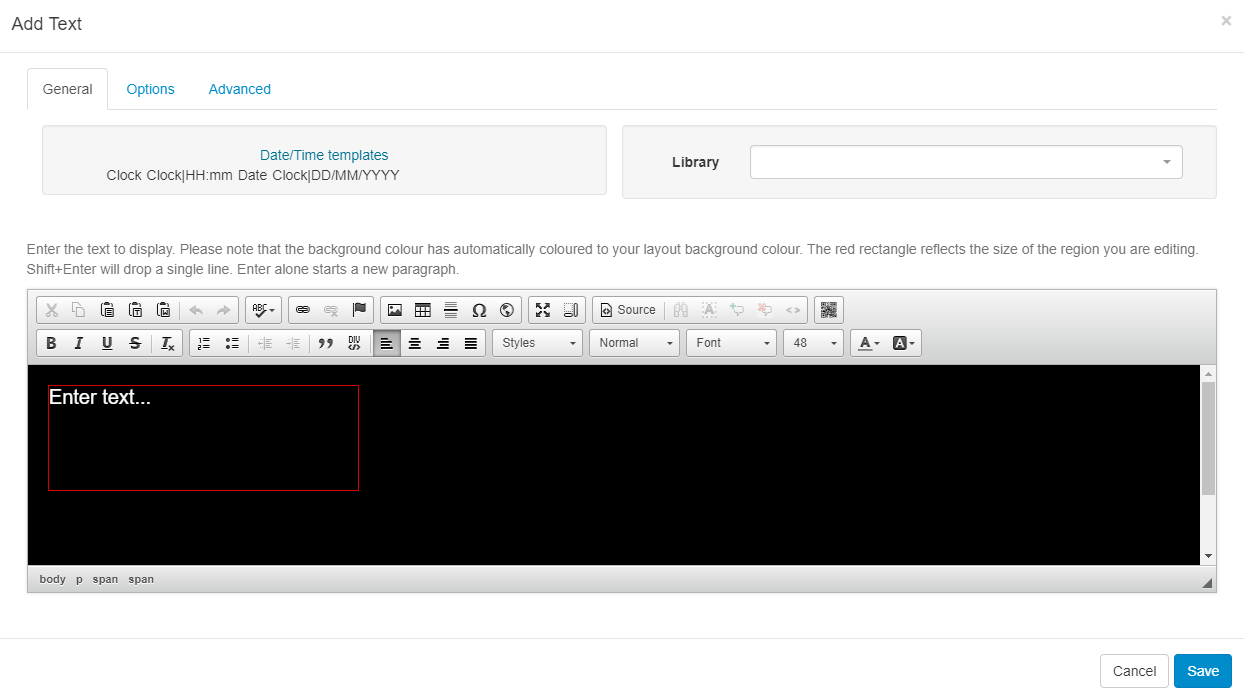
The text editor will open with the same background as selected for the Layout and will use a complimentary text colour for the chosen background colour.
The thin red border in the text editing window represents the Region size. Ensure that formatted text remains within this border.
Optionally use the Date/Time templates by double-clicking on the field tag you wish to use. This will then appear in the text editor ready to be formatted.
Additional Fonts can be added to this editor by uploading files to the Library. Please be aware that Fonts have 'preferences' built into them known as OS/2 Tags. Xibo checks these OS/2 preferences, and can use Fonts with OS/2 tags 0 or 8. Fonts with other tags may not display correctly or you may receive an error on upload.
Options
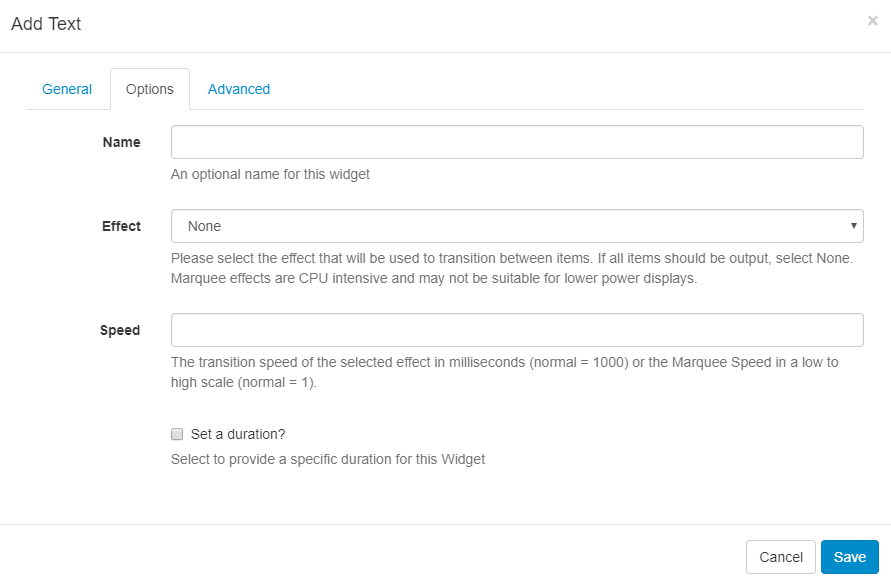
Name - give an optional name for this Widget.
Effect - use the drop down to select an effect to be applied to your text.
Speed - select a speed for the selected effect.
Set a duration - override the default duration.
It is typical to have a text item as the only Media item assigned to a Region Playlist, therefore the duration can be set to a low value.
CKEditor
CKEditor is used for Text input. Complete documentation for all the buttons can be found on the CKEditor's website.
:Text formatting is HTML, view source on the text editor to adjust the HTML manually if you prefer.