The Twitter Module provides access to the Twitter Search API. Add the Twitter Widget to Layouts to display Twitter feeds.
Granted access is to read data only.
The main set-up is provided as part of the service for Xibo in the Cloud customers. Please follow the simplified process below to connect to the Twitter API.
- Select Modules from the Administration section of the Menu.
- Click on the row menu for the Twitter Provider (Twitter Search) Module and select Connect to Twitter.
- A form will open which has a Login with Twitter button which allows authorisation for the CMS to connect via a Twitter account.
- Follow the on-screen instructions to authorise.
Skip the Installation section below and go straight to the Add Twitter Widget section.
Non-Xibo in the Cloud customers please follow the full Installation steps as detailed below.
Installation
Access to the Twitter API is protected and so Users must register for an API key which is then entered into the Twitter Module in the Xibo CMS.
Connecting to Twitter
- Obtain an API key and API secret from Twitter and then log in to your Twitter account.
Please note: You will need to apply for a Twitter developer account if you are not already approved, using the above Twitter link.
- Complete the required fields and accept the Terms of Service.
- Solve the CAPTCHA and submit the form.
- Make a note of the generated consumer key (API key) and consumer secret (API secret).
Twitter Module Installation
- Select the Modules page under the Administration section and install the Twitter Module.
- Once installed click on the row menu for the Twitter Module and click Edit.
- Enter the generated API key and API secret.
- Optionally adjust the Cache Period to determine how long to cache a results set for each Twitter search.
Setting a low value can cause your access to the Twitter API to be disabled for generating too many requests.
Add Twitter Widget
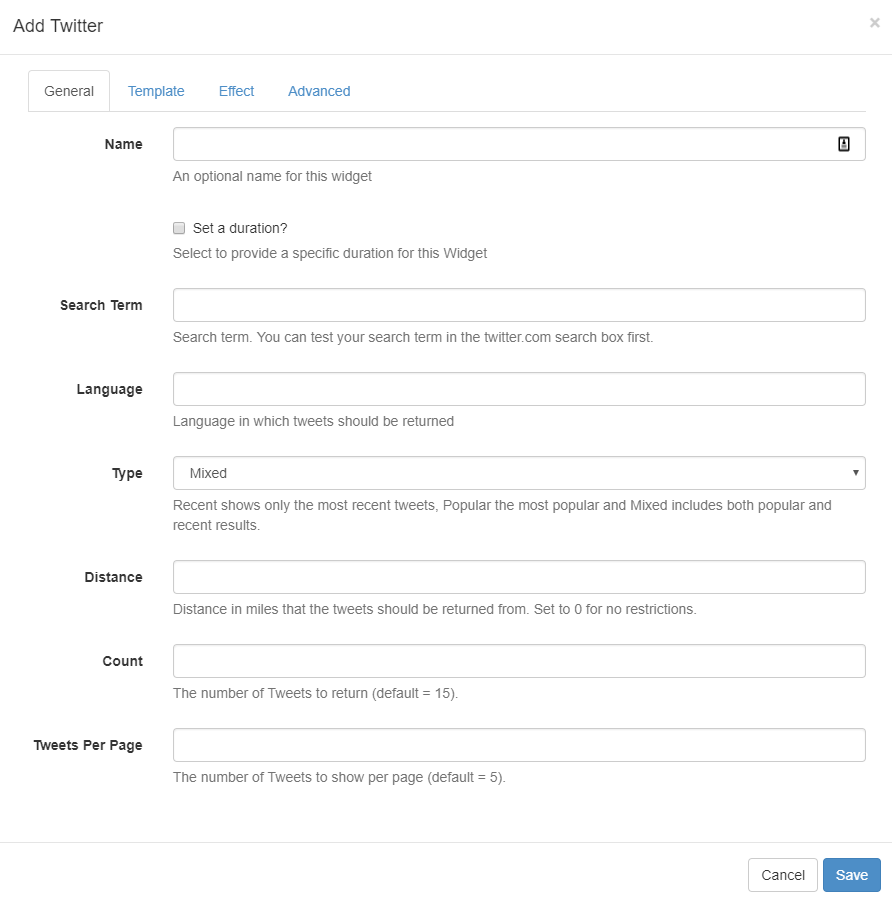
General
- Provide an optional name
- Choose to override the default duration
- Provide a search term to return applicable Tweets
- Select Language
- Choose to return Tweets based on popularity, most recent or mixed
- Select a Distance that Tweets should be returned from or 0 for no restrictions
- Select the number of Tweets to return, left blank will return the default number of 15
To return Tweets from a specific account rather than all Tweets that contain the accounts @ handle, use
from:before the name of the account in the Search Term field.
Template
Select a Template from the many selections using the drop-down menu.
If you opt to Override the template to use your own, the following substitutions are available for use: [Tweet][User] [ScreenName][Date] [ProfileImage][Photo]
Effect
Select an optional Effect/Speed to be used to transition between Tweets.
Advanced
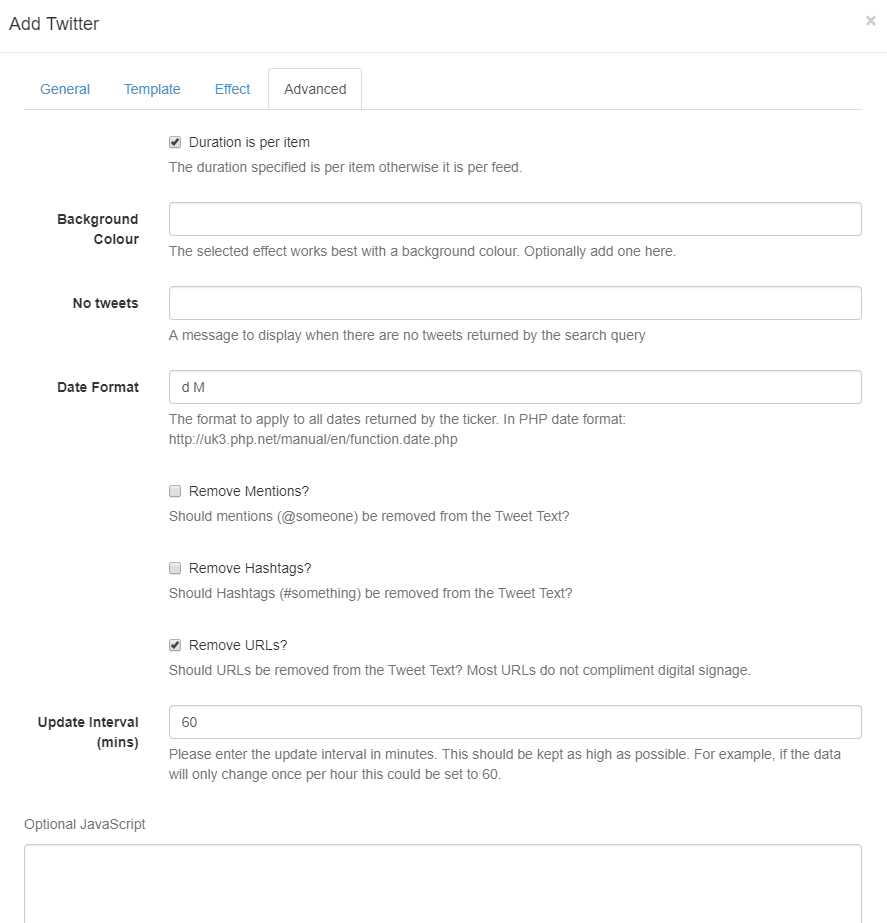
- Optionally add a background colour
- Provide a message that will be shown when there are no Tweets to return, based on the search query
- Apply a Date Format to be used for returned results, in PHP date format
- Toggle to add/remove Mentions from returned Tweet text
- Toggle to add/remove Hashtags from returned Tweet text
- Toggle to add/remove URLs from returned Tweet Text
- Enter the Update Interval in minutes, keeping this as high as possible
Most URL’s do not compliment digital signage and so we would recommend having this ticked to Remove URLs.