PowerPoint
Xibo has 2 options to display PowerPoint PPT files.
Option 1 - Exported as a Video for non-Windows Players, and or, have no full copy of PowerPoint to install.
Option 2 - Prepared and Uploaded as a PowerPoint PPT file for Windows Players only. Requires a full copy of PowerPoint to install on each Windows Player.
Option 1 - Export as a Video
From Office 2010 onwards PowerPoint presentations can be exported as Video files which can then be uploaded to Xibo and played using the Video Widget.
Export PowerPoint
- Export a PowerPoint by using the option on the File Menu from inside the PowerPoint application. Save the file with an appropriate name to be selected for upload.
If your Players are Android or webOS devices you should ensure that the export format is MP4 (PowerPoint 2013 onwards) or convert your video to a MP4 using a 3rd party tool.
Upload Video
- Select the Video Widget from the Widget Toolbox.
- Add the exported PowerPoint file and upload.
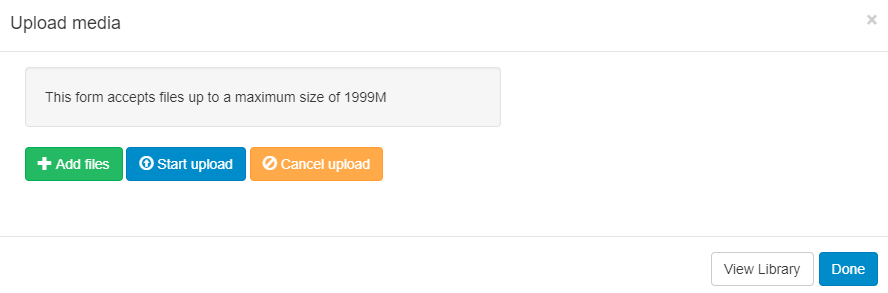
Once assigned to the Region Timeline, Edit, Delete and Permission options are available.
Option 2 - Prepare and Upload your PowerPoint PPT file
PowerPoint is a proprietary format from Microsoft and can only be displayed on a Windows-based signage player which has Microsoft PowerPoint installed.
First prepare the PowerPoint Presentation. PowerPoint will, by default, put scroll bars up the side of your presentation, unless you do the following for each PowerPoint file BEFORE you upload it:
- Open your PowerPoint Document
- Slide Show -> Set-up Show
- Under "Show Type", choose "Browsed by an individual (window)" and then untick "Show scrollbar"
- Click OK
- Save the Presentation
- Note also that Xibo will not advance the slides in a Presentation, so you should record automatic slide timings by going to "Slide Show -> Rehearse Timings" and then saving the presentation.
<a name="machine_preparation"></a>
Prepare your Windows Players
Install PowerPoint on your Windows PC alongside your Xibo Player and make the following adjustments to the Windows Registry to disable the windows prompt when opening the PowerPoint. Please ensure you have taken all necessary precautions when making these changes.
[HKEY_CLASSES_ROOT\PowerPoint.Show.12]
"BrowserFlags"=dword:00000002
"EditFlags"=dword:00010000
[HKEY_CLASSES_ROOT\PowerPoint.Show.8]
"BrowserFlags"=dword:00000002
"EditFlags"=dword:00010000
[HKEY_CLASSES_ROOT\PowerPoint.SlideShow.12]
"BrowserFlags"=dword:800000a0
"EditFlags"=dword:00010000
[HKEY_CLASSES_ROOT\PowerPoint.SlideShow.8]
"BrowserFlags"=dword:00000002
"EditFlags"=dword:00010000If you do not feel comfortable changing the registry it may be possible to achieve the same results by waiting for Xibo to open the first PowerPoint and then when the pop-up notification appears, choose to "Open" the file, and un-check the box so you won't be prompted again.
Advanced Steps
When displaying PowerPoint Xibo is relying on Windows and PowerPoint to display the content. This means that error capture and reporting is outside the control of Xibo. To mitigate any issues we recommend disabling Windows error notifications. This can be done by following the steps here.
If you still experience issues, it may also be advisable to disable Office Application Error reporting by merging the registry patch below.
[HKEY_CURRENT_USER\Software\Policies\Microsoft\Office\11.0\Common]
"DWNeverUpload"=dword:00000001
[HKEY_CURRENT_USER\Software\Policies\Microsoft\Office\10.0\Common]
"DWNeverUpload"=dword:00000001
[HKEY_CURRENT_USER\Software\Policies\Microsoft\Office\12.0\Common]
"DWNeverUpload"=dword:00000001