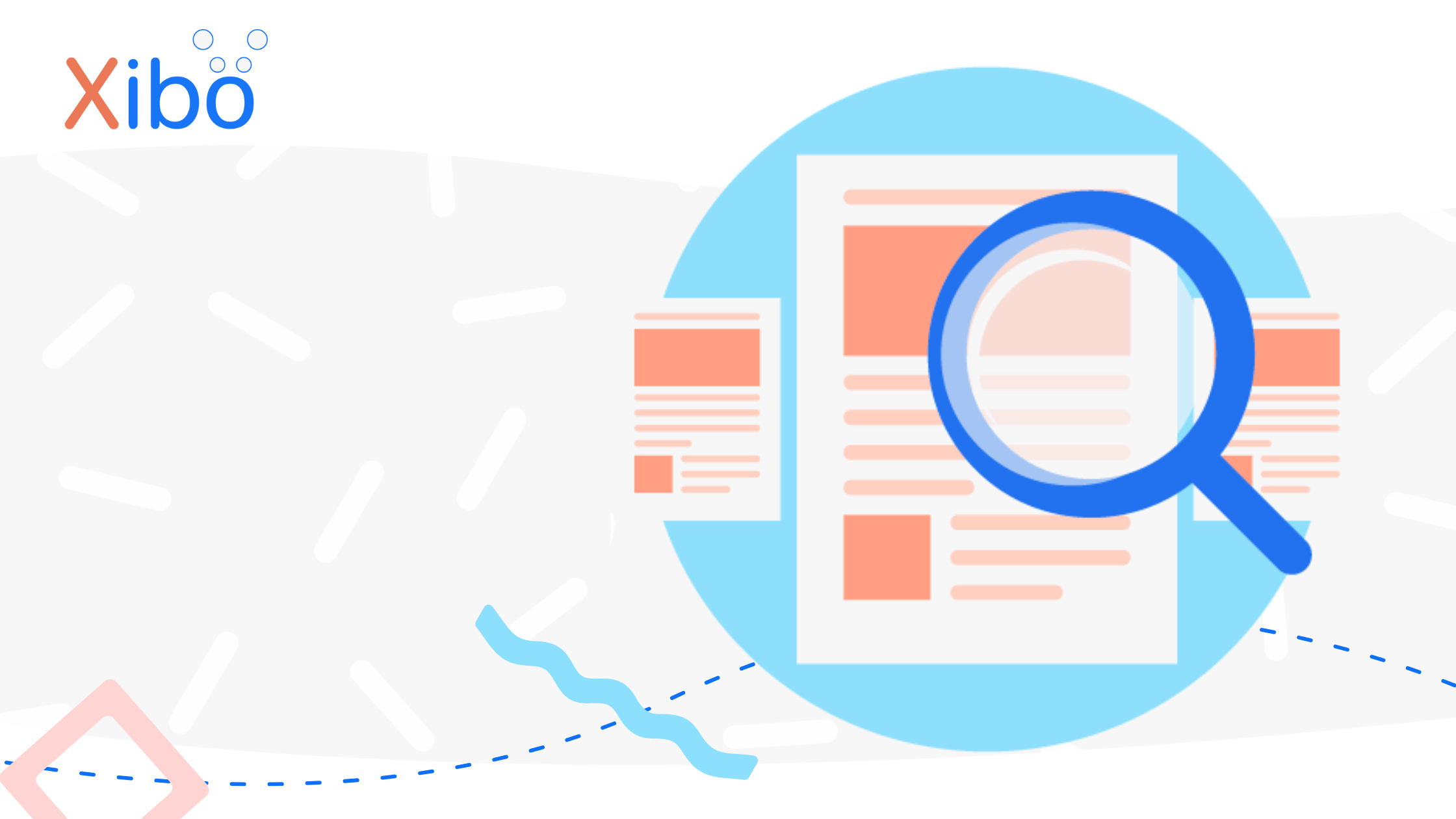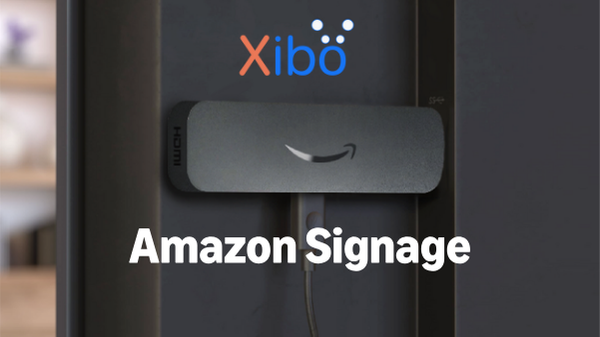Linux Player - Technology Preview 0.3.3-alpha
The information contained on this page is now archived. Please see our website and documentation for current information
We're very excited to be releasing today the second public "Technology Preview" of our forthcoming Player for Linux.
We're aiming to gather some feedback from the Community on how well the Player runs on the various types of hardware that you anticipate running a Linux Player on, as well as seeing what issues might be encountered.
This version builds on the functionality of the first public preview, and is now able to connect to a CMS over HTTP, and download whatever layout has been set as default, and then run that layout.
There's also been a whole raft of changes under the hood.
If you'd like to test the new Player, a small patch needs to be applied to your CMS to allow it to support the new type of Player. To make the patch:
- Download the XiboForLinuxMiddleware PHP file, extract it, and put it in
/shared/cms/customif you are using Docker and/customon a manual installation. - Update your
settings-custom.phpfile, or add to yoursettings.phpfile for non-Docker based installs, the following new Middleware
$middleware = [new \Xibo\Custom\XiboForLinuxMiddleware()];
If successful you should see a new Display Profile for Linux added to your CMS whe you visit the Display Settings page.
Once your CMS is prepared, we'll need to get the Player installed. We're now using an improved distribution system based on snapcraft "snap" packages to package the Player for deployment. It offers a clean, dependency free installation, as well as the potential for automatic upgrades in the future.
Many Linux distributions support snap packages out of the box now, but we've tested with Ubuntu 16.04 LTS 64 bit and 18.04 LTS 64 bit.
To install the Player, simply run:
snap install xibo-player-test --channel=beta
The Player will be installed without affecting any other software you might have installed on your machine.
To run the Player, change in to a directory where you want us to store the layout and media files (a temporary directory or a new empty directory is perfect), and then run
xibo-player-test --host yourcms.example.org --server-key yourkey --hardware-key yourhardwarekey
The server key is the one you would normally use to register Players with the CMS. The hardware key is normally generated for you (and in the future it will be, but for now you can use a random string to identify this display).
The Player will register with the CMS. Press Ctrl+C in the terminal window to quit.
Now in the CMS, authorise the display as normal. You can set a default layout for the Player to show, and then run the Player again.
On each run, the Player will download the layout from the CMS, and render it for you.
Please let us know of any rendering issues you encounter in the comments below. Depending on the respose we get to this we may not be able to answer each comment individually, but will be reading the responses and investigating where feasible.
When you're finished testing, you can safely delete the files the Player created in your temporary directory, and if you want to remove the Player from your system, simply run
snap remove xibo-player-test
and the Player will be cleanly removed.