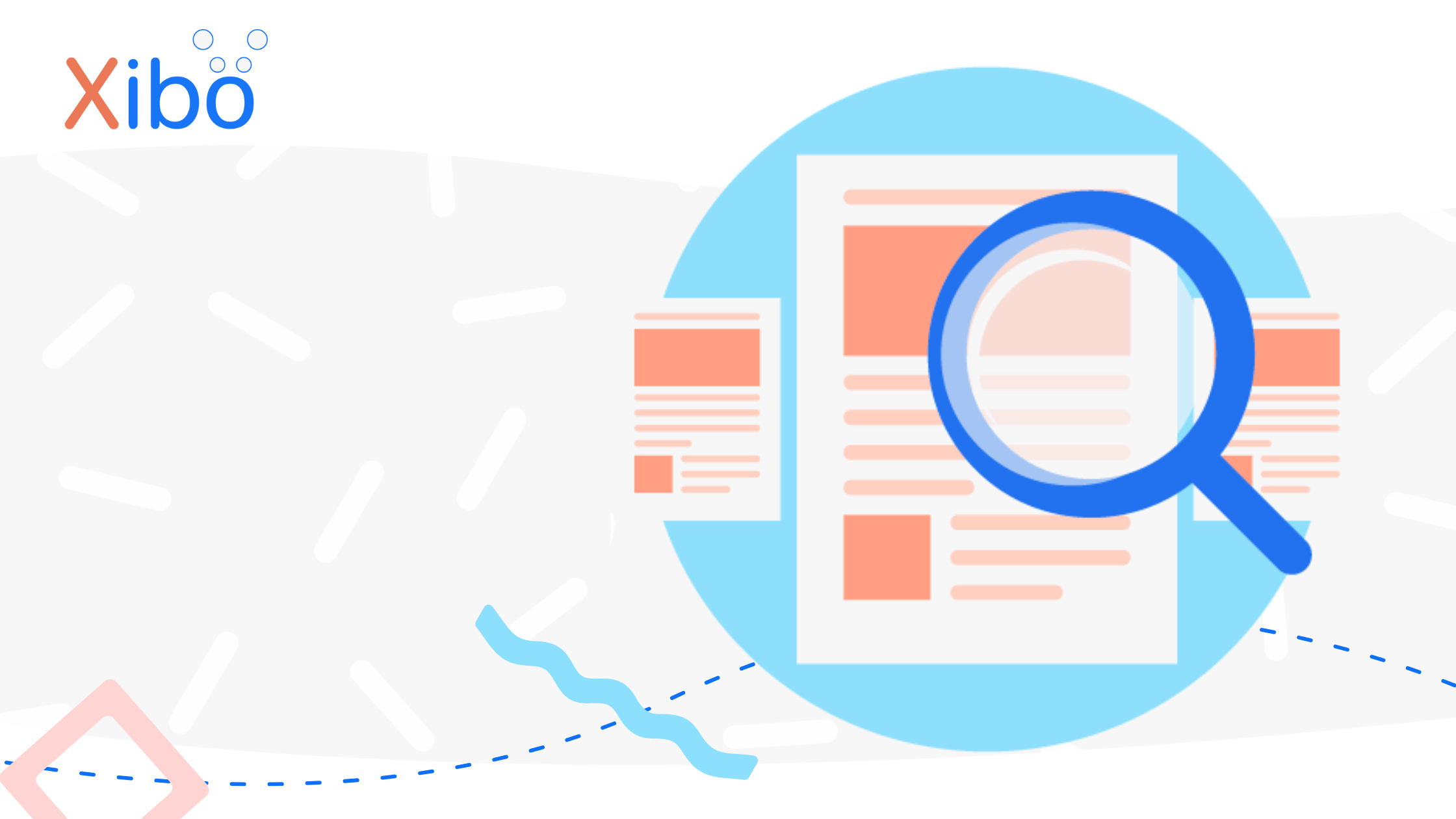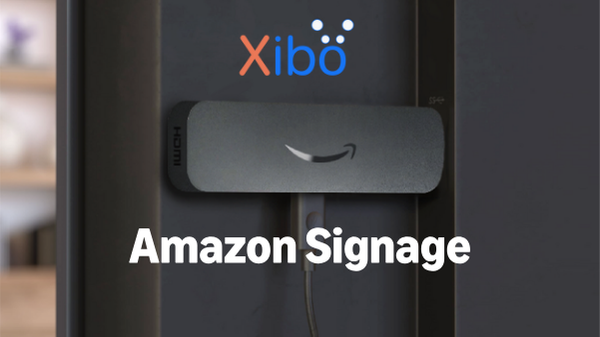New - Layout Status
The information contained on this page is now archived. Please see our website and documentation for current information
As well as a brand new Layout Designer, version 2.0.0 gives you a Layout status to give you all the time you need to make changes, without impacting on your scheduled content!
A Layout with a Published status is locked for editing and can be viewed in a Read Only mode, Checkout to enable editing.
Use the row menu for the Published Layout you want to make edits to and click on Design...
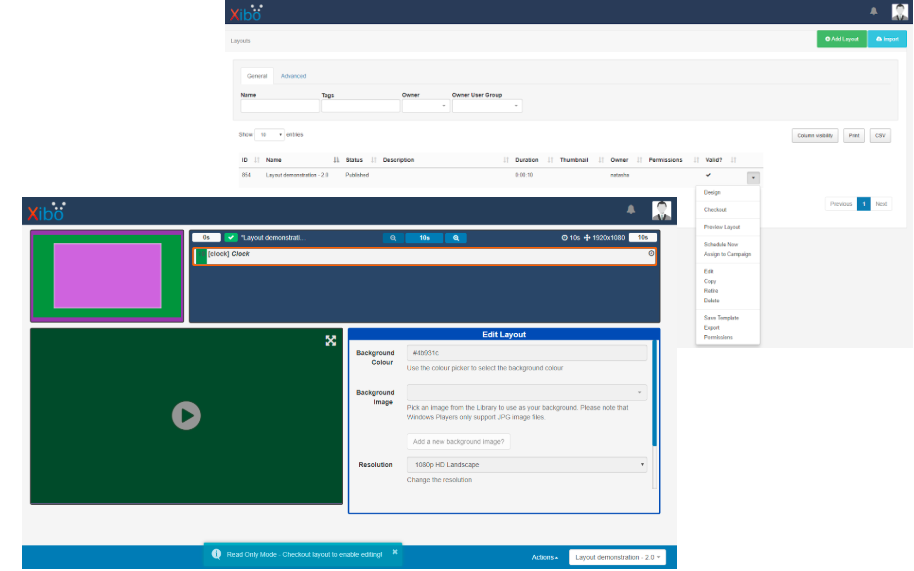
...click to Checkout at the bottom of the screen and put the Layout into a Draft status to allow for editing.
Spotlight Tip: The Checkout button on the row menu can be used for when you need to mark a Layout as a draft to make changes later!!
Once you are happy with changes made, confirm edits by clicking on the Publish button, located on the bottom toolbar.
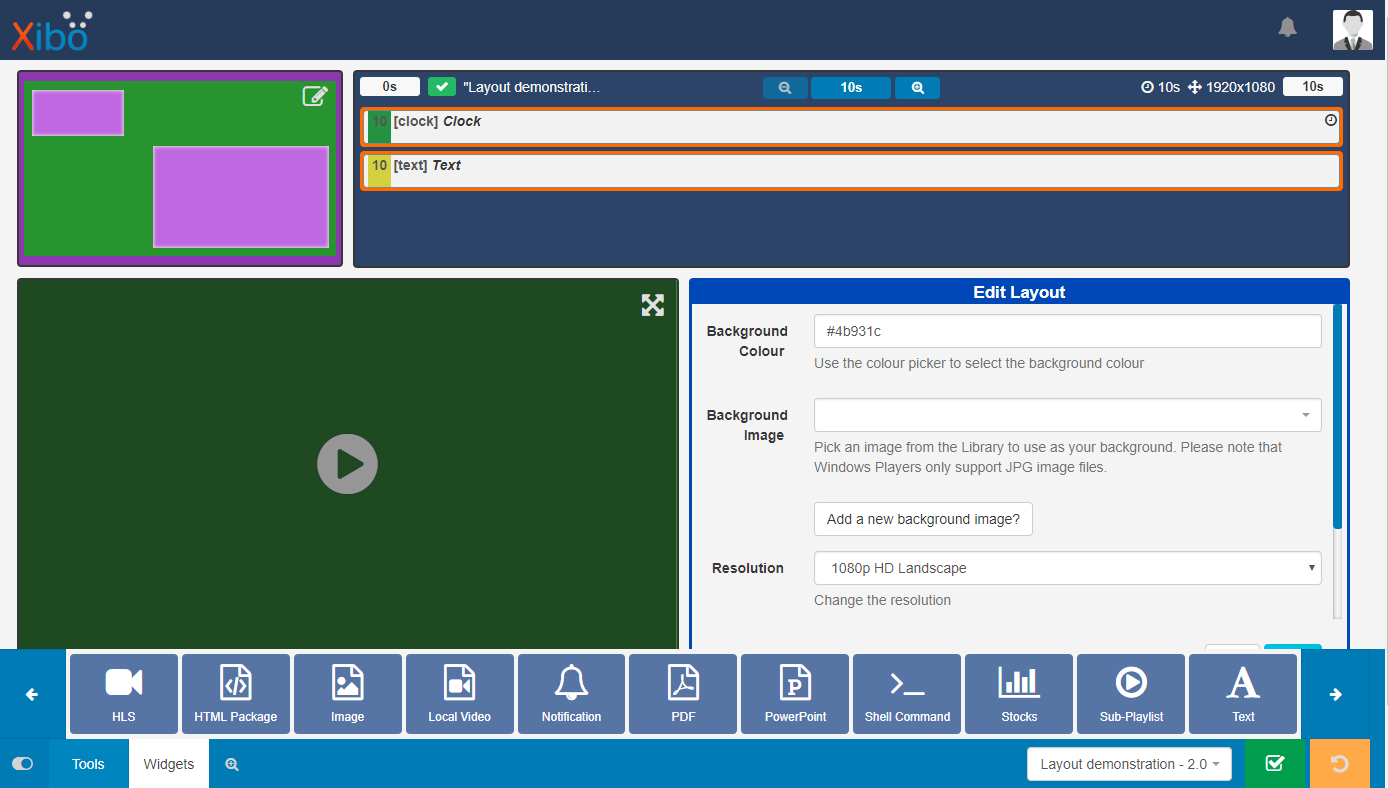
Checkout ensures that your Layout will not be disrupted in any current schedules with your audience only seeing what you want them to see. Your original version will remain untouched until you tell Xibo to overwrite it with Publish!
Just one of the many new features of 2.0.0.