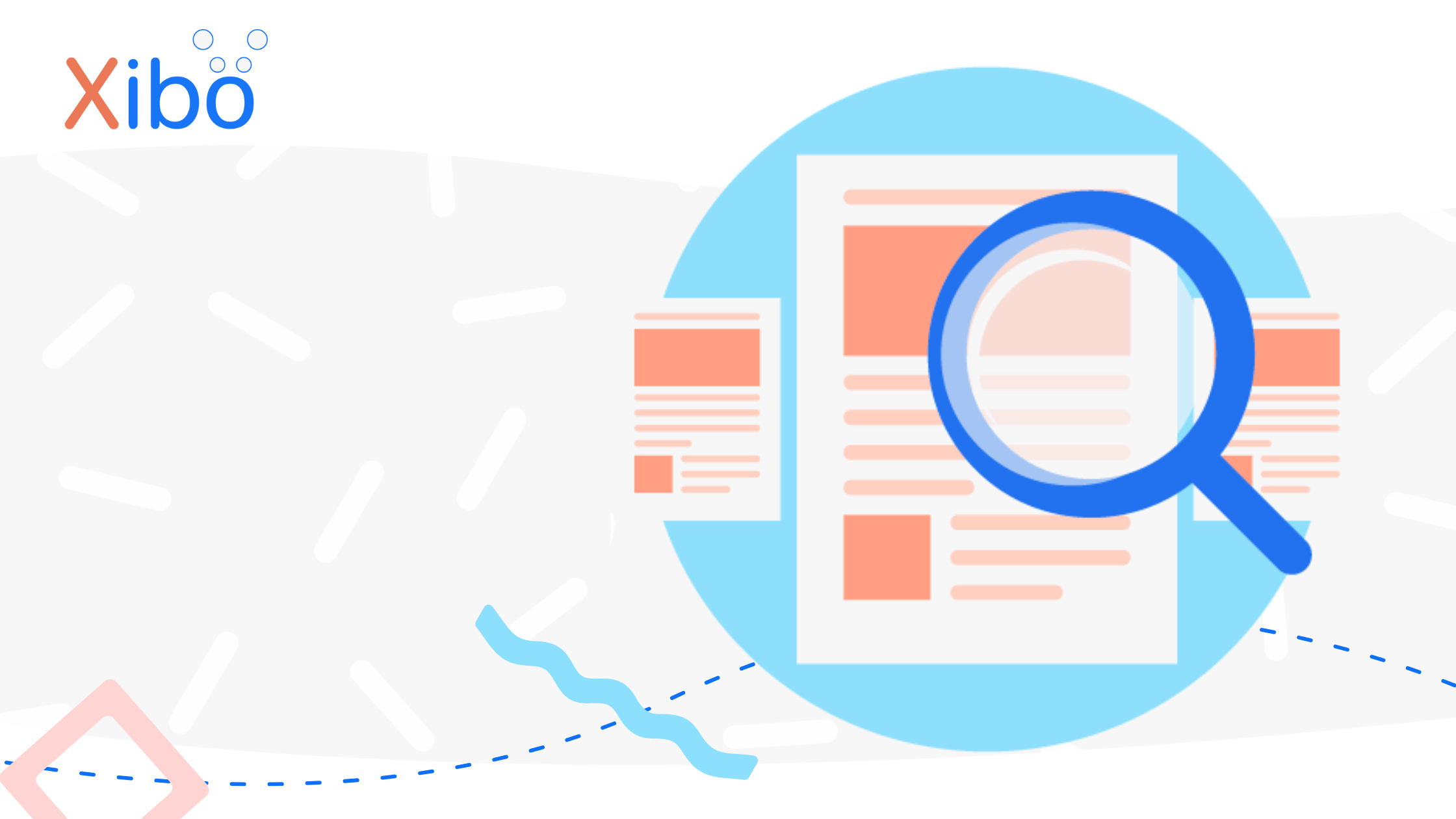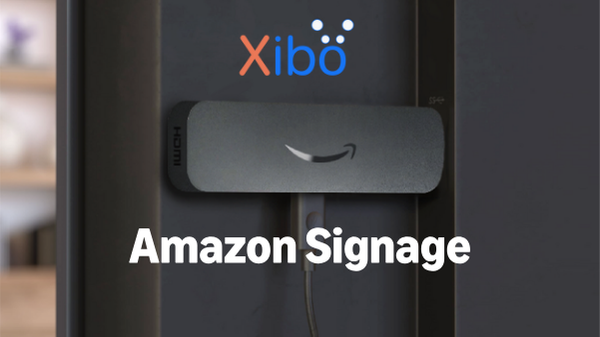Set Expiry dates for Widgets!
The information contained on this page is now archived. Please see our website and documentation for current information
Xibo’s new Toolbar in 2.0.0 brings the added functionality of being able to specify dates and times of assigned Widgets on a Layout.
Defining start and end times of a Widget means that the assigned content will only be displayed between the specified time frame, when scheduled. So you can set up media content to play at a future date as well as define end dates!

Click on Expiry Dates from the Toolbar and click on the Widget you wish to assign…
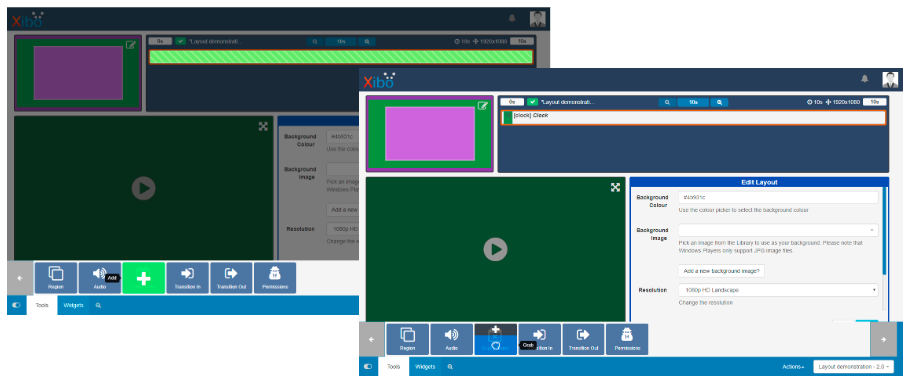
...or drag and drop, whatever you find easiest.
Specify Start and End dates and times…
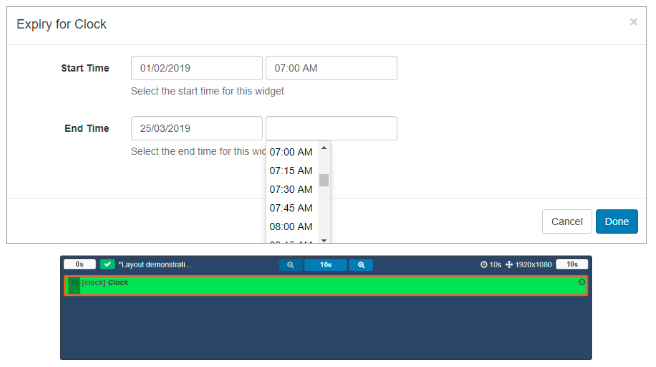
Once assigned simply click on the clock icon to make any required edits to dates and times.
This feature gives users ultimate flexibility and control over what content should be displayed and when within a schedule!
Take a look at our Tools page of the User Manual to see all available toolbar actions in 2.0.0.