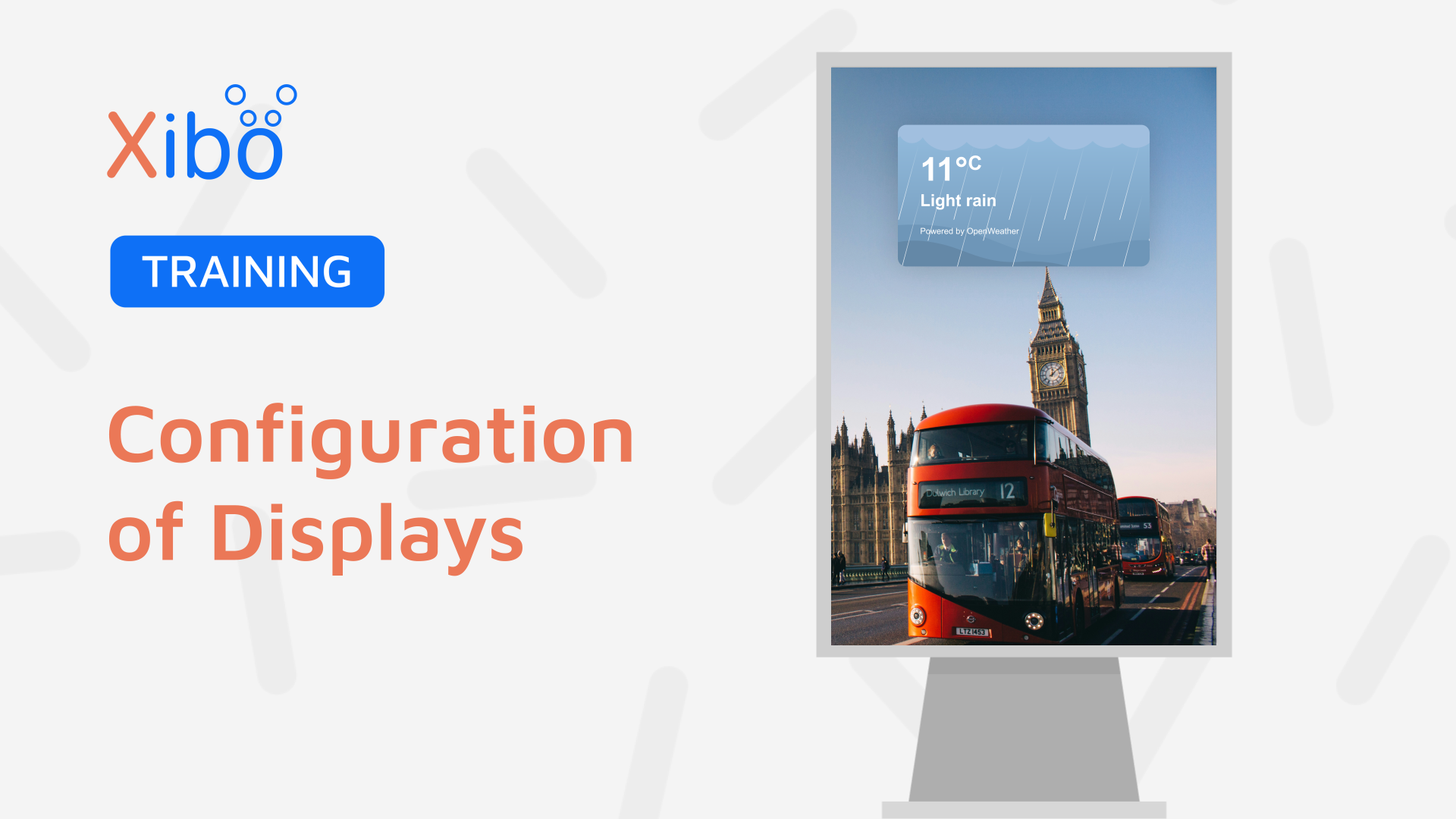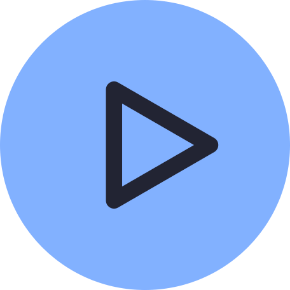Configuration of Displays
- Modules
- Connectors
- Audio
- Calendar
- Clock
- Countdown
- Currencies
- Dashboard
- DataSet
- Embedded
- Emergency Alert
- Flash
- Google Traffic
- HLS
- HTML Package
- Image
- Local Video
- Mastodon
- Menu Board Category
- Menu Board Products
- National Weather Service
- Notifications
- PowerPoint
- Shell Command
- Stocks
- Ticker
- Video
- Video In
- Weather
- Webpage
- World Clock
On this page
Configuration of Displays
Once Displays have been connected, they are configured and managed from the Displays page inside the CMS.
How-to Video
In order to start showing content, Displays must be Authorised with the CMS. Check the Displays grid to make sure the right Displays are showing as Authorised, as a first step.
- Give the Display a friendly name for easier identification within the CMS by using the Edit option from the row menu.
Now is a great time to assign your Display a Default Layout.
- Scroll down the form to select a Layout to use as the default .This Layout will be shown when there is no content scheduled or an issue arises that prevents scheduled content from showing on your Display.

-
Click on the Details tab to provide further information about your Display.
-
Setting the Latitude and Longitude of the Display, will show its location on the map view.
The Displays map can be viewed by clicking the icon next to the Folders toggle from the Displays grid:
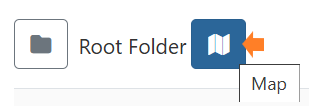
- Set Timezones to ensure that content is shown at the right time for your Display location.
Each Display is assigned a default profile which will automatically apply its settings to all Displays of the same type. For example, you edit the Collect Interval for your Android Display Profile. Once saved, the new collection time will be applied to all Displays assigned this as a Display Profile.
Display Setting Profiles can be customised for automatic management and configuration of your Display Network.
Further Reading
Apply settings using Display Profiles
FAQ’s
What happens if I have no content scheduled, and my default layout has an issue with downloading it’s content?
The splash screen will be shown until the issue with the default layout is resolved or content is scheduled to show on the Display.
What does the Cloud Icon in the Status column of the Display Grid indicate?
The Cloud Icon shows that the Player has not logged in and content is waiting to be downloaded. A Cross indicates that the Player is yet to complete the download and a Tick shows the Player is up to date.