User Support
- Modules
- Connectors
- Audio
- Calendar
- Clock
- Countdown
- Currencies
- Dashboard
- DataSet
- Embedded
- Emergency Alert
- Flash
- Google Traffic
- HLS
- HTML Package
- Image
- Local Video
- Mastodon
- Menu Board Category
- Menu Board Products
- National Weather Service
- Notifications
- PowerPoint
- Shell Command
- Stocks
- Ticker
- Video
- Video In
- Weather
- Webpage
- World Clock
User Support
All of our plans include access to our support desk by opening a ticket via My Account.
To get the best support from our help desk ensure that you provide the specific information, listed below with your support request:
- The version of the software that you are using.
- Version and type of Players that you are using.
- Detailed description of the issue you are experiencing.
- The exact steps to take so that the issue can be recreated by our team in order to troubleshoot.
- Screenshots of any error messages/codes.
- Download a troubleshoot zip file from the CMS central ‘error log’ and attach to your support ticket.
CMS Error Logging
The CMS collects messages from all the components within the platform; CMS, Players, API, Maintenance etc to provide a troubleshoot.zip file, which is a valuable resource when starting to investigate issues.
- Click on Report Fault under the Advanced section of the main CMS menu.
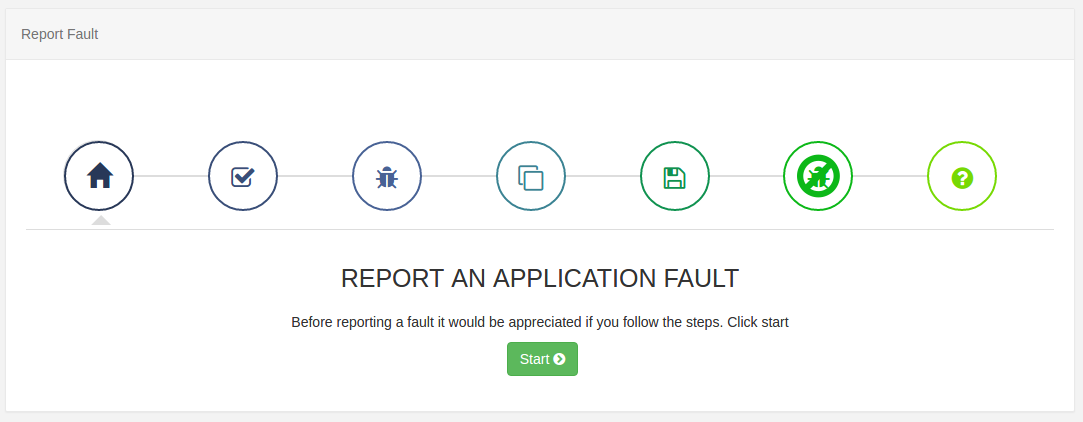
- Click Start, the wizard will guide you through the steps to collect and download the required information.
Provide a screenshot of the Player Status
If your Display is connected and logged in, then from the Displays grid, use the row menu and select request screenshot. If your Display is not connected and logged in and you have no way to manage remotely, visit site and follow the below steps for your Player type:
Android - Connect a mouse to your device and click on the screen whilst Xibo is running. Choose ‘Status’ from the Action bar at the top of the screen. webOS / Tizen - use the yellow button on your remote on your remote control whilst Xibo is running and choose ‘Status’ from the Action bar at the top of the screen. ChromeOS - from the Displays grid, use the row menu and select request screenshot. Windows / Linux - Whilst Xibo is running, press i on the keyboard to open the status screen.
Further Reading
How to record logs for a CMS issue using Report Fault
FAQS
I don’t have a plan and need help with an issue I am experiencing?
The Xibo Community provides a wealth of knowledge and expertise from its members as well as our own support team, with many answered questions, support guides and feature walkthroughs accessible to all.


