Dayparting
- Modules
- Connectors
- Audio
- Calendar
- Clock
- Countdown
- Currencies
- Dashboard
- DataSet
- Embedded
- Emergency Alert
- Flash
- Google Traffic
- HLS
- HTML Package
- Image
- Local Video
- Mastodon
- Menu Board Category
- Menu Board Products
- National Weather Service
- Notifications
- PowerPoint
- Shell Command
- Stocks
- Ticker
- Video
- Video In
- Weather
- Webpage
- World Clock
On this page
Dayparting

Xibo supports the creation of multiple Dayparts, which can include day of the week exceptions. This means that a single day can be split into as many pre-defined parts as necessary.


Add Daypart
Dayparts are created and administered from Dayparting on the main CMS menu.
- Select the Add Daypart button.
- Complete the form fields to configure.

On Saving, the Daypart will be available for selection in the Dayparting drop down menu of the schedule form when adding an Event.
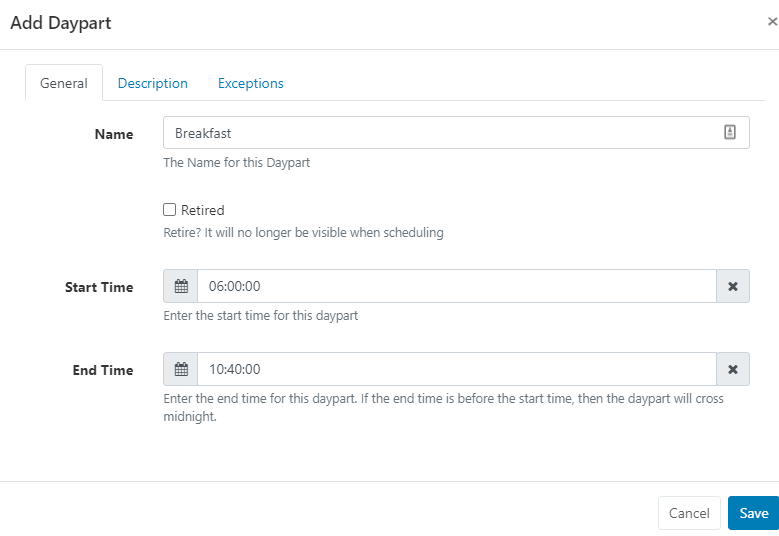
Saturday and Sunday have been configured as exceptions so that breakfast starts and ends at different times on those days:
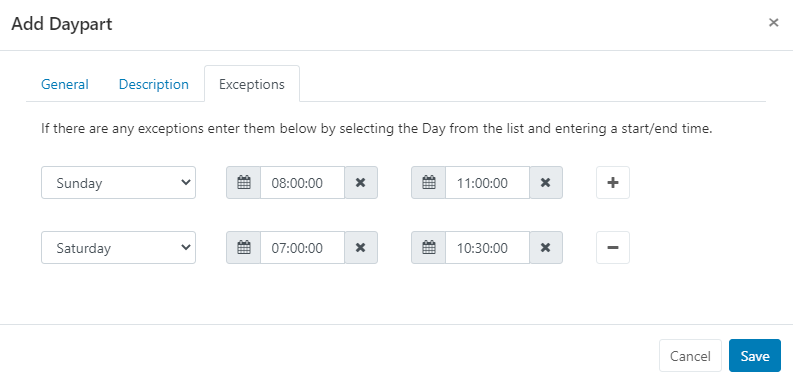
On Scheduling, the Breakfast Daypart will appear in the drop-down for selection. On selecting, the from/to date time selectors will change to date only selectors and the time will be taken from the Daypart configuration - according to the day of the week the Event occurs on.

Edit Dayparts
Make edits to existing Dayparts using the row menu.
Updating the start/end times or exceptions for a Daypart will cause existing future events to be updated with the newly defined times.
Existing recurring Schedules, set to recur beyond the current time, will have new Schedules created to reflect the updated information.



