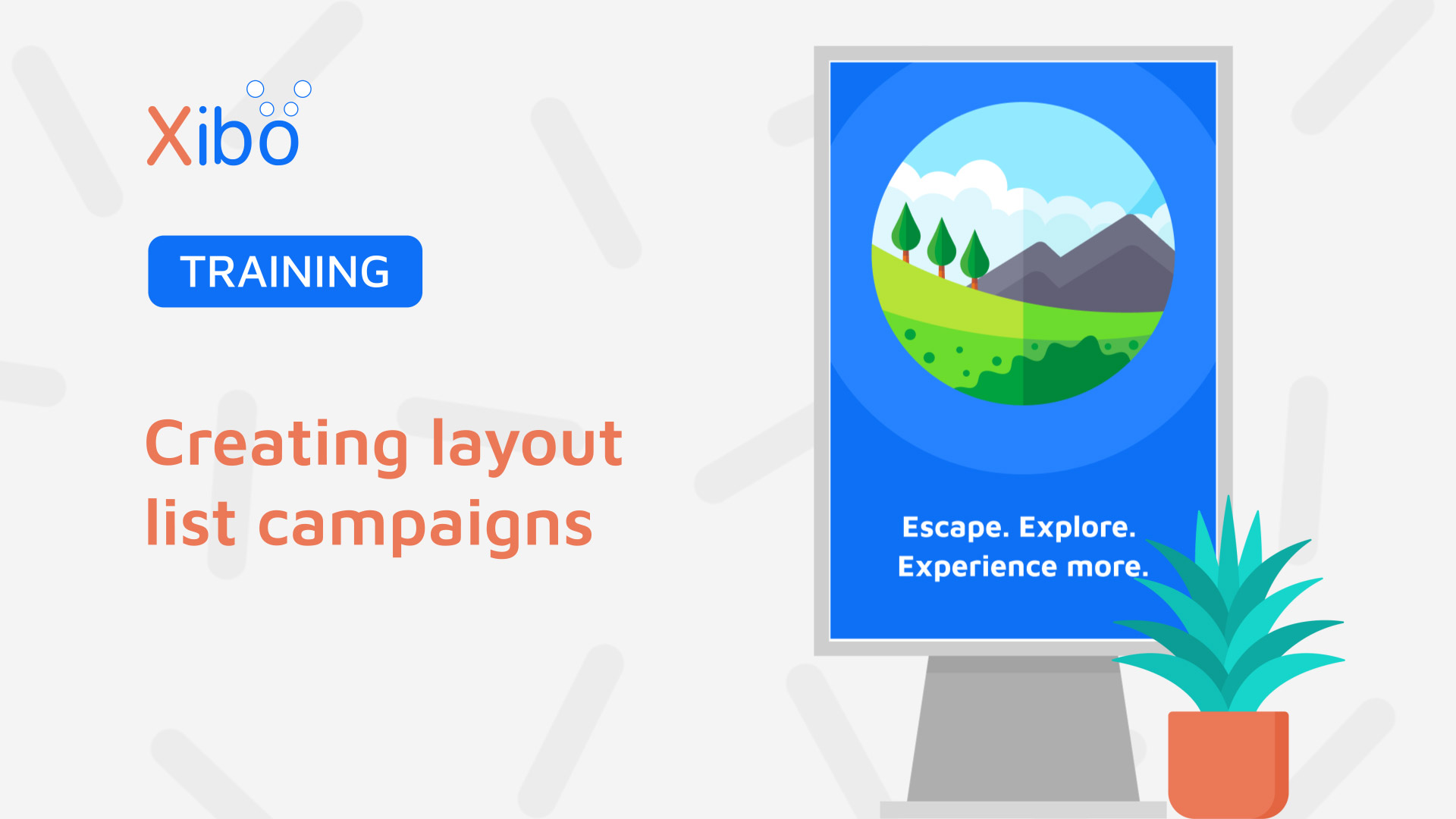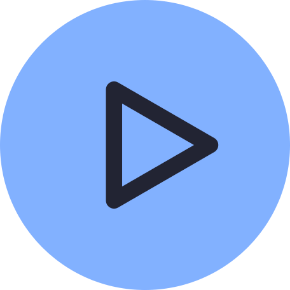Layout List - Campaign
- Modules
- Connectors
- Audio
- Calendar
- Clock
- Countdown
- Currencies
- Dashboard
- DataSet
- Embedded
- Emergency Alert
- Flash
- Google Traffic
- HLS
- HTML Package
- Image
- Local Video
- Mastodon
- Menu Board Category
- Menu Board Products
- National Weather Service
- Notifications
- PowerPoint
- Shell Command
- Stocks
- Ticker
- Video
- Video In
- Weather
- Webpage
- World Clock
Layout List - Campaign
Create a Campaign containing a list of ordered Layouts so that they play in a controlled sequence. Think of a Layout as a single slide in a presentation deck, a Layout List Campaign is the entire presentation.
How-to Video
Creating a Layout List Campaign
-
Go to Campaigns under the Design section of the main CMS menu.
-
Click the Add Campaign button.
-
Use the Type drop down and select Layout List.
-
Give your Campaign a Name for easy identification in the CMS.
-
Optionally use the checkbox to enable Cycle Based Playback, and provide a number to determine how many ‘plays’ a Layout should have before moving onto the next Layout in the Campaign.

- Leave Cycle based playback blank and use the List Play Order menu to select how Layouts will play when scheduled concurrently with another Campaign with the same Display Order:
- Select Round Robin to interleave Layouts from each Campaign or Block to play Layouts in their set sequence from one Campaign before moving onto the next Campaign.
- Click to Save.
On saving, the form will re-open with an additional Layouts tab:
-
Select the Layouts which should be added to the Campaign.
-
Use the
+icon to for each Layout to add. -
Added Layouts will be shown at the top of the Edit Campaign form.
Layouts can be re-ordered from here by drag and drop to ensure they play in the correct sequence.
Use the - icon for an added Layout to remove from the Campaign.
- Click to Save.
Further Reading
Creating Layouts in the Layout Editor
FAQ’s
Is there an easy way to create multiple Campaigns?
Make copies of selected Campaigns by using the row menu in the Campaign grid. Once a copy has been created use the row menu to select Edit to make changes to the Layout selection.
Can I assign Layouts to a Campaign from anywhere else in the CMS?
Directly assign Layouts to Campaigns from the Layout grid. Use the row menu for a selected Layout and click Assign to Campaign. Once added the Layout will be added at the end of the sequence of other added Layouts by default.