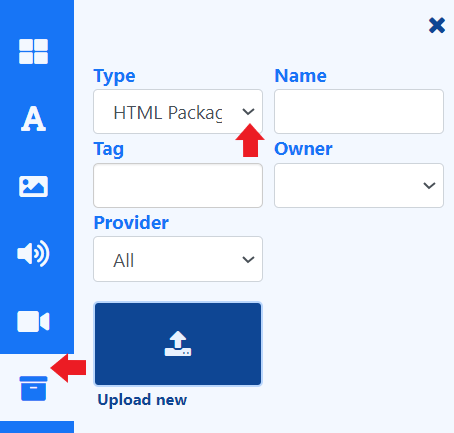HTML Package
Docs
Getting Started
Layouts
Media
Modules
Scheduling
Displays
Users
Configuration and Organisation
Troubleshooting
- Modules
- Connectors
- Audio
- Calendar
- Clock
- Countdown
- Currencies
- Dashboard
- DataSet
- Embedded
- Emergency Alert
- Flash
- Google Traffic
- HLS
- HTML Package
- Image
- Local Video
- Mastodon
- Menu Board Category
- Menu Board Products
- National Weather Service
- Notifications
- PowerPoint
- Shell Command
- Stocks
- Ticker
- Video
- Video In
- Weather
- Webpage
- World Clock
On this page
HTML Package
Add a complete HTML Package on your Layouts and Playlists from the Library Search.
Using the ‘other media’ search, use the Type drop down to select HTML Package.
- HTML Package
- Available from CMS: 2.0
-

-

-

-

-

-

- HTML Package 2.0
- Cloud
-

-

-

-

-

-

Overview
- Upload new files directly to Playlists/Layouts from the Library Search.
- Files uploaded directly to Playlists and Layouts are automatically saved to the Library for re-use.
- HTML files can be also be uploaded in advance to the Library.
- Set start and end times for HTML files uploaded directly to a Playlist.
- Save HTML files to Folders on upload, to easily control access to Users.