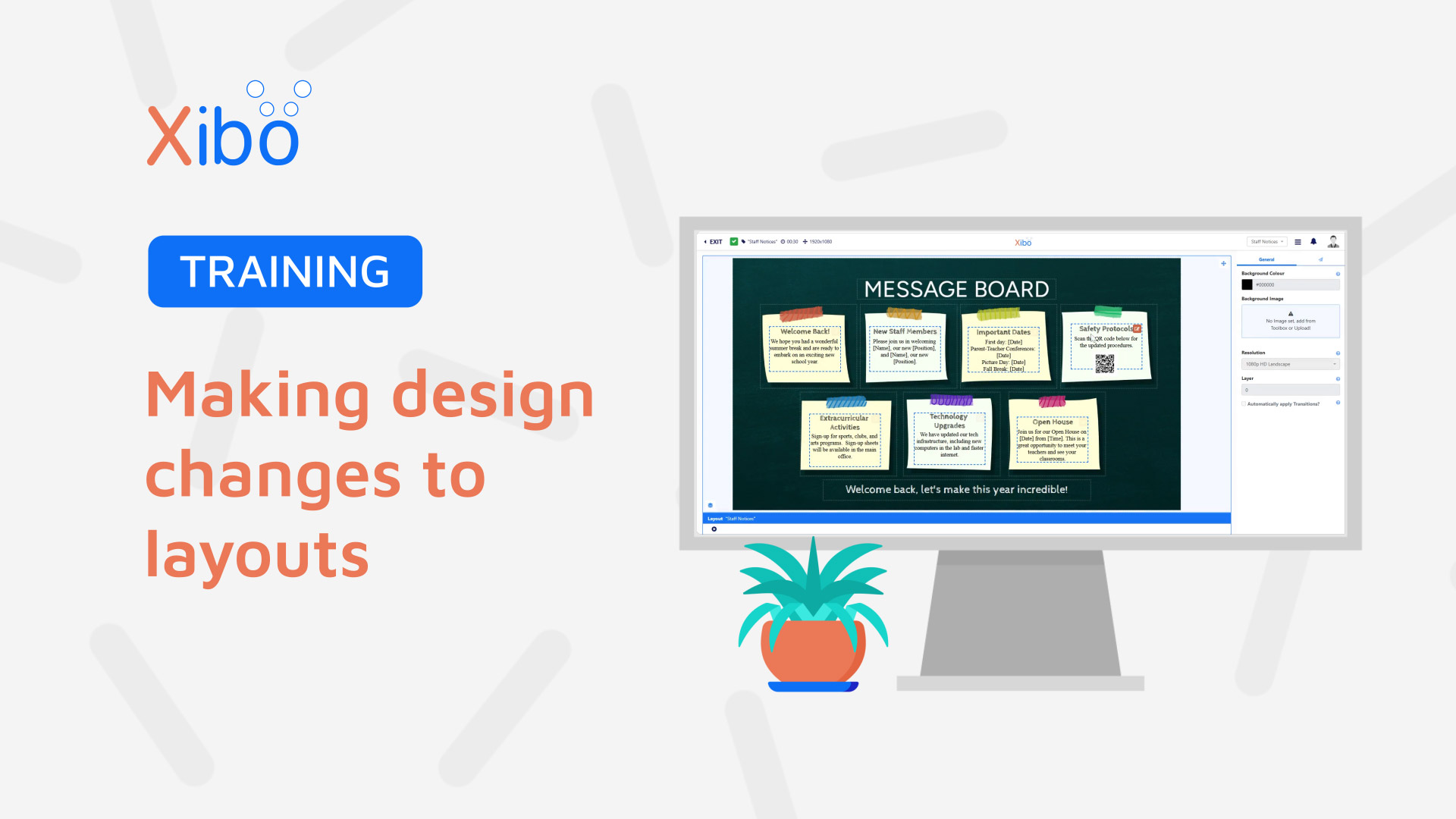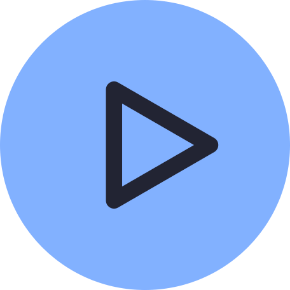Layout Design Changes
- Modules
- Connectors
- Audio
- Calendar
- Clock
- Countdown
- Currencies
- Dashboard
- DataSet
- Embedded
- Emergency Alert
- Flash
- Google Traffic
- HLS
- HTML Package
- Image
- Local Video
- Mastodon
- Menu Board Category
- Menu Board Products
- National Weather Service
- Notifications
- PowerPoint
- Shell Command
- Stocks
- Ticker
- Video
- Video In
- Weather
- Webpage
- World Clock
Layout Design Changes
From time to time, Layouts may need design changes/updates to keep content fresh and relevant. Xibo will continue to show the Published Layout design already in Display Schedules allowing Users to make important changes to a checked out draft version of the Layout. Only approved changes will overwrite the existing design once a User selects to Publish.
How-to Video
Layouts that are in a Draft status are simply edited by using the row menu and selecting Design to open the Layout Editor.
Selecting Design for a Published Layout will show that it is locked for editing.
- Click View to see all the components of the Layout in a read only mode.
- Click Checkout to create a draft of the Layout to enable editing.
Once a Layout has been “checked out”, a copy of the Layout is made in a draft status. This draft Layout will not reflect any changes to the published version. Any Display schedules will continue to show the Published version of this Layout allowing Users to take their time with any design changes that need to be made.

Layout Lock
To prevent multiple Users making edits to the same Layout concurrently, the Layout will lock.
The Layout will remain locked to other Users for the time specified in the lock message. The Layout can be unlocked by the current User by using the Options menu and selecting Unlock. Once unlocked, the current user will be redirected back to the Layouts grid.
To revert the Layout back to it’s original published state, use the Options menu and select Discard Draft.
Publish options
To make the changes permanent and overwrite the existing Published Layout, select Publish.
Layouts can be published straight away using the Publish Now checkbox, or unticking this options provides the User to set a date and time as a Publish Date.

Once published the CMS will update a Layout change so that the approved design changes will be shown on Displays.
Further Reading
FAQ’s
Can I remove the automatic submission of Checkout forms?
Forms which have been enabled to ‘auto submit’ can be viewed and managed from the User Profile settings
Can I set Layouts to automatically Publish?
There is a default setting which can be set to automatically Publish all Draft Layouts 30 minutes after the last User edit. This is found in the Settings page under the Administration section of the main CMS menu.