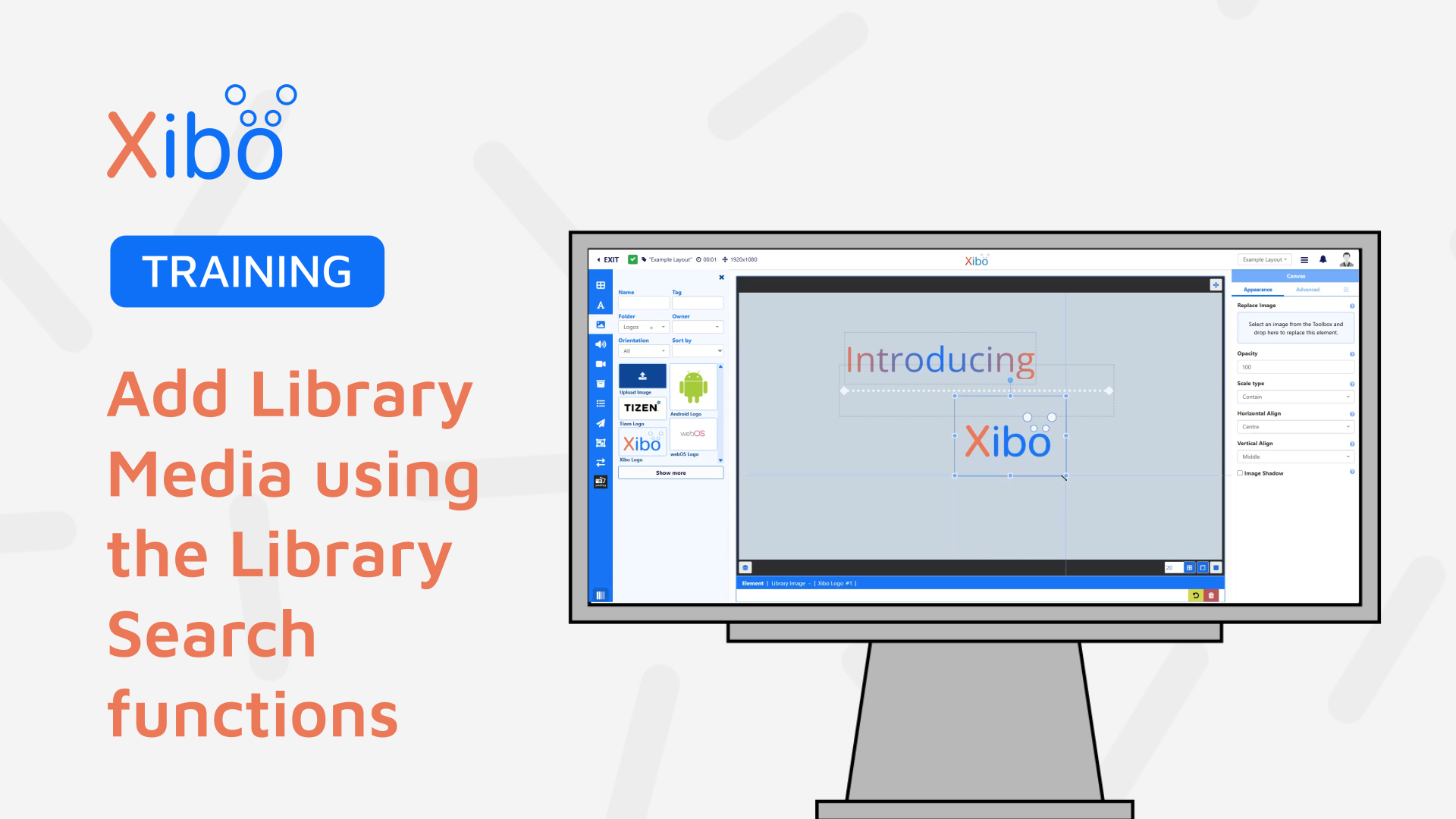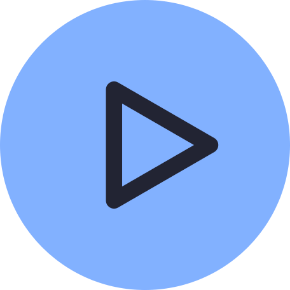Using Library Searches
- Modules
- Connectors
- Audio
- Calendar
- Clock
- Countdown
- Currencies
- Dashboard
- DataSet
- Embedded
- Emergency Alert
- Flash
- Google Traffic
- HLS
- HTML Package
- Image
- Local Video
- Mastodon
- Menu Board Category
- Menu Board Products
- National Weather Service
- Notifications
- PowerPoint
- Shell Command
- Stocks
- Ticker
- Video
- Video In
- Weather
- Webpage
- World Clock
On this page
Using Library Searches
Xibo supports a variety of file based Media types. Along with Image, Video and Audio files, show PDF’s, PowerPoints as well as complete HTML Packages on your Displays.
File based Media can be first uploaded to the CMS Library ahead of time, or added directly using the file uploader when creating Layouts and Playlists.
How-to Video
Media already saved to the Library, can be easily selected by using a Library Search function.
Available from the Toolbox, each Media file type can be viewed and added from here.
When using the Other Media search, use the Type drop down to select from the available options.
- Use filters to limit returned results for searches and make it easier to find the content to use.
New Media files can be directly uploaded and added by using the file uploader for a selected Media type.
- Drag and drop or click to add the uploader.
Once uploaded, the file will be added to the CMS Library and will be shown for future selection in relevant Library Searches.

Pixabay
Pixabay integration gives Users easy access to additional Image and Video resources from within the CMS.
Any Images/videos used from Pixabay will automatically be added to your CMS Library and made available for future use from the Image/Video Library Search functions.
Clicking in the top right of a thumbnail will play a preview in a separate window. This window can also be enlarged using the arrow in the top left and can be added to the canvas from here by clicking the + button at the top.
Further Reading
Displaying complete HTML Packages
Displaying PowerPoint Presentations
FAQ’S
I don’t see Pixabay in the Toolbox?
Pixabay is enabled from the Administration section of the CMS by clicking Applications. Scroll down to the Connectors section and select Configure to enable.

I don’t see all 4 levels when I click the expander?
It will only expand to a sensible level dependent on the screen size you are working on. When using on screens with less than 1600px it will limit the total number of available levels to view. m
How do I show a PowerPoint on my non-Windows Displays?
Use the option on the file menu inside the PowerPoint application to convert to Video and export to upload to the CMS as a Video file.