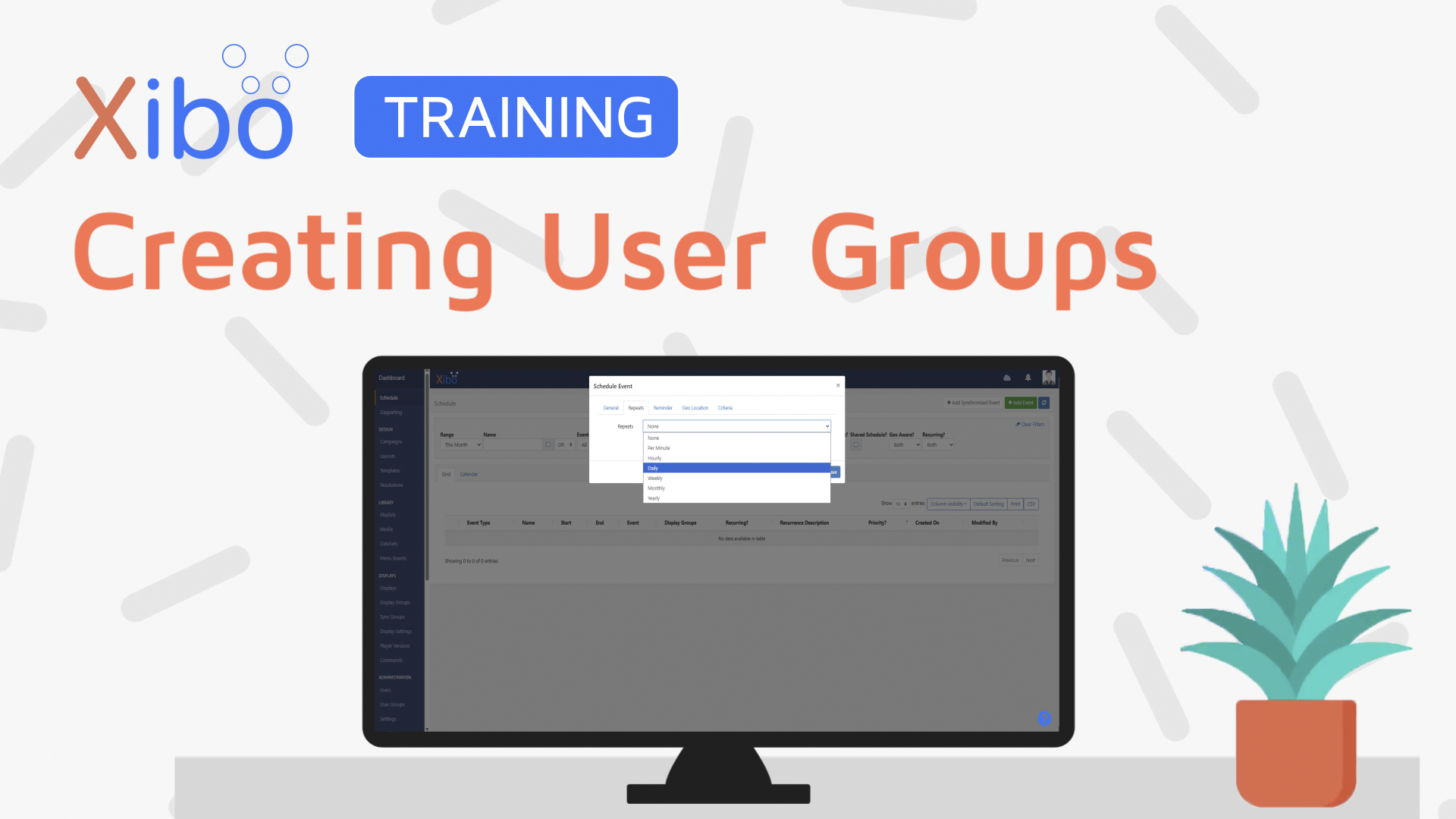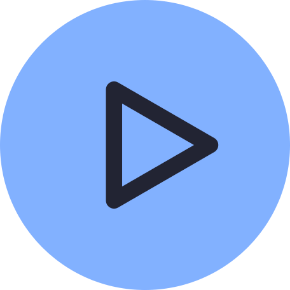User Groups and Features
- Modules
- Connectors
- Audio
- Calendar
- Clock
- Countdown
- Currencies
- Dashboard
- DataSet
- Embedded
- Emergency Alert
- Flash
- Google Traffic
- HLS
- HTML Package
- Image
- Local Video
- Mastodon
- Menu Board Category
- Menu Board Products
- National Weather Service
- Notifications
- PowerPoint
- Shell Command
- Stocks
- Ticker
- Video
- Video In
- Weather
- Webpage
- World Clock
On this page
User Groups and Features
User Groups make it easier to onboard new Users and manage system access. Users that belong to a group will inherit any Features that have been enabled for the User Group.
How-to Video
Creating User Groups
User Groups are created and managed by clicking User Groups under the Administration section of the main CMS menu.
Pre-configured groups are available which have been created to serve common functions within the CMS and have the required Features already enabled to allow Users to carry out their role.
- To add a new group, click on the Add User Group button and complete the form fields.
- Save.
You can easily make a Copy of a User Group from the row menu and make changes to the Feature access to suit requirements without the need to create a new group from scratch!
Members
Users are added to a User Group by using the row menu:
- Click Members.
- Select which Users should belong to the selected User Group.
- Save.
Features
Features control what a User can see and do within the CMS, by restricting pages and page functionality. When combined with Share options, View, Edit and Delete options for user items such as Folders, Media, Display Groups. These concepts ensure that only the relevant parts of the CMS are visible to Users with the appropriate level of User interaction applied.
- Features are configured from the row menu for a User or User Group and are grouped into logical tabs.
It is recommended to set the required feature access to user groups and add users to the group to inherit enabled Features for an easier and safer work flow with less room for error. If specific Users require further access then these can be assigned directly to the User.
A - indicates that selected Features within that Feature Set have been enabled.
- Use the arrow to expand the Feature Set to see all options available.
A tick indicates that all Features within that set are enabled.

Further Reading
FAQs
If a User belongs to the Display Manager User Group why can’t they add and authorise new Displays?
This is deemed a high level Administration function. An Admin can add new Displays to a Folder and give access rights to that Folder for the Display Manager Group to manage.
Can a User only belong to one User Group?
Users can be assigned to one or more User Groups for ease of sharing and collaboration.