Video
- Modules
- Connectors
- Audio
- Calendar
- Clock
- Countdown
- Currencies
- Dashboard
- DataSet
- Embedded
- Emergency Alert
- Flash
- Google Traffic
- HLS
- HTML Package
- Image
- Local Video
- Mastodon
- Menu Board Category
- Menu Board Products
- National Weather Service
- Notifications
- PowerPoint
- Shell Command
- Stocks
- Ticker
- Video
- Video In
- Weather
- Webpage
- World Clock
On this page
Video
Add Video files to play on your Layouts and Playlists from the Library Search.
- Video
- Available from CMS: 1.8
- Video 1.8
- Cloud
Overview
- Upload new video files directly to Playlists/Layouts from the Library Search.
- Files uploaded directly to Playlists and Layouts are automatically saved to the Library for re-use.
- Video files can also be uploaded in advance to the Library.
When uploading video files the scroll bar can be used to select a frame to be used as a thumbnail in the CMS for easier identification.

-
Set start and end times for video files uploaded directly to a Playlist.
-
Save video files to Folders on upload, to easily control access to Users.
-
Uploaded video files are cached for off-line playback.
-
Control the duration of the video file.
-
Set a lower duration to cut the original file short.
-
Set a higher duration and use the Loop function to “loop” back to the beginning to satisfy a longer duration.
-
-
Aspect and Stretch scaling options.
-
Expand the top of existing content to show the video full screen.
-
Mute videos that have audio.
-
Select videos to use from Pixabay without leaving the CMS.
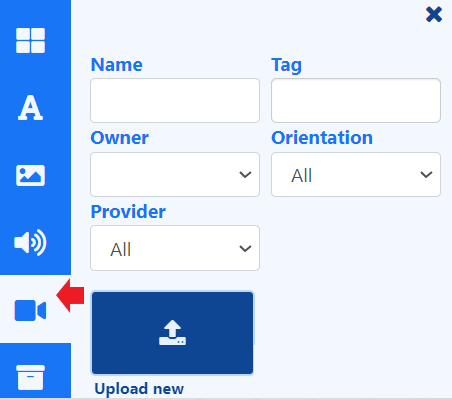

As Xibo takes no measures to control what content is put on your displays, it is your responsibility to ensure that any videos used are appropriately attributed if you do not own the rights.









