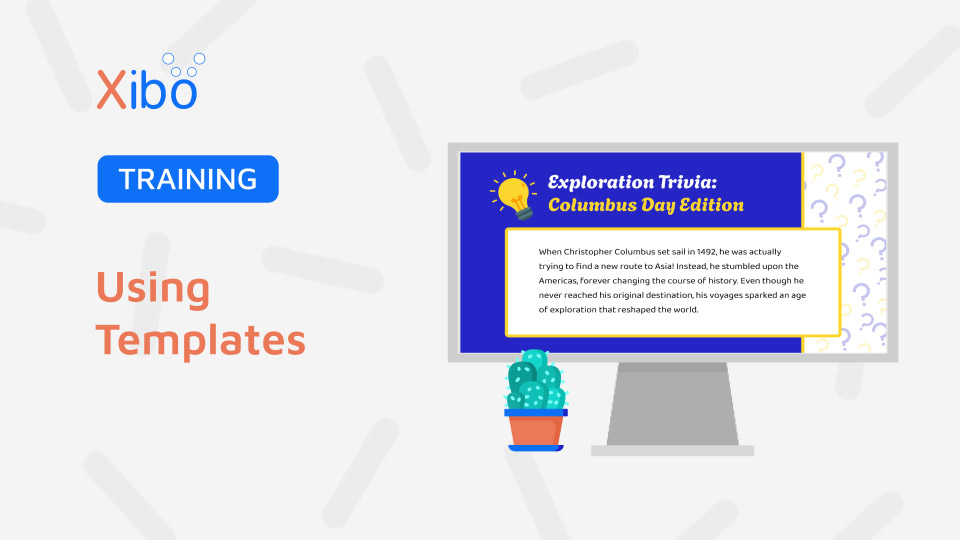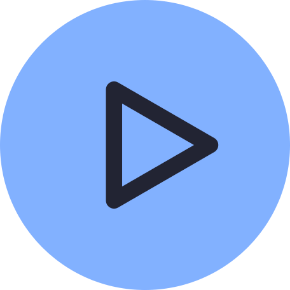Using Templates
- Modules
- Connectors
- Audio
- Calendar
- Clock
- Countdown
- Currencies
- Dashboard
- DataSet
- Embedded
- Emergency Alert
- Flash
- Google Traffic
- HLS
- HTML Package
- Image
- Local Video
- Mastodon
- Menu Board Category
- Menu Board Products
- National Weather Service
- Notifications
- PowerPoint
- Shell Command
- Stocks
- Ticker
- Video
- Video In
- Weather
- Webpage
- World Clock
Using Templates
Use Templates to speed up the design process so that Users can customise content rather than having to start from scratch building Layout designs. Streamline content creation with pre-designed Layouts to allow Users to concentrate on the core content whilst maintaining company/industry visual set standards and guidelines.
How-to Video
Published Layouts as Templates
Layouts created in the Layout Editor can be saved for future selection as a Template after Publishing:
- From the Layout Editor, open the top menu.
- From the drop down, select Save Template.
- Complete all the relevant form field, opting to include all Widgets to the Template design if required.
- Save.
Published Layouts can also be saved as a Template from the Layouts grid:
- Navigate to Layouts under the Design section of the main CMS menu.
- Use the row menu for a Published Layout and select Save Template.
- Complete form fields and Save.

Using Templates to create new Layout designs
Create a new design for your Layout using a Template from inside the Layout Editor:
-
Click to open the Toolbox.
-
Select the Search for Layout Templates button.
-
Use the filters to narrow down search results.
-
Drag and drop the selected Template to the canvas.
-
Customise or add items as required.
-
Use the top menu to Publish once happy with the design.
Xibo Exchange Templates
Select from an updated catalogue of Xibo Template designs. Each Template has been created using established design standards and can serve as a great starting point to create professional looking content without extensive design skills. Templates are fully customisable and can be adapted to suit content needs.
Xibo Templates are available from inside the Layout Editor:
- Click to open the Toolbox.
- Select the Xibo Exchange button.
- Use the filters to narrow down search results.
- Drag and drop the selected Template to the canvas.
- Customise / adapt as required.
- Use the top menu to Publish once happy with the design.

Further Reading
Creating Layouts using the Layout Editor
FAQ’s
Where can I view/edit my saved Templates?
Layouts which have been saved as Templates are viewed and managed from the Templates page under the Design section of the main CMS menu.
I don’t see the Xibo Exchange button from the Toolbox?