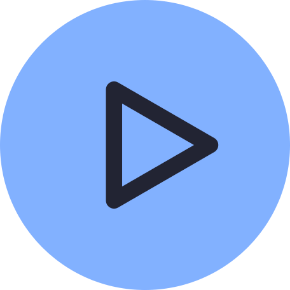Editing Tools
- Modules
- Connectors
- Audio
- Calendar
- Clock
- Countdown
- Currencies
- Dashboard
- DataSet
- Embedded
- Emergency Alert
- Flash
- Google Traffic
- HLS
- HTML Package
- Image
- Local Video
- Mastodon
- Menu Board Category
- Menu Board Products
- National Weather Service
- Notifications
- PowerPoint
- Shell Command
- Stocks
- Ticker
- Video
- Video In
- Weather
- Webpage
- World Clock
Editing Tools
Xibo has a variety of editing tools to assist Users when using the Layout Editor to build and create designs to show on Displays.
How-to Video
Rectangle Selector
Multiple items can be moved together to maintain alignment in a block by using the Rectangle Selector tool:
-
Click on the canvas background.
-
Hold and drag over the area you want to select to create an outline.
-
Ensure that all items to be moved together are contained.
-
Drag all items to position on the canvas.
-
Once in position, click outside to exit the rectangle selector.
Grouping Elements
Make it easier to build designs in the Layout Editor by Grouping Elements together:
- Add Elements to the canvas.
When grouping Data Elements, they must be of the same Data Widget type (all Weather Elements for example) and share the same Data Slot and Effect.
- Position and style each Element using the Appearance tab.
- Holding down the shift key, click in each Element to select to group together.
- Once selected, release the shift key and right click.
- From the menu, select Group elements.
The group can now be moved around the canvas to re-position and re-size.

- To make further edits to individual Elements whilst grouped, click the Edit Group icon in the top right corner of the group.
- Click in an Element to make changes in the Properties Panel.
- Select X to exit editing the group.
To Ungroup, use the Context Menu.
Layer Manager
View and manage the layer and durations of all items added to the Layout using the Layer Manager located at the bottom left of the Layout Editor:
- Use this list to drag and drop the order to show items in front or behind other content.
- Alternatively right click a selected item to use the Send/Bring options from the Context Menu.
Elements have their own Canvas Layer which can be used to determine where they appear in relation to other natively rendered Elements such as Playlists and Videos.
Context Menu
Right click items that have been added to a Layout or Playlist to select from a menu of further options (relevant to the selected item).
When clicking on a Widget, further options are available, shown under the Widget name/type.
Options Menu
Use to show/hide Tooltips as well as provide a Delete confirmation warning for all items added to the Layout.
From here select to Clear Canvas to start your design over or New to create a brand new Layout.
Further Reading
Creating Layouts using the Layout Editor
Using Global Elements on Layouts
FAQ’s
Why can’t I group a Currency Element with a Menu Board Element?
Data Elements must be of the same Data Widget type in order to group. They must also share the same Data Slot and any set Effects!
Can Global Elements be grouped with Data Elements?
Yes, including Global Elements in groups is a great way to easily compliment Data Elements by adding text, shapes and lines!