Publishing Layouts
- Modules
- Connectors
- Audio
- Calendar
- Clock
- Countdown
- Currencies
- Dashboard
- DataSet
- Embedded
- Emergency Alert
- Flash
- Google Traffic
- HLS
- HTML Package
- Image
- Local Video
- Mastodon
- Menu Board Category
- Menu Board Products
- National Weather Service
- Notifications
- PowerPoint
- Shell Command
- Stocks
- Ticker
- Video
- Video In
- Weather
- Webpage
- World Clock
On this page
Publishing Layouts
Once your Layout design is complete you must ensure that you Publish your Layout before Scheduling. Use the Menu located to the far right of the status bar to view all options for your Layout:
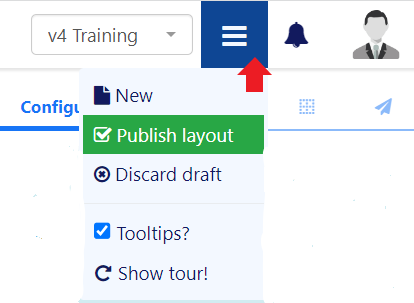
Discard draft to revert back to the previous Published version and discard all changes.

Layouts can be Published straight away to push updates automatically to Layouts that are already in the schedule. A Publish Date can be set to determine a specified date and time to Publish:
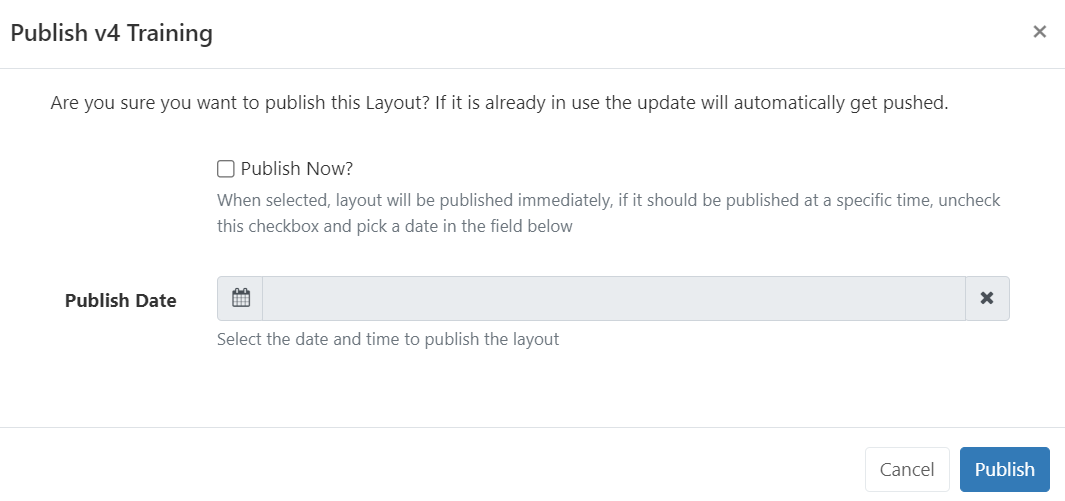


Checkout
Published Layouts can be edited by selecting to Checkout to create a draft of the Layout.

Users can take their time with any edits that need to be made as a Layout in a draft status will not reflect any changes to the published version. Scheduled Displays will continue to show the Published version of the Layout.
- Make the changes permanent and overwrite the existing Layout by selecting to Publish. Once Published Scheduled Layouts will show the changes made.
- Discard will revert the Layout back to its original published state, with no changes made to the Scheduled Layout.

Unlock Layout
If a User attempts to edit a Layout that is already being edited by another User of the CMS, the Layout will lock to prevent editing by the User. The Layout will remain locked for a specified amount of time (as shown in the lock message) or until Unlock Layout is selected by the initial User.



