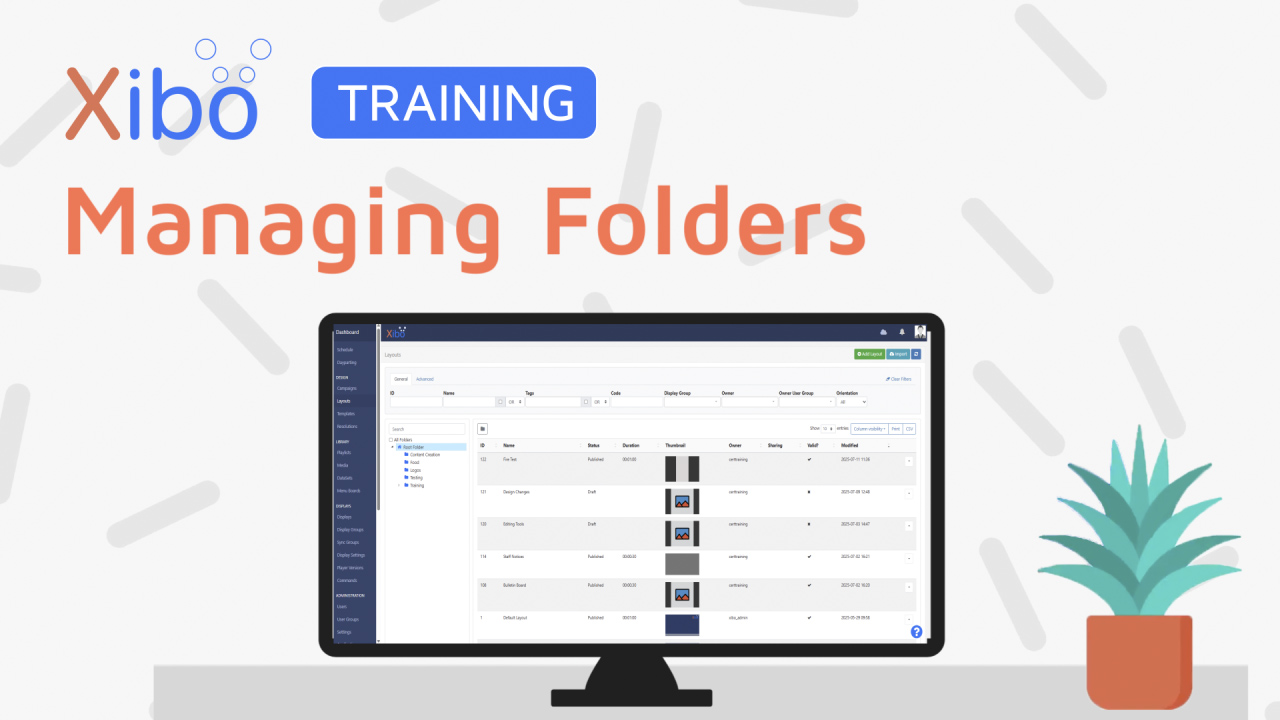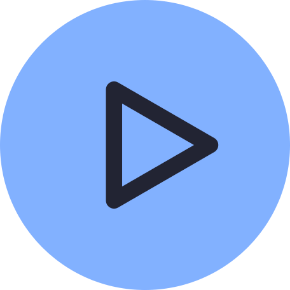Folders
- Modules
- Connectors
- Audio
- Calendar
- Clock
- Countdown
- Currencies
- Dashboard
- DataSet
- Embedded
- Emergency Alert
- Flash
- Google Traffic
- HLS
- HTML Package
- Image
- Local Video
- Mastodon
- Menu Board Category
- Menu Board Products
- National Weather Service
- Notifications
- PowerPoint
- Shell Command
- Stocks
- Ticker
- Video
- Video In
- Weather
- Webpage
- World Clock
Folders
Folders are used throughout the CMS and provide a great way to organise and easily locate user items within the CMS. Additionally Folders can have view, edit, delete sharing options applied which will apply to all items saved to the Folder, making it an efficient way to control User/User Group permissions for User items.
Administrators are encouraged to assign User Groups to their Users, and then use Folder Share options to give these Users appropriate access to each other’s content. Folders can be assigned to new Users from the on-boarding wizard to ensure that they are up and running from the start.
Folders are managed from the Administration section of the main CMS menu where administrators can see detailed information including who the Folder has been shared with and a breakdown of its contents.
How-to Video
Creating Folders
Only administrators can create Folders under the Root Folder.
-
Right click the Root Folder and select Create to add a new Folder to the tree.
-
Further options are available from the context menu by right clicking a Folder.
-
Configure View, Edit and Delete Share options to apply to Users/User Groups for individual Folders.
Once set, all items contained or moved to that Folder will inherit the applied options.

Users can be granted access via the Feature functionality, to create sub-folders under parent folders they have been given access to.
Sub-Folders added to a Folder will inherit any applied Share options from the Main Folder.
Home Folder
Assign a Home Folder to existing Users:
- Go to Users under the Administration section of the main CMS menu.
- Use the row menu and select Set Home Folder.
- Select a Folder to use, or right click to create a new Folder.

If a Folder is not selected, new content will automatically save into a Users default Home Folder location.
Force Saving to a Folder
Administrators can prevent Users from saving into the Root Folder and instead force them to select a Folder before saving by disabling the user of the Root Folder as a default:
-
Navigate to Settings under the Administration section of the main CMS menu.
-
Click on the Sharing tab.
-
Untick Allow saving in the root folder option.
-
Click the Save button at the bottom.
Once configured a User must select a named Folder.
Move Folder
Folders can be moved to another Folder location and added as a Sub-Folder using the Move Folder option from the context menu for a Folder.
The Folder and any contained sub-folders will be moved as a new sub-folder within the new Folder location maintaining the original Folder structure.
Moving a Folder that does not have any Share options set, will inherit any applied Share options of the destination Folder.
You can also select the Merge option to add the original Folder contents to the selected location, with the original Folder being deleted from the Folder tree.
Folder Management
Administrators can view, create and manage all Folders of the CMS from the Folders page under the Administration section of the main CMS menu.
This management page will show the Folders that have been shared with Users as well as folder contents. When viewing sub-folders from here, only the directly assigned share options will be shown, inherited options will not be shown.
As only empty folders can be removed, move, merge or delete contents before removing the folder.
Further Reading
FAQ’s
Where can I find the Feature set for Folders to configure for Users/User Groups?
Features are applied to a User/User Group by using the row menu for a selected User/User Group.
What steps should I take take to allow Users the ability to Create their own Folders?
- Enable Allow users to create Sub-Folders…. from the Content tab of the Folders Feature set.
- Enable View from the Share options for the parent folders(s) that can have sub-folders created under them by the User/User Group.
What steps should I take to allow Users access to rename Folders within the menu?
- Enable Rename and Delete existing folders from the Content tab on the Folders Feature set.
- Enable Edit from the Share options for the folder(s) that can be renamed by the User/User Group.
What steps should I take to allow Users access to delete Folders from the menu?
- Enable Rename and Delete existing Folders from the Content tab on the Folders Feature set.
- Enable Delete from the Share options for the folder(s) that can be removed by the User/User Group