Modules Management
Docs
Tour
Users
Displays
Layouts
Media
Modules
Scheduling
Troubleshooting
- Modules
- Connectors
- Audio
- Calendar
- Clock
- Countdown
- Currencies
- Dashboard
- DataSet
- Embedded
- Emergency Alert
- Flash
- Google Traffic
- HLS
- HTML Package
- Image
- Local Video
- Mastodon
- Menu Board Category
- Menu Board Products
- National Weather Service
- Notifications
- PowerPoint
- Shell Command
- Stocks
- Ticker
- Video
- Video In
- Weather
- Webpage
- World Clock
On this page
Modules Management
All content displayed in Xibo is served by a Media Module managed from the Modules page under the Administration section of the main CMS menu:
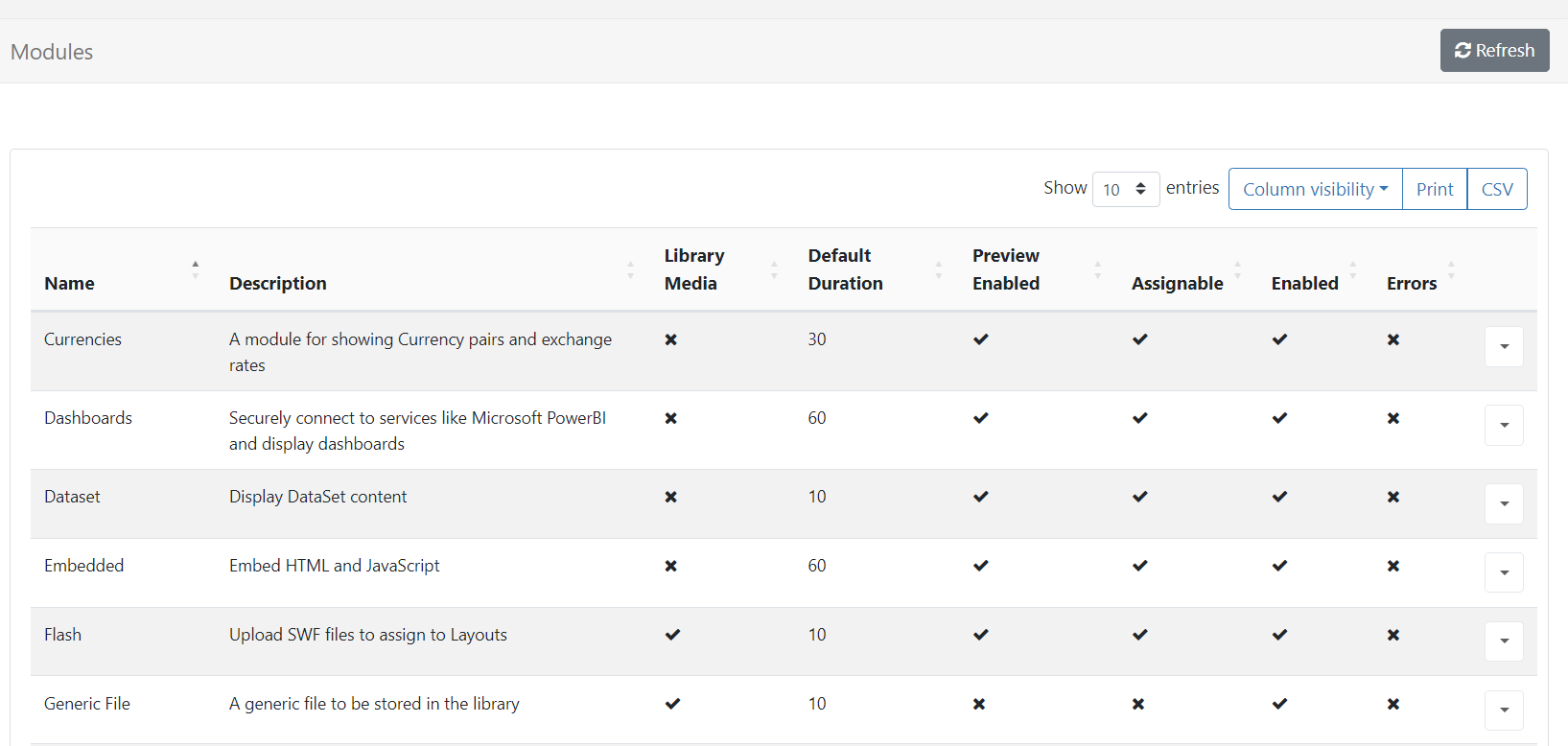
- Use the row menu and click Configure to control if it should be accessible for Users to use.
At times it may be necessary to add or remove the allowed extensions on a particular Library file based Module (Image, Video, Flash etc.) A typical use case would be if a Player is being used which does not support that particular type of file.
Fonts can be added and manages from the Fonts page under the Administration section of the main CMS menu.

Caching and external access
The core Modules are designed to have their data cached and served from the CMS so that they can be played back without an active connection and/or without direct access to external resources that might be required. The CMS also uses this mechanism to be a good citizen when requesting 3rd party data.
For example, a Ticker Widget with the address
http://anexternal.com/feed would only be accessed by the CMS and only once per updateInterval. The Players showing the Layout would not need to access that address directly.

All of the core Modules adopt this approach, exceptions noted below:
- The Web Page Module does not cache from the CMS and will always attempt to open the specified web page address using the browser on the Player. This means that the Player must have network access to the web address at all times.
- The Embedded Module can be cached using library references, however, the User that creates the Module is free to specify external resources should they require them.
- The Local Video Module is rendered by the video decoder on the Player and can reference an external stream.
- Flash Files have the capability to reference an external file and will be run on the Player.
Generic File
The Generic File Module is used to send additional files to the Player that can then be used for other purposes.
This could be useful for providing supplementary files to be used as relative paths (e.g. An up and down arrow that is dynamically shown in the embedded HTML based on the results of stock data) as an example.



