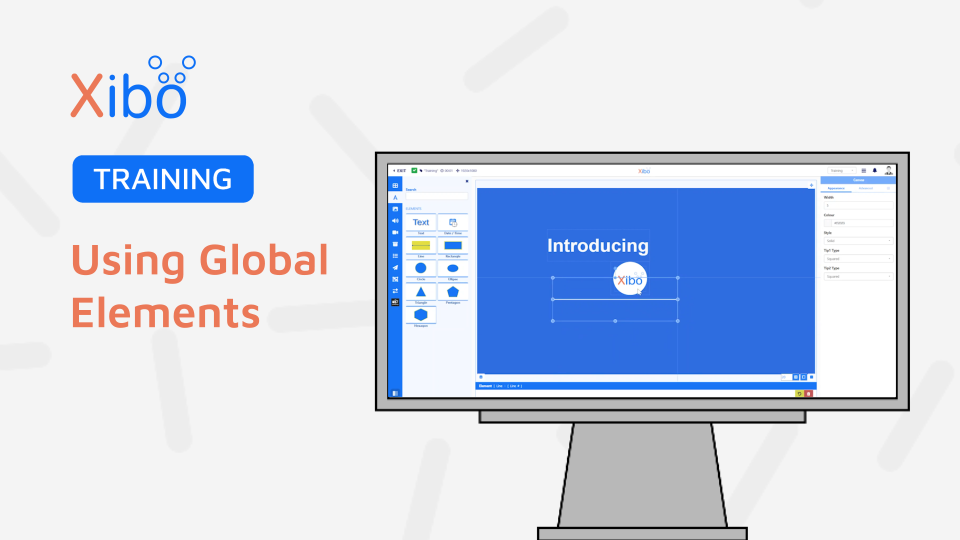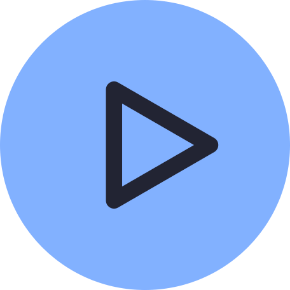Using Global Elements
Docs
Tour
Users
Displays
Layouts
Media
Modules
Scheduling
Troubleshooting
- Modules
- Connectors
- Audio
- Calendar
- Clock
- Countdown
- Currencies
- Dashboard
- DataSet
- Embedded
- Emergency Alert
- Flash
- Google Traffic
- HLS
- HTML Package
- Image
- Local Video
- Mastodon
- Menu Board Category
- Menu Board Products
- National Weather Service
- Notifications
- PowerPoint
- Shell Command
- Stocks
- Ticker
- Video
- Video In
- Weather
- Webpage
- World Clock
Using Global Elements
Xibo has a variety of tools available for Users to add to Layouts from the Toolbox when using the Layout Editor.
Global Elements give Users an easy way to add Text, Dates and Times, Lines and a variety of Shapes to Layouts to create eye-catching content from within the CMS.
How-to Video
Global Elements give Users great flexibility, with precise positioning and customisable options its easy to create visually impactful designs. Use them on their own or add them to your designs to further enhance and complement other content.
Adding Global Elements
Global Elements are added to Layouts from the Layout Editor:
- Click on the A button from the Toolbox to open.
- Drag and drop a selected item into position on the canvas.
- Or click to highlight and select an item and click on the canvas to add.
- Resize and position.
- Use the available configuration options to style each element from the Properties Panel.
Edit Text directly on the canvas by double clicking the Text Element. Click again to highlight the “Text” and overwrite!

Global Elements are compatible with all Widgets/Data Elements and Library Media added to the canvas and are a great to use to draw attention to other content on your Layouts.