Download, Upload and Install - CMS v3 and later
- Xibo for Android
- DSDevices DSCS9X/95 Set-up Guide
- Install a White Label or a different Player version on DSDevices
- CEC Screen Power on/off with DSDevices
- Hardware Recommendations
- Philips Signage SoC Monitors
- Sony Bravia SoC
- Hisense Commercial Displays SoC
- Managing Storage on the Android Device
- Player Settings
- Players without an Internet Connection
- Remote Administration with SS Helper
- Restart Rooted Device with a Shell Command
- Running Xibo for Android
- Resolving Common Issues
- Error shown when I try to licence my Player?
- Player not updating from the CMS?
- I can see my Licence entry but the Player appears unlicensed?
- Error message - Player is missing dependencies
- My scheduled Layouts are not working?
- Layout won't play? Splash screen plays?
- Watchdog error message
- Troubleshooting for Administrators
- Audit Trail
- Log Information
- Player Logs
- Getting the Player Status
- Request Player Status via CMS - Logged in Players only
- Request Player Status directly from a Device
- Can I use the Xibo name / logo?
- Can I run a Xibo Player on Raspberry Pi?
- How can I increase the upload file size limit?
- How do Players communicate with the CMS?
- How many displays can Xibo support?
- How do I reset the Xibo_admin account password?
- Power On/Off for Players
- Why do I need a Default Layout?
- Xibo for Android FAQ's
- Gapless Playback
- Autoplaying Embedded Youtube Videos
- Closing to Home screen
- Displaying Images
- Embedded TV
- External SD card not listed when running Banana-Pi
- Helper Command to change Time zone
- HTML5 Video
- Memory Notifications
- Menu not accessible
- SSL Support
- Using Portrait Displays
- Video wont play properly
Download, Upload and Install - CMS v3 and later
Download the new APK version and upload it to your CMS by following the instructions appropriate for the device/version you are using.
DSDevices DSCS9X / DSCS95 / DSCS9 with Xibo for Android 1.7 R60 or later
Use the category selector to choose the standard Xibo for Android Release file, available from Downloads.
Upload and Install - CMS v3 and later
Once the APK file has been downloaded, click on Player Versions under the Displays section of the CMS Menu, and click on Add Version.
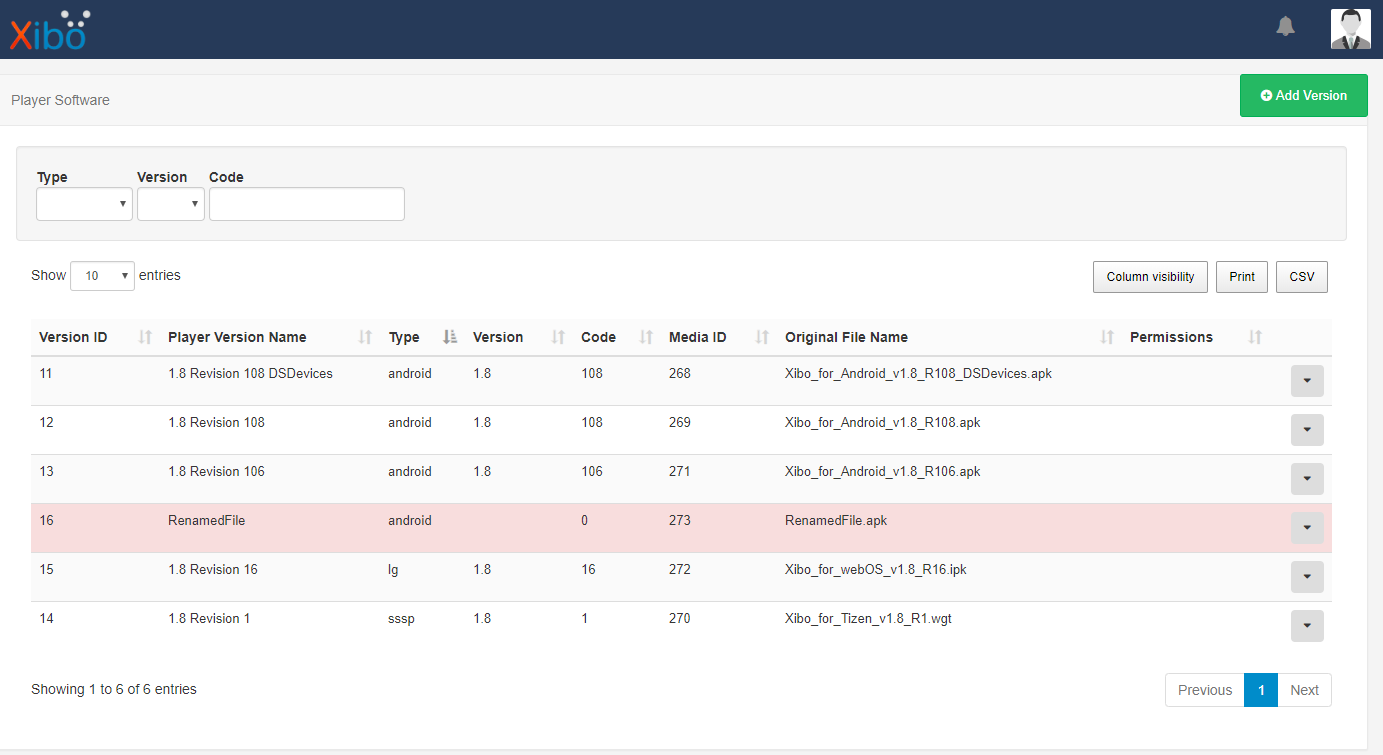
Upload the downloaded APK file to the CMS using the Upload Version form:
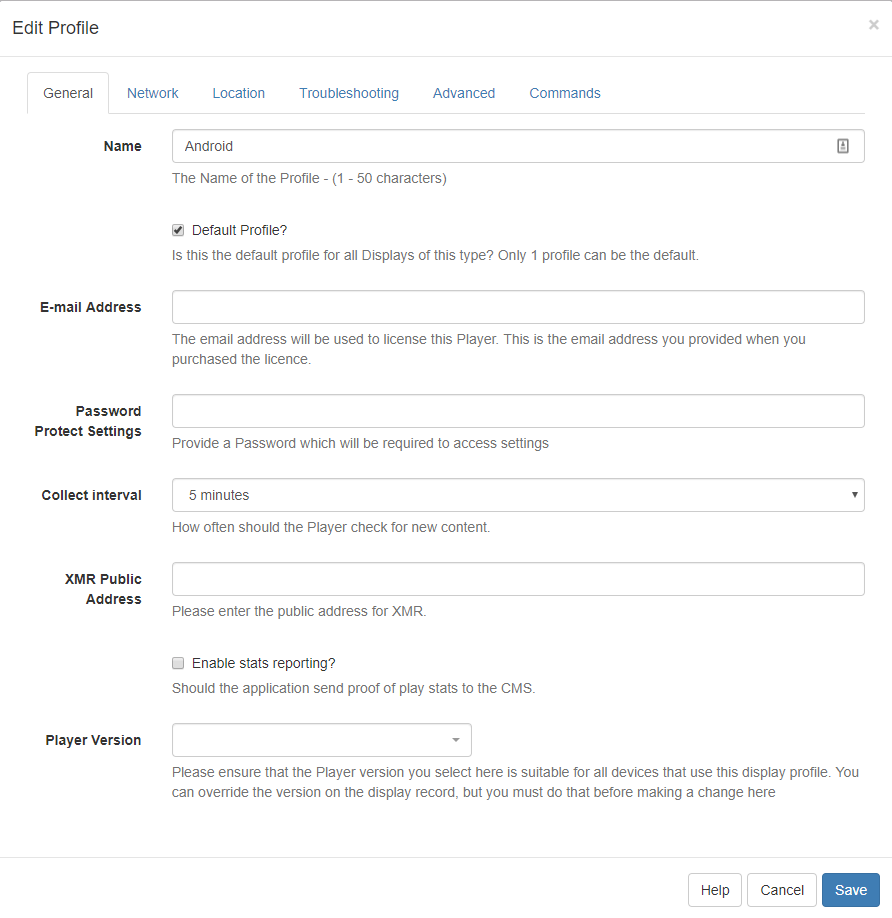
- Once the APK file is uploaded to the CMS, navigate to Display Settings and click on the row menu of the selected Display Profile.
- Click on Edit and on the General tab use the Player Version drop-down menu and select the Player Version file and click Save.
All Displays that are assigned to this Display Profile will download the new version and install it during the configured download and upgrade windows.

If you need to override the version assigned to a particular Player, that must be done before selecting a version in the Display Settings profile. Please see the Player Version Override section below.

Player Version Override
It may be necessary to run a different Player Version on selected Displays. This must be done before selecting a Player Version in the Display Settings Profile assigned to the Player otherwise it may download and upgrade as soon as the Display Settings Profile is modified.
- Navigate to Displays and use the row menu to Edit.
- Click on the Profile Settings tab and scroll down to Player Version and click to edit.
- Use the drop-down to select the version to assign to the Display
- Save at the bottom of the form.
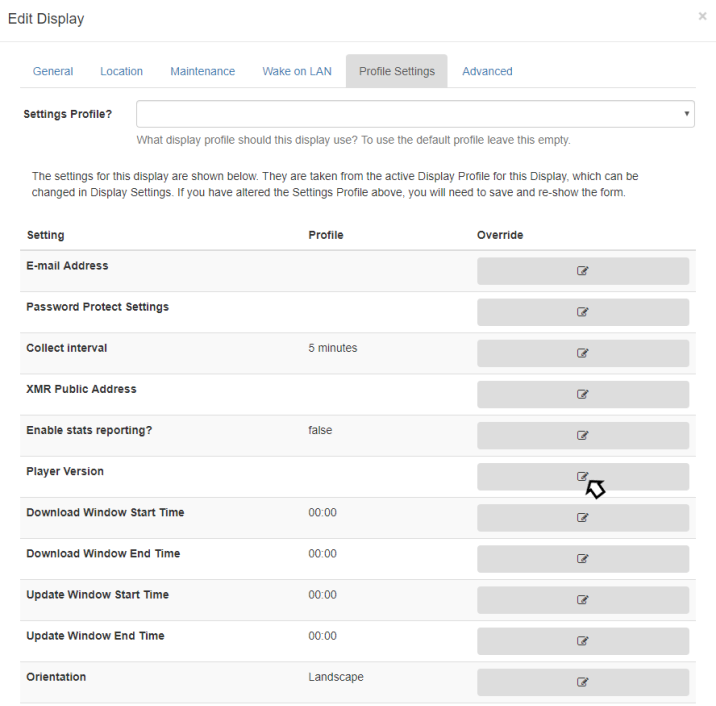
DSDevices DSCJ18/DSCJ19 with Xibo for Android 1.7 R60 or later
Use the category selector to choose the specific Xibo for Android - DSDevices(DSCJ18/19) Release file, available from Downloads.
Upload and Install - CMS v3 and later
Once the APK file has been downloaded, click on Player Versions under the Displays section of the CMS Menu, and click on Add Version.
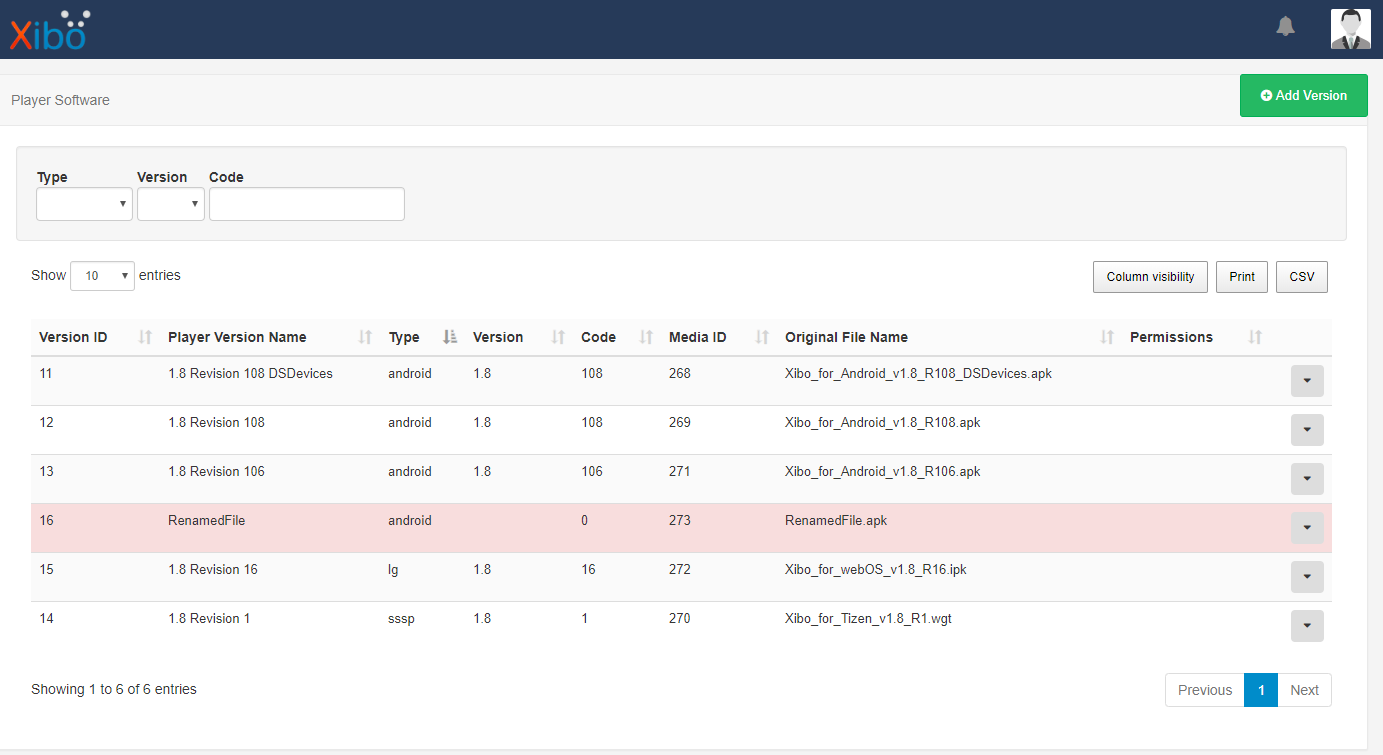
Upload the downloaded APK file to the CMS using the Upload Version form:
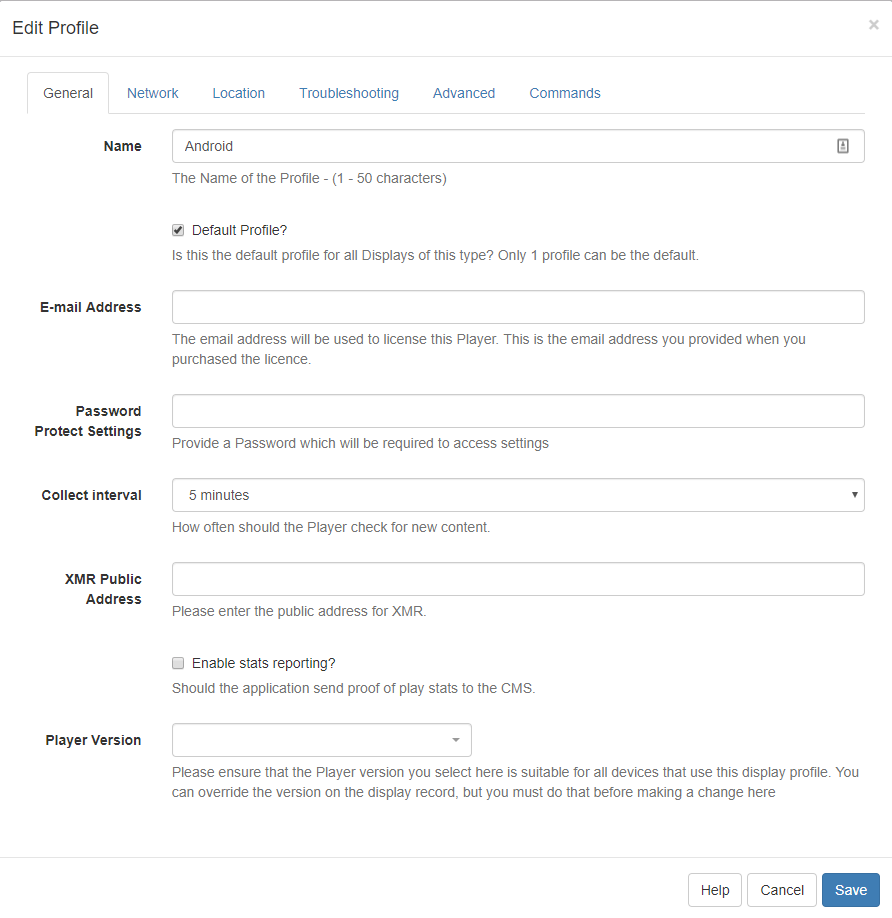
- Once the APK file is uploaded to the CMS, navigate to Display Settings and click on the row menu of the selected Display Profile.
- Click on Edit and on the General tab use the Player Version drop-down menu and select the Player Version file and click Save.
All Displays that are assigned to this Display Profile will download the new version and install it during the configured download and upgrade windows.

If you need to override the version assigned to a particular Player, that must be done before selecting a version in the Display Settings profile. Please see the Player Version Override section below.

Player Version Override
It may be necessary to run a different Player Version on selected Displays. This must be done before selecting a Player Version in the Display Settings Profile assigned to the Player otherwise it may download and upgrade as soon as the Display Settings Profile is modified.
- Navigate to Displays and use the row menu to Edit.
- Click on the Profile Settings tab and scroll down to Player Version and click to edit.
- Use the drop-down to select the version to assign to the Display
- Save at the bottom of the form.
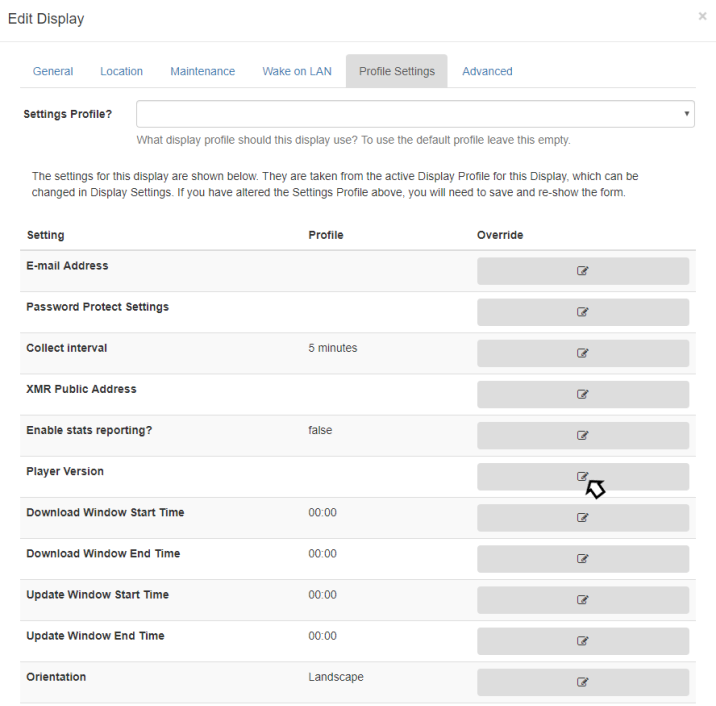
DSDevices DSCJ18/DSCJ19 with Xibo for Android earlier than 1.7 R60
It isn’t possible to remotely upgrade this version. You will need to manually uninstall the version you have and install the DSDevices specific version of the Player for DSCJ18/DSCJ19 devices following the Installation Guide.
Other Rooted Devices with Xibo for Android 1.7 R53 or later
A device that has root access can make use of the auto-update functionality which is available from 1.7 R53 and later. A Rooted Device must be configured for Automatic Update as described in the Installation Guide.
Use the category selector to choose the standard Xibo for Android Release file, available from Downloads.
Upload and Install - CMS v3 and later
- Once the APK file has been downloaded, click on Player Versions under the Displays section of the CMS Menu, and click on Add Version.
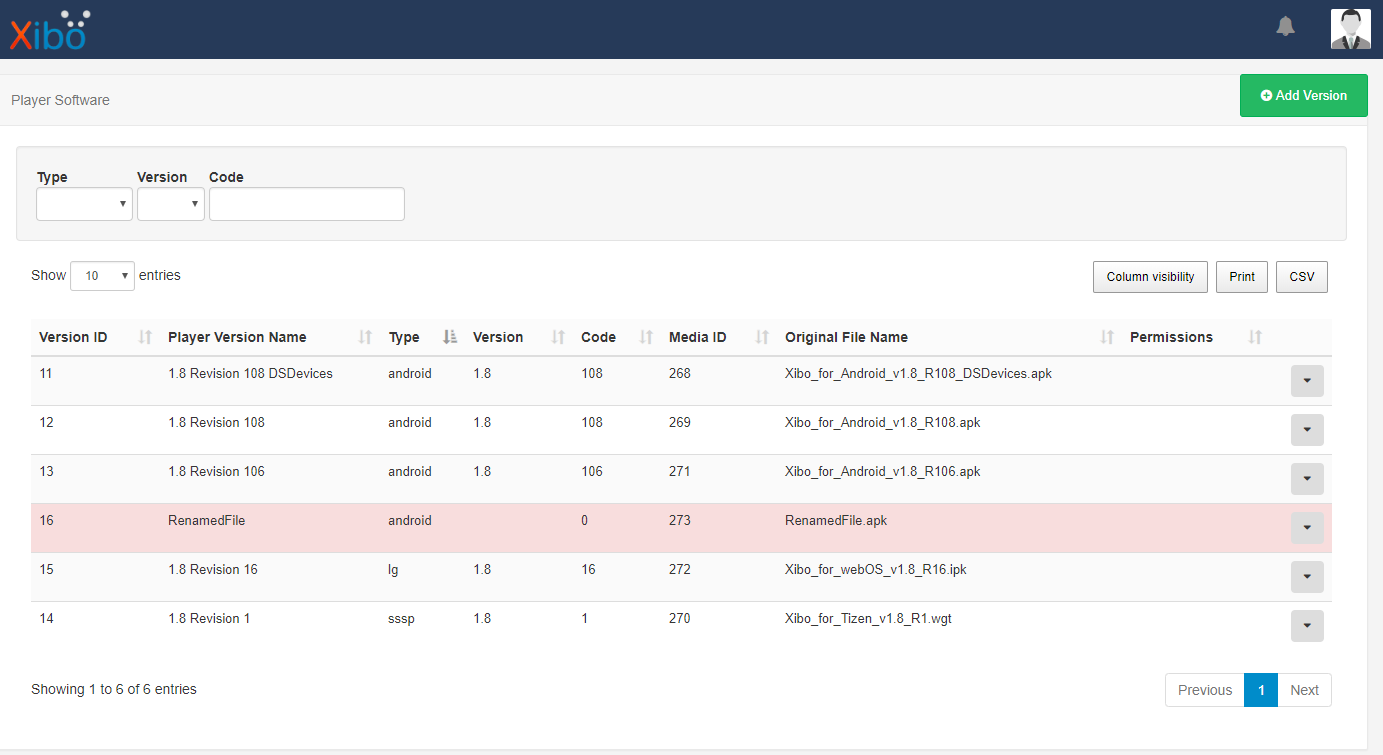
- Upload the downloaded APK file to the CMS using the Upload Version form:
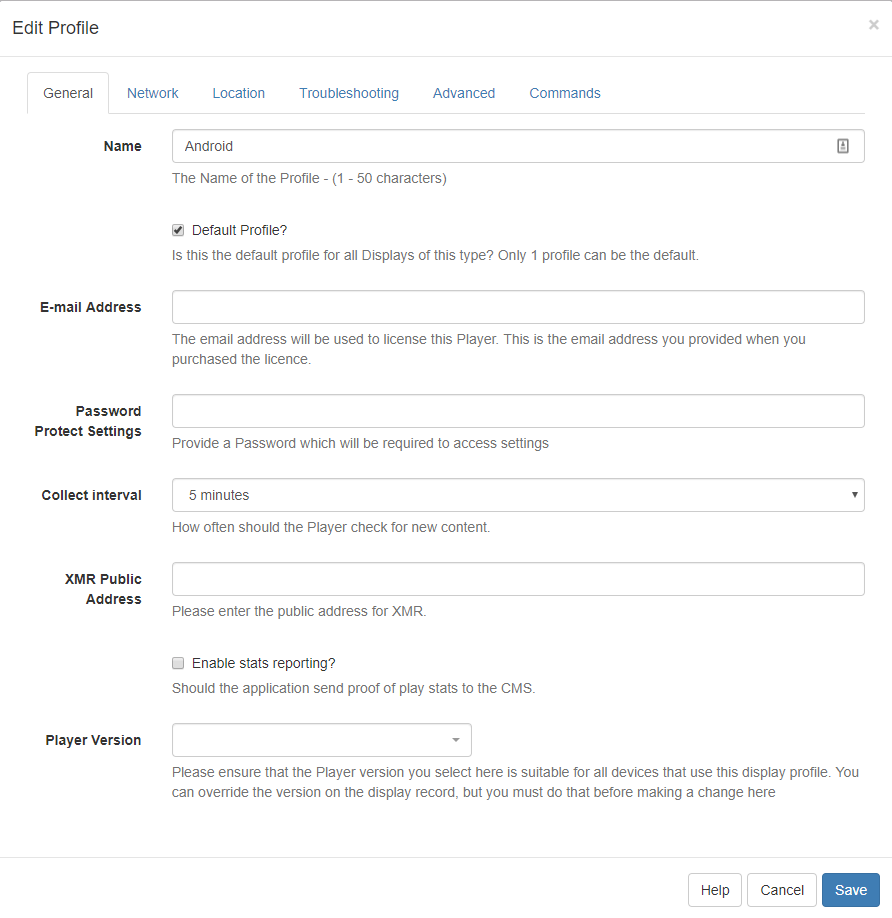
Once the APK file is uploaded to the CMS, navigate to Display Settings and click on the row menu of the selected Display Profile.
Click on Edit and on the General tab use the Player Version drop-down menu and select the Player Version file and click Save .
All Displays that are assigned to this Display Profile will download the new version and install it during the configured download and upgrade windows.

If you need to override the version assigned to a particular Player, that must be done before selecting a version in the Display Settings profile. Please see Player Version Override below.

Player Version Override
It may be necessary to run a different Player Version on selected Displays. This must be done before selecting a Player Version in the Display Settings Profile assigned to the Player otherwise it may download and upgrade as soon as the Display Settings Profile is modified.
- Navigate to Displays and use the row menu to Edit.
- Click on the Profile Settings tab and scroll down to Player Version and click to edit.
- Use the drop-down to select the version to assign to the Display
- Save at the bottom of the form.
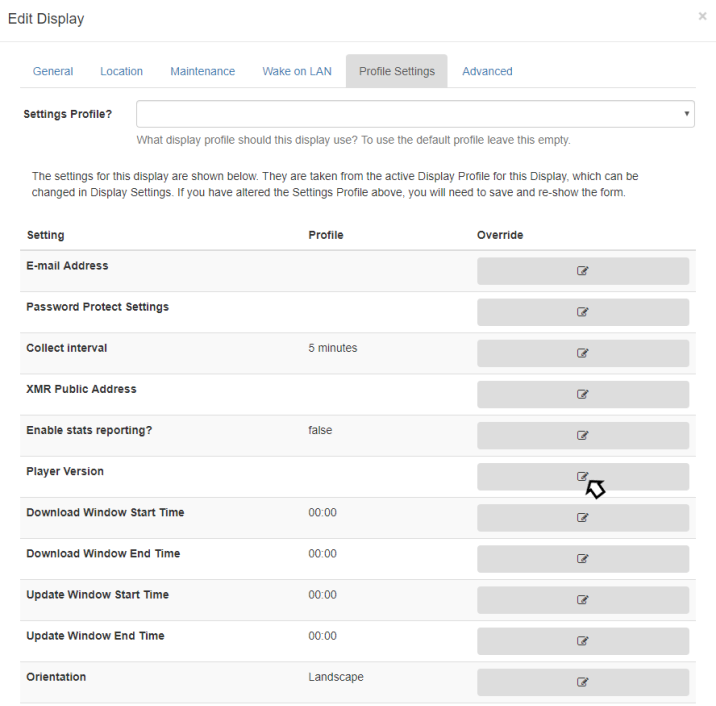
Non-Rooted Devices and earlier versions of Xibo for Android 1.7 R53
Use the category selector to choose the standard Xibo for Android Release file, available from Downloads.
- Download the APK directly onto your device, or transfer it to the device using the same method you used for installation.
- Once the file is on the device, select it to launch the upgrade.
A box will appear informing you that the app you’re about to install will replace an existing application:
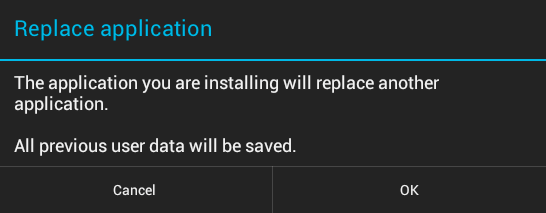
- Press OK to complete the upgrade, once finished launch Xibo for Android.


