Upgrading Xibo for webOS
- Xibo for Android
- DSDevices DSCS9X/95 Set-up Guide
- Install a White Label or a different Player version on DSDevices
- CEC Screen Power on/off with DSDevices
- Hardware Recommendations
- Philips Signage SoC Monitors
- Sony Bravia SoC
- Hisense Commercial Displays SoC
- Managing Storage on the Android Device
- Player Settings
- Players without an Internet Connection
- Remote Administration with SS Helper
- Restart Rooted Device with a Shell Command
- Running Xibo for Android
- Resolving Common Issues
- Error shown when I try to licence my Player?
- Player not updating from the CMS?
- I can see my Licence entry but the Player appears unlicensed?
- Error message - Player is missing dependencies
- My scheduled Layouts are not working?
- Layout won't play? Splash screen plays?
- Watchdog error message
- Troubleshooting for Administrators
- Audit Trail
- Log Information
- Player Logs
- Getting the Player Status
- Request Player Status via CMS - Logged in Players only
- Request Player Status directly from a Device
- Can I use the Xibo name / logo?
- Can I run a Xibo Player on Raspberry Pi?
- How can I increase the upload file size limit?
- How do Players communicate with the CMS?
- How many displays can Xibo support?
- How do I reset the Xibo_admin account password?
- Power On/Off for Players
- Why do I need a Default Layout?
- Xibo for Android FAQ's
- Gapless Playback
- Autoplaying Embedded Youtube Videos
- Closing to Home screen
- Displaying Images
- Embedded TV
- External SD card not listed when running Banana-Pi
- Helper Command to change Time zone
- HTML5 Video
- Memory Notifications
- Menu not accessible
- SSL Support
- Using Portrait Displays
- Video wont play properly
Upgrading Xibo for webOS
The latest ipk version of Xibo for webOS can be downloaded from the Downloads page.
To ensure that you are using the recommended Firmware Version for your Series and Model, please refer to our webOS Firmware Matrix
White Label customers
The latest ipk can be built and downloaded from My Account. All White Label builds are initially set to “Latest” and are rebuilt automatically on the day of release, ready for download.

Download, Upload and Install
The recommended and easiest way to upgrade the Player version for Xibo for webOS is achieved via the CMS.
Download the new ipk version and upload it to your CMS. Please follow the appropriate instructions below for the CMS version you are using.
ipk is a valid extension in Xibo CMS 1.8.3 and later!

Xibo CMS v2, v3 later
-
Select Player Versions under the Displays section of the main CMS menu.
-
Click the Add Version button.
-
Upload the downloaded
ipkfile to the CMS using the file uploader. -
Once the
ipkfile is uploaded to the CMS navigate to Display Settings and click on the row menu for the selected Display Profile. -
Click on Edit and use the Player Version drop down menu to the select the Player Version file:
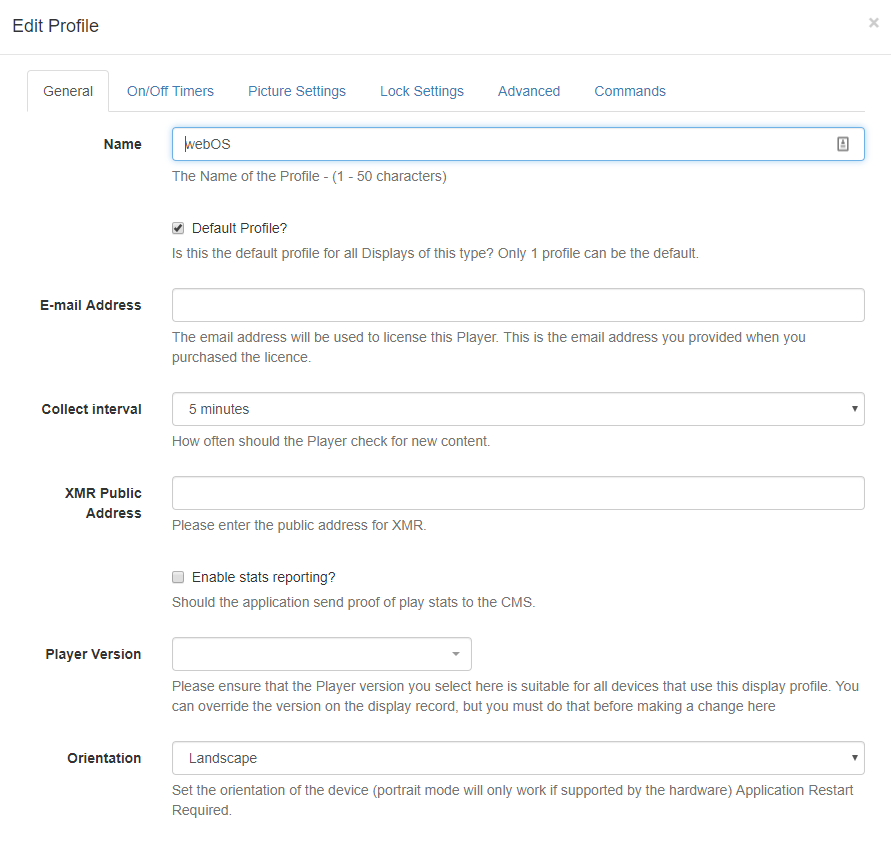
- Save.
All Displays that are assigned to this Display Profile will now run the saved version.

Player Version Override
It may be necessary to run a different Player Version on selected Displays, this can be achieved by using the Player Version Override option.
- Navigate to Displays and use the row menu to select Edit.
- Click on the Profile Settings tab and scroll down to select the Player Version edit box to override.
- Use the drop down to select the version you wish to use and click Save at the bottom of the form.
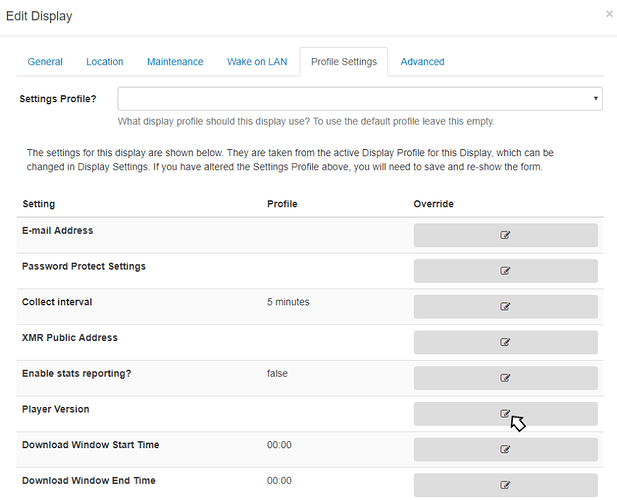
Xibo CMS 1.8.12 - 1.8.13
-
Select Player Versions under the Displays section of the main CMS menu.
-
Click on Add Version.
-
Upload the downloaded
ipkfile to the CMS using the file uploader. -
Once the
ipkfile is uploaded to the CMS navigate to Display Settings and click on the row menu of the selected Display Profile. -
Click on Edit and go to the Advanced tab on the Edit Profile form:
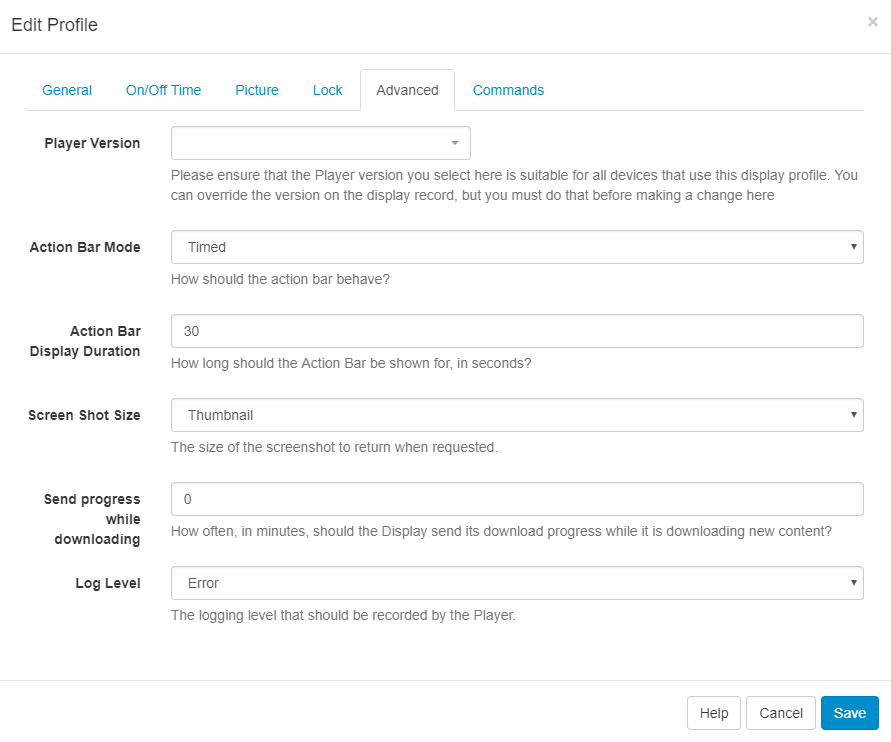
- Use the Player Version drop-down menu and select the Player Version file.
- Save.
All Displays that are assigned to this Display Profile will now run the selected version.

Player Version Override
It may be necessary to run a different Player Version on selected Displays, this can be achieved by using the Player Version Override .
- Navigate to Displays and use the row menu to Edit.
- Click on the Advanced tab and use the Player Version Override drop-down to select the version to assign to the Display.
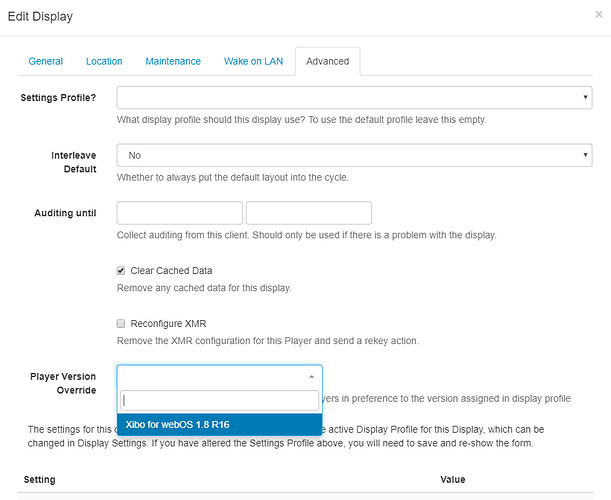
- Save.

Upload and Install - Xibo CMS 1.8.11 and earlier
-
Click on Media under the Library section of the CMS main menu.
-
Upload the
ipkfile to the CMS Library. -
Once uploaded, navigate to Displays or Display Group and use the row menu for the chosen Display/Display Group.
-
Click on Version Information .
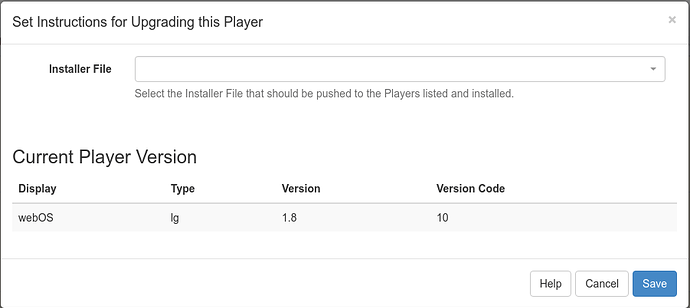
- Use the drop down and select the uploaded file
- Save .
Once downloaded, your Player will automatically restart and update the version for Xibo for webOS.



