Configure Wake on LAN
Docs
Introduction
CMS Installation
CMS Configuration
CMS Upgrades
Android Installation
Windows Installation
webOS Installation
Tizen Installation
Linux Installation
ChromeOS Installation
Player Upgrades
Player Licensing
White Labelling
My Account
Resolving Common Issues
Troubleshooting / FAQ
Android FAQ's
webOS FAQ's
ChromeOS FAQ's
- Xibo for Android
- DSDevices DSCS9X/95 Set-up Guide
- Install a White Label or a different Player version on DSDevices
- CEC Screen Power on/off with DSDevices
- Hardware Recommendations
- Philips Signage SoC Monitors
- Sony Bravia SoC
- Hisense Commercial Displays SoC
- Managing Storage on the Android Device
- Player Settings
- Players without an Internet Connection
- Remote Administration with SS Helper
- Restart Rooted Device with a Shell Command
- Running Xibo for Android
- Resolving Common Issues
- Error shown when I try to licence my Player?
- Player not updating from the CMS?
- I can see my Licence entry but the Player appears unlicensed?
- Error message - Player is missing dependencies
- My scheduled Layouts are not working?
- Layout won't play? Splash screen plays?
- Watchdog error message
- Troubleshooting for Administrators
- Audit Trail
- Log Information
- Player Logs
- Getting the Player Status
- Request Player Status via CMS - Logged in Players only
- Request Player Status directly from a Device
- Can I use the Xibo name / logo?
- Can I run a Xibo Player on Raspberry Pi?
- How can I increase the upload file size limit?
- How do Players communicate with the CMS?
- How many displays can Xibo support?
- How do I reset the Xibo_admin account password?
- Power On/Off for Players
- Why do I need a Default Layout?
- Xibo for Android FAQ's
- Gapless Playback
- Autoplaying Embedded Youtube Videos
- Closing to Home screen
- Displaying Images
- Embedded TV
- External SD card not listed when running Banana-Pi
- Helper Command to change Time zone
- HTML5 Video
- Memory Notifications
- Menu not accessible
- SSL Support
- Using Portrait Displays
- Video wont play properly
On this page
Configure Wake on LAN
Xibo has support for Wake on LAN if the signage Player hardware supports it and if the signage Player is addressable by the CMS. In this case, “addressable” means that there is a clear network route between the CMS and the Player hardware.
Please note: Wake on LAN is not supported with Docker installations as the CMS will be running on a different network to the host machine.

Assuming the hardware and network supports Wake on LAN, it is configured in the CMS using the Display Edit Form.
- Click on Displays from the main CMS menu.
- Use the row menu for the chosen Display and select Edit.
- Use the Wake on LAN tab to configure:
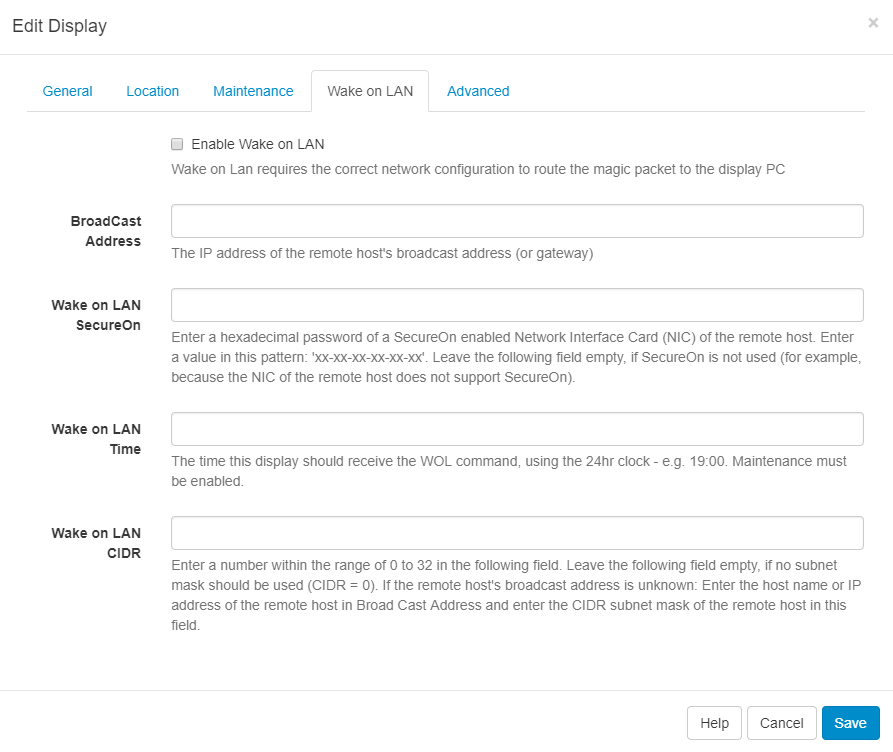
An immediate WOL message can be sent to the Display for testing purposes using the Display row menu and selecting Wake on LAN.

Please note: The maintenance module must be correctly configured for a timed WOL message to be sent.
There are a few different options for putting the Player to sleep - such as a Scheduled Task or Shell Command.



