Restart Rooted Device with a Shell Command
Docs
Introduction
CMS Installation
CMS Configuration
CMS Upgrades
Android Installation
Windows Installation
webOS Installation
Tizen Installation
Linux Installation
ChromeOS Installation
Player Upgrades
Player Licensing
White Labelling
My Account
Resolving Common Issues
Troubleshooting / FAQ
Android FAQ's
webOS FAQ's
ChromeOS FAQ's
- Xibo for Android
- DSDevices DSCS9X/95 Set-up Guide
- Install a White Label or a different Player version on DSDevices
- CEC Screen Power on/off with DSDevices
- Hardware Recommendations
- Philips Signage SoC Monitors
- Sony Bravia SoC
- Hisense Commercial Displays SoC
- Managing Storage on the Android Device
- Player Settings
- Players without an Internet Connection
- Remote Administration with SS Helper
- Restart Rooted Device with a Shell Command
- Running Xibo for Android
- Resolving Common Issues
- Error shown when I try to licence my Player?
- Player not updating from the CMS?
- I can see my Licence entry but the Player appears unlicensed?
- Error message - Player is missing dependencies
- My scheduled Layouts are not working?
- Layout won't play? Splash screen plays?
- Watchdog error message
- Troubleshooting for Administrators
- Audit Trail
- Log Information
- Player Logs
- Getting the Player Status
- Request Player Status via CMS - Logged in Players only
- Request Player Status directly from a Device
- Can I use the Xibo name / logo?
- Can I run a Xibo Player on Raspberry Pi?
- How can I increase the upload file size limit?
- How do Players communicate with the CMS?
- How many displays can Xibo support?
- How do I reset the Xibo_admin account password?
- Power On/Off for Players
- Why do I need a Default Layout?
- Xibo for Android FAQ's
- Gapless Playback
- Autoplaying Embedded Youtube Videos
- Closing to Home screen
- Displaying Images
- Embedded TV
- External SD card not listed when running Banana-Pi
- Helper Command to change Time zone
- HTML5 Video
- Memory Notifications
- Menu not accessible
- SSL Support
- Using Portrait Displays
- Video wont play properly
Restart Rooted Device with a Shell Command
On occasion, it may be required to restart your Android device. If you don’t have a direct access to the device itself it’s possible to do this remotely via a Shell Command.
To use Shell Commands you need to have a rooted Android device. Further details can be found here: Rooting a Device.

Commands can be created to be executed via XMR in a Schedule or included in a Scheduled Layout.
Create a Command record to allow for a command to be used across Display Profiles, Scheduled Events and the Shell Command Module.
For further details on commands please see the Command Functionality page!

Restart your device with a Reboot Shell Command
Create a Command to Schedule to devices.
- Select Commands under the Displays section of the main CMS menu.
- Click Add Command.
- Give the Command a name
Reboot. - Enter
REBOOTas the reference code. - Use the drop down to select Free Text for Command and enter
rebootas the Command String. - From the Available on field select Android.
- Save.
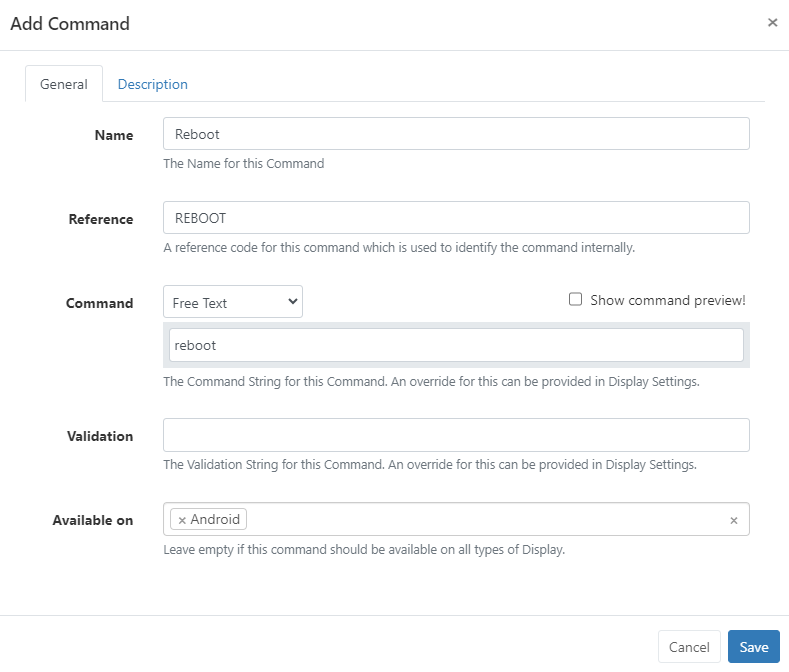
- Next, select Schedule from the main CMS menu.
- Click Add Event.
- Give your Event a Name.
- Use the Event Type drop down and select Command.
- Select the Displays this Command should be applied to.
- Select a Start Time the Command should be actioned.
- Use the drop down to select the created
Rebootcommand from the list.
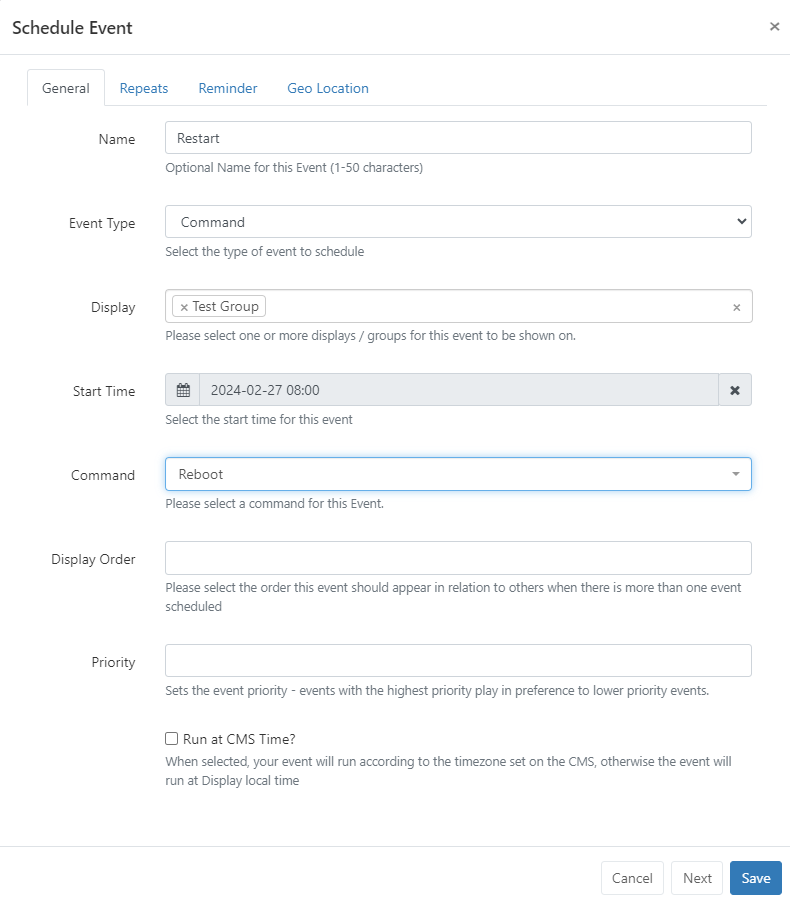
- Using the Repeats tab, you can set the Event to repeat as required:
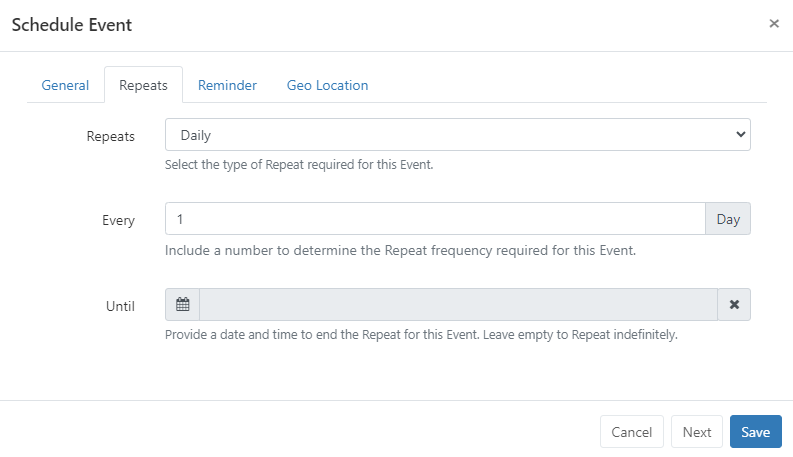
- Save.
Restart your device with the Shell Command Widget
The Shell Command Module can also be used to instruct the Player device to execute a Command outside of the Xibo environment, using the operating system shell. Commands are executed when the Shell Command Widget is added to a dedicated Layout and Scheduled.


