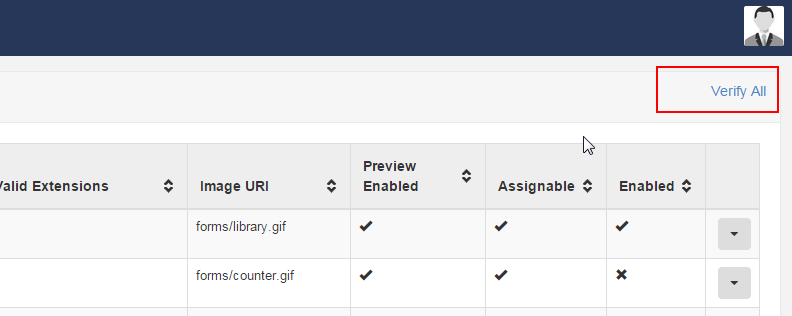Why won't my layout play? / The splash screen plays instead of my layout
- Xibo for Android
- DSDevices DSCS9X/95 Set-up Guide
- Install a White Label or a different Player version on DSDevices
- CEC Screen Power on/off with DSDevices
- Hardware Recommendations
- Philips Signage SoC Monitors
- Sony Bravia SoC
- Hisense Commercial Displays SoC
- Managing Storage on the Android Device
- Player Settings
- Players without an Internet Connection
- Remote Administration with SS Helper
- Restart Rooted Device with a Shell Command
- Running Xibo for Android
- Resolving Common Issues
- Error shown when I try to licence my Player?
- Player not updating from the CMS?
- I can see my Licence entry but the Player appears unlicensed?
- Error message - Player is missing dependencies
- My scheduled Layouts are not working?
- Layout won't play? Splash screen plays?
- Watchdog error message
- Troubleshooting for Administrators
- Audit Trail
- Log Information
- Player Logs
- Getting the Player Status
- Request Player Status via CMS - Logged in Players only
- Request Player Status directly from a Device
- Can I use the Xibo name / logo?
- Can I run a Xibo Player on Raspberry Pi?
- How can I increase the upload file size limit?
- How do Players communicate with the CMS?
- How many displays can Xibo support?
- How do I reset the Xibo_admin account password?
- Power On/Off for Players
- Why do I need a Default Layout?
- Xibo for Android FAQ's
- Gapless Playback
- Autoplaying Embedded Youtube Videos
- Closing to Home screen
- Displaying Images
- Embedded TV
- External SD card not listed when running Banana-Pi
- Helper Command to change Time zone
- HTML5 Video
- Memory Notifications
- Menu not accessible
- SSL Support
- Using Portrait Displays
- Video wont play properly
On this page
Why won't my layout play? / The splash screen plays instead of my layout
Problem:
Layout will not play / the splash screen is shown instead of playing the Layout.
Cause:
Xibo requires all Layouts to contain something to show. For a Layout to be valid to play on a Xibo Player, it must meet the following criteria:
- Must have at least one Region on the Layout
- All Regions on the Layout must have at least one valid Media item on it
If the Layout doesn’t meet that specification, then the Player won’t attempt to run the Layout and so the Layout will be missing from your Display. If you only have that Layout set to play (eg if it’s set as the Default Layout), then the splash screen will play as there’s nothing else to show.
- If the Layout is the only Layout currently scheduled, the Player will show the Default Layout instead of your scheduled content.
- If the Layout is one of many currently scheduled, it will be removed from the Players playlist and the other Layouts will continue to show in rotation.
Solution:
Firstly, check to ensure that your Layout meets the above criteria.
Check your Module Installation - Sometimes a Layout may fail to show because some files that are associated with the Layout aren’t available on the CMS. One place such files may come from is from add-on Modules installed on your CMS. You can check they’ve been installed correctly by visiting the Modules page in the CMS and clicking the Verify All link at the top right of the page.
Ensure you give your Players sufficient time to download the updates and then see if the problem is resolved.
Check the Player information Screen - Press i on the keyboard on your Windows Player machine or select Status from the menu if you’re using Android / webOS Players. This will bring up the Players hidden information screen which shows the status of the Player, if files are downloaded etc. Check through the log messages and see if any of them match those detailed below:
FileAgent - Run|Downloaded file failed MD5 check This means that we downloaded a file from the CMS but it was corrupt in some way. The most frequent cause for this is:
- Incorrect setting for File download mode (
SENDFILE_MODE) on the General tab in CMS Settings page, under the Administration section of the menu. Ensure that’s set toOffunless you’re sure your webserver supports that and has been configured specifically for that as well. - Files in the Xibo Library folder on the CMS being deleted or modified directly (rather than through the Xibo CMS interface). Ensure you never manually delete or change files in the Xibo CMS Library folder directly.
ScheduleManager - LoadNewSchedule|Layout invalid: 10
This means that the Player has tried to load Layout ID 10, but that it considers it to be invalid. That could be because the Layout is indeed invalid (see the definition at the top of the page) or because some Media items or associated files are missing. Check the download status of all files shown on the status screen and identify any issue with files that have failed to download.
RequiredFilesAgentThread|Exception in Run: Unable to connect to the remote server
This means the Player was unable to connect to your CMS, which could be for the following reasons:
- Your CMS is offline or unavailable
- Incorrect proxy settings, username or password if you’re connected to your CMS via a proxy server
- Incorrect CMS address or CMS key entered in the Player settings