Tizen Display Profile Settings
- Xibo for Android
- DSDevices DSCS9X/95 Set-up Guide
- Install a White Label or a different Player version on DSDevices
- CEC Screen Power on/off with DSDevices
- Hardware Recommendations
- Philips Signage SoC Monitors
- Sony Bravia SoC
- Hisense Commercial Displays SoC
- Managing Storage on the Android Device
- Player Settings
- Players without an Internet Connection
- Remote Administration with SS Helper
- Restart Rooted Device with a Shell Command
- Running Xibo for Android
- Resolving Common Issues
- Error shown when I try to licence my Player?
- Player not updating from the CMS?
- I can see my Licence entry but the Player appears unlicensed?
- Error message - Player is missing dependencies
- My scheduled Layouts are not working?
- Layout won't play? Splash screen plays?
- Watchdog error message
- Troubleshooting for Administrators
- Audit Trail
- Log Information
- Player Logs
- Getting the Player Status
- Request Player Status via CMS - Logged in Players only
- Request Player Status directly from a Device
- Can I use the Xibo name / logo?
- Can I run a Xibo Player on Raspberry Pi?
- How can I increase the upload file size limit?
- How do Players communicate with the CMS?
- How many displays can Xibo support?
- How do I reset the Xibo_admin account password?
- Power On/Off for Players
- Why do I need a Default Layout?
- Xibo for Android FAQ's
- Gapless Playback
- Autoplaying Embedded Youtube Videos
- Closing to Home screen
- Displaying Images
- Embedded TV
- External SD card not listed when running Banana-Pi
- Helper Command to change Time zone
- HTML5 Video
- Memory Notifications
- Menu not accessible
- SSL Support
- Using Portrait Displays
- Video wont play properly
On this page
Tizen Display Profile Settings
Please note: If you are using a v1.8.13 CMS, please use the following link: Tizen Display Profile Settings 1.8.13.
Settings for the Xibo for Tizen Player and the monitor itself can be controlled in the CMS. This can be achieved via Tizen Display Profile settings or by Commands sent directly to the Display.
This page will explain what settings can be set on the Tizen Display Profile.
- Navigate to the Display Settings page under the Displays section of the CMS main menu
- Use the row menu to Edit your Tizen Display Profile.
This section will focus on three important tabs on the Edit form, On/Off Timers, Picture Settings and Lock Settings .
On/Off Timers
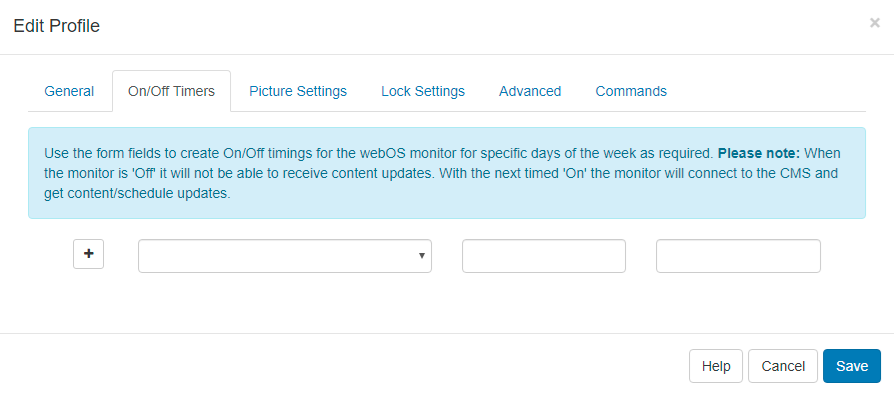
- Configure to switch the Tizen monitor on/off at specific times on specified days using the form fields.
Please note : It is not possible to have multiple On/Off timings per day with TV timings only supported for one On and one Off per day.
"Off", it will not be able to receive content/schedule updates!

Picture Settings
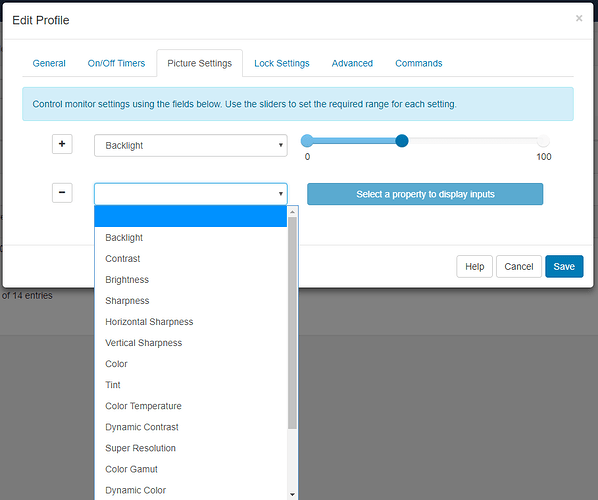
- Control various monitor settings such as backlight, contrast, brightness etc using the form fields.
- Click on the monitor setting and use the slider to set the range you require.
Lock Settings
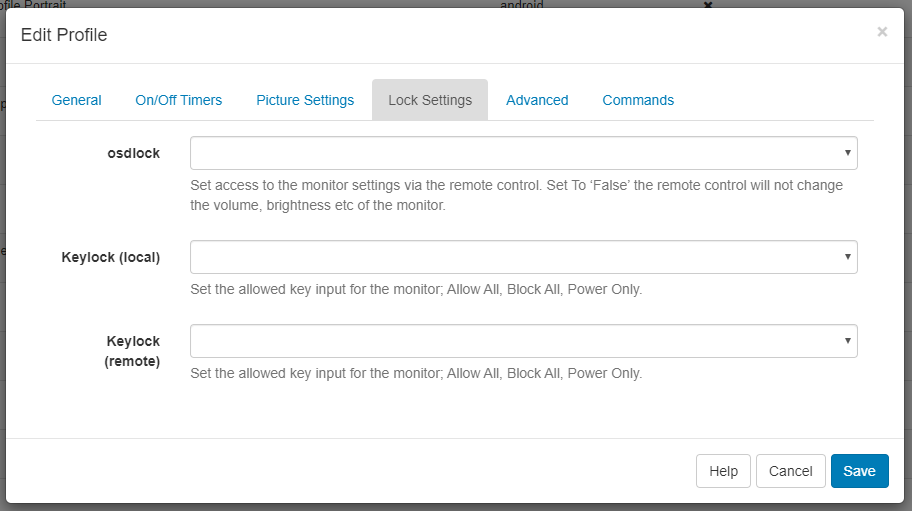
Control osdlock by selecting true or false values with the form fields.
- osdlock - set access to the monitor settings via the remote control.
Keylock settings allow the User to completely block key input on the remote and/or the monitor itself.

- Keylock (local) - set permitted key input for the monitor; Allow All or Block All.
- Keylock (remote) - set permitted key input for the remote; Allow All or Block All.
It is important to note that settings applied to a Display Profile will override individually sent Commands at some future point (most likely at the next collection interval) when the Display will revert to the original setting as specified in the Display Profile.



