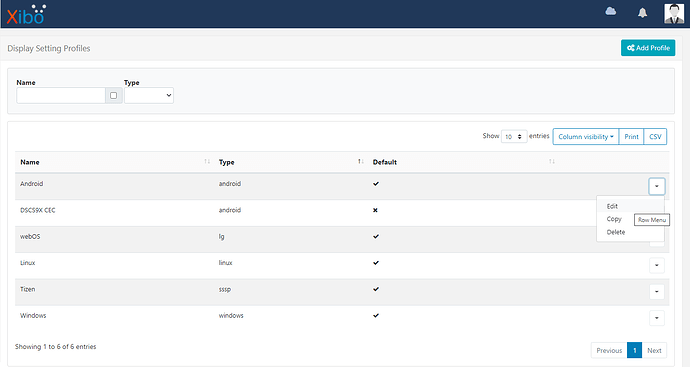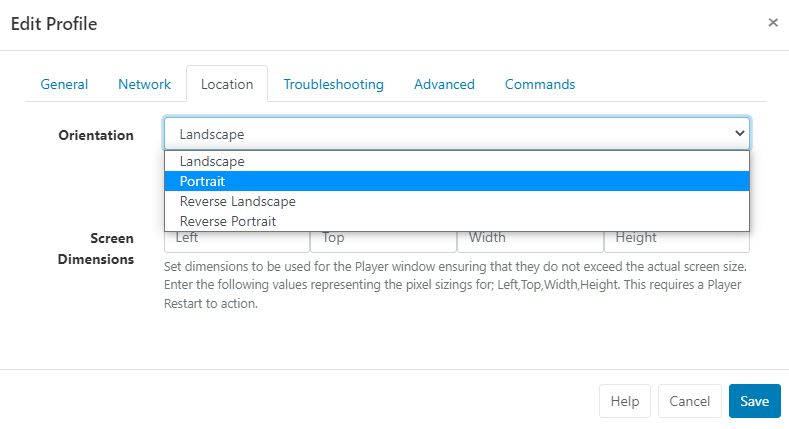Can I use Portrait Displays?
- Xibo for Android
- DSDevices DSCS9X/95 Set-up Guide
- Install a White Label or a different Player version on DSDevices
- CEC Screen Power on/off with DSDevices
- Hardware Recommendations
- Philips Signage SoC Monitors
- Sony Bravia SoC
- Hisense Commercial Displays SoC
- Managing Storage on the Android Device
- Player Settings
- Players without an Internet Connection
- Remote Administration with SS Helper
- Restart Rooted Device with a Shell Command
- Running Xibo for Android
- Resolving Common Issues
- Error shown when I try to licence my Player?
- Player not updating from the CMS?
- I can see my Licence entry but the Player appears unlicensed?
- Error message - Player is missing dependencies
- My scheduled Layouts are not working?
- Layout won't play? Splash screen plays?
- Watchdog error message
- Troubleshooting for Administrators
- Audit Trail
- Log Information
- Player Logs
- Getting the Player Status
- Request Player Status via CMS - Logged in Players only
- Request Player Status directly from a Device
- Can I use the Xibo name / logo?
- Can I run a Xibo Player on Raspberry Pi?
- How can I increase the upload file size limit?
- How do Players communicate with the CMS?
- How many displays can Xibo support?
- How do I reset the Xibo_admin account password?
- Power On/Off for Players
- Why do I need a Default Layout?
- Xibo for Android FAQ's
- Gapless Playback
- Autoplaying Embedded Youtube Videos
- Closing to Home screen
- Displaying Images
- Embedded TV
- External SD card not listed when running Banana-Pi
- Helper Command to change Time zone
- HTML5 Video
- Memory Notifications
- Menu not accessible
- SSL Support
- Using Portrait Displays
- Video wont play properly
On this page
Can I use Portrait Displays?
Xibo for Android can control rotation on your device but only if the device supports screen rotation.
Many set top box style Android devices don’t allow screen rotation and so Xibo for Android can’t support it on those devices.
Our Recommended Hardware both the DSCS9X and DSCS9 support screen rotation.
- Log in to your CMS and click on Display Settings under the Display section of the main menu.
- Use the row menu for the Android Profile you are using for your device and select Edit:
- Select the Location tab.
- Use the Orientation drop down menu and select Portrait
- Click to Save
- Restart your Player
If you are using an older DSCS9 device and find that after making the above changes in the CMS and restarting your Player the orientation has not changed, you will need to apply some Orientation Settings to your DSCS9 device.
If your device is not rotating the screen as you would expect, first make sure you have selected portrait in the Player settings and secondly make sure that your device manufacturer has allowed portrait support in their firmware.