Install a White Label or different Player Version on DSDevices
- Xibo for Android
- DSDevices DSCS9X/95 Set-up Guide
- Install a White Label or a different Player version on DSDevices
- CEC Screen Power on/off with DSDevices
- Hardware Recommendations
- Philips Signage SoC Monitors
- Sony Bravia SoC
- Hisense Commercial Displays SoC
- Managing Storage on the Android Device
- Player Settings
- Players without an Internet Connection
- Remote Administration with SS Helper
- Restart Rooted Device with a Shell Command
- Running Xibo for Android
- Resolving Common Issues
- Error shown when I try to licence my Player?
- Player not updating from the CMS?
- I can see my Licence entry but the Player appears unlicensed?
- Error message - Player is missing dependencies
- My scheduled Layouts are not working?
- Layout won't play? Splash screen plays?
- Watchdog error message
- Troubleshooting for Administrators
- Audit Trail
- Log Information
- Player Logs
- Getting the Player Status
- Request Player Status via CMS - Logged in Players only
- Request Player Status directly from a Device
- Can I use the Xibo name / logo?
- Can I run a Xibo Player on Raspberry Pi?
- How can I increase the upload file size limit?
- How do Players communicate with the CMS?
- How many displays can Xibo support?
- How do I reset the Xibo_admin account password?
- Power On/Off for Players
- Why do I need a Default Layout?
- Xibo for Android FAQ's
- Gapless Playback
- Autoplaying Embedded Youtube Videos
- Closing to Home screen
- Displaying Images
- Embedded TV
- External SD card not listed when running Banana-Pi
- Helper Command to change Time zone
- HTML5 Video
- Memory Notifications
- Menu not accessible
- SSL Support
- Using Portrait Displays
- Video wont play properly
Install a White Label or different Player version on DSDevices
This guide will take you through the steps to remove the pre-installed Player on a DSCS9X, DSCS95 and DSCS9 to apply a White Label or install a different version of the Xibo for Android Player.
Initial Device Setup
When you remove your DSCS9X, DSCS95 or DSCS9 from the packaging, you will see that there are 2 USB ports on the side. You will need to connect a mouse and optionally a keyboard so that you can interact with the device. Once you have done that, plug in the power cable to start the device. Next you will need to connect the DSCS9X, DSCS95 or DSCS9 to your network so it can contact your CMS. Once you have a network connection, you can begin the setup process for your Player.
Removing the pre-installed Player
The DSCS9X, DSCS95 and DSCS9 are shipped with the Xibo for Android Player pre-installed, however you may find that the installed version needs to be changed, perhaps for a different version or to apply a White Label Player that you have purchased.
There are two ways this can be achieved:
- Using the Settings App
or
- From the Xibo Player
Using the Settings App
- Click on the Settings App that is pre-installed on your DSCS9X, DSCS95 or DSCS9.
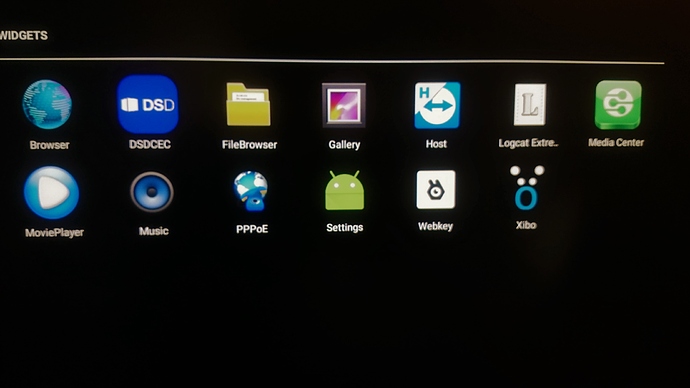
- This will open the first System Settings menu, choose the General menu option.
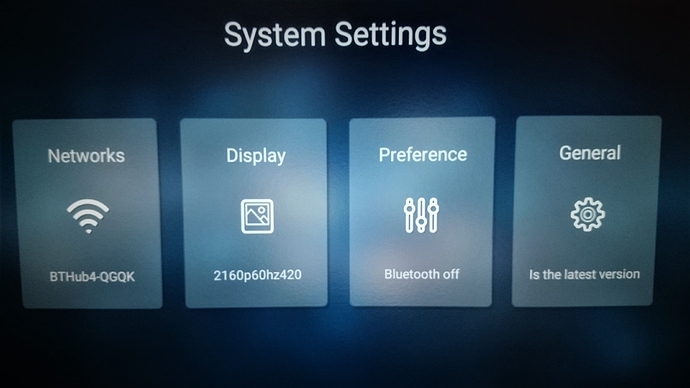
- Scroll to the bottom of the menu and select the More Settings option.
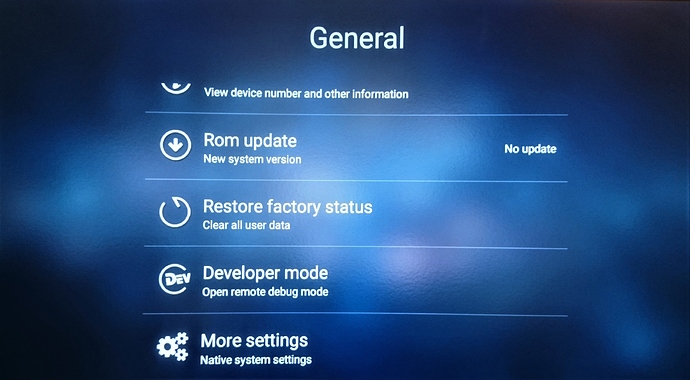
- This will open the Android System Settings menu, choose the Home option.
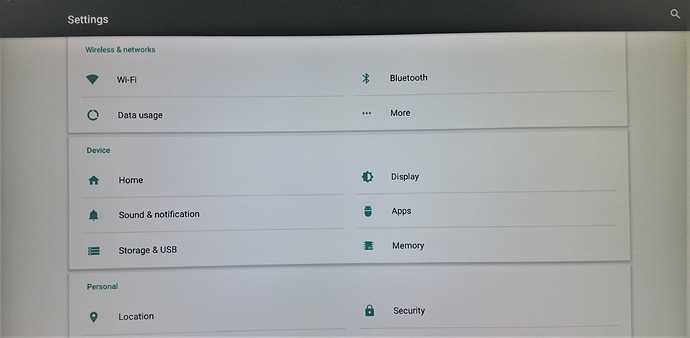
- Click the bin icon at the end of the entry for Xibo.
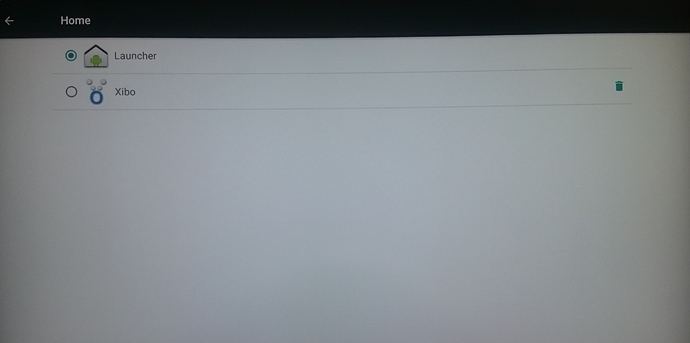
-
You will be asked to click ok to confirm to uninstall the Xibo Player.
From the Xibo Player
- Click on the screen while the Xibo Player is running, then click the 3 dots in the top right corner of the screen when the Action bar menu appears.
- A new menu will open, choose the System option.
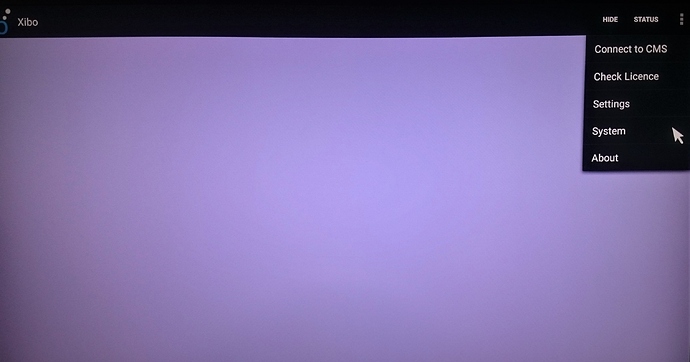
- This will open the Android System Settings menu, choose the Home option.
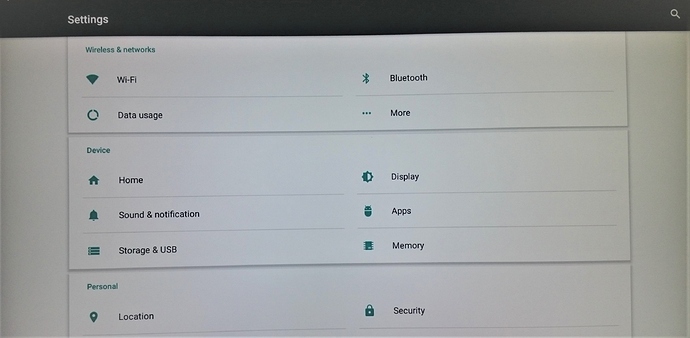
- Click the bin icon at the end of the entry for Xibo.
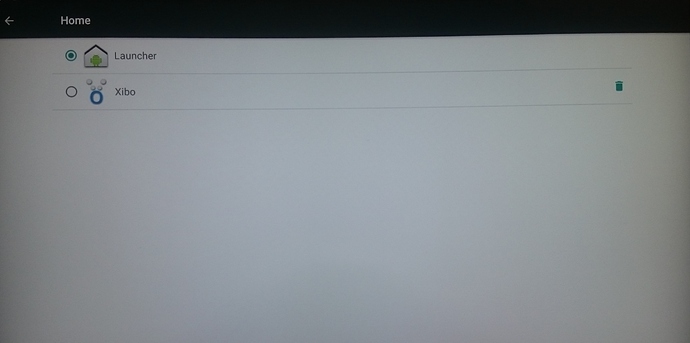
-
You will be asked to click ok to confirm to uninstall the Xibo Player.
Installing your White Label or Xibo for Android Player
Downloading the Player APK:
Download the latest release of the Xibo for Android Player from the Downloads page

Downloading your White Label Player APK:
If you have a White Label Player you wish to use, you can download it by logging into your My Account dashboard
To download the APK, simply click on the White Label button and choose download button from the end of the row for the chosen White Label. For further information please refer to the Player White Label page
Installing the Player:
Now that you have removed the previously installed version of the Player and have downloaded the APK you wish to use, you can proceed to follow the installation guide to complete the setup of your DSCS9X, DSCS95 or DSCS9:
Use the steps as detailed in the Installation Guide from Download and Install the Xibo for Android APK.


