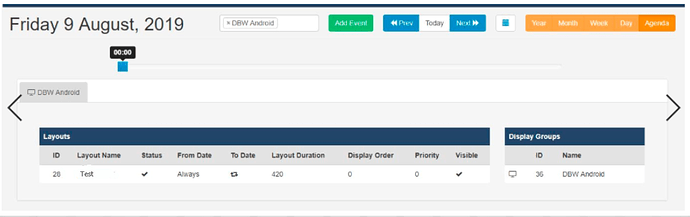My scheduled Layouts are not working?
- Xibo for Android
- DSDevices DSCS9X/95 Set-up Guide
- Install a White Label or a different Player version on DSDevices
- CEC Screen Power on/off with DSDevices
- Hardware Recommendations
- Philips Signage SoC Monitors
- Sony Bravia SoC
- Hisense Commercial Displays SoC
- Managing Storage on the Android Device
- Player Settings
- Players without an Internet Connection
- Remote Administration with SS Helper
- Restart Rooted Device with a Shell Command
- Running Xibo for Android
- Resolving Common Issues
- Error shown when I try to licence my Player?
- Player not updating from the CMS?
- I can see my Licence entry but the Player appears unlicensed?
- Error message - Player is missing dependencies
- My scheduled Layouts are not working?
- Layout won't play? Splash screen plays?
- Watchdog error message
- Troubleshooting for Administrators
- Audit Trail
- Log Information
- Player Logs
- Getting the Player Status
- Request Player Status via CMS - Logged in Players only
- Request Player Status directly from a Device
- Can I use the Xibo name / logo?
- Can I run a Xibo Player on Raspberry Pi?
- How can I increase the upload file size limit?
- How do Players communicate with the CMS?
- How many displays can Xibo support?
- How do I reset the Xibo_admin account password?
- Power On/Off for Players
- Why do I need a Default Layout?
- Xibo for Android FAQ's
- Gapless Playback
- Autoplaying Embedded Youtube Videos
- Closing to Home screen
- Displaying Images
- Embedded TV
- External SD card not listed when running Banana-Pi
- Helper Command to change Time zone
- HTML5 Video
- Memory Notifications
- Menu not accessible
- SSL Support
- Using Portrait Displays
- Video wont play properly
On this page
My scheduled Layouts are not working?
Problem:
Layouts are not being shown as per their schedule
Cause:
A Layout must meet the following criteria before it will be added to a Schedule:
- It must be completely downloaded
- All dependent resources must be downloaded
- None of the dependent resources are in the blacklist
- It is in its Scheduled window (from date/time and to date/time)
- If there are any other Priority Layouts, it must be the same or higher Priority
- The Layout can be parsed and doesn’t contain any invalid items, such as empty Regions
- If none of the above is true, the Default Layout is tested against criteria 1 to 3.
- If the Default Layout cannot be played the splash screen is shown.
Failing Test 6
Test 6 can be failed in 2 ways:
- Minor fail - the Layout is removed from the Schedule until the next time the Player checks its Schedule with the server.
- Major fail - some Media files on the Layout will be blacklisted and will remain blacklisted until the Player is restarted.
Solution:
Long running Layouts
The most common cause for a Layout Schedule to be “missed” is that the current running Layout is still in the Schedule and contains a long-running Media item (items with a high duration). This Layout will need to finish before the new Layout can start.
The following is suggested to check against criteria 1- 6:
-
Criteria 1 and 2 - use the Player Status Screen - CMS Status and check the entry for Required Files. More specific information regarding missing resources / files can be checked using the Manage page for that Display in the CMS.
-
Criteria 3 - use the Player Status Screen and check the entry for Blacklist. This will list the Media ID and Media format.
Please note: Blacklisted media entries are not available on the Windows Player Status Screen.
-
Criteria 4 and 5 - check the Agenda View and / or ‘Edit Event’ and check form fields are as expected.
Criteria 6 - Use the Player Logs to identify invalid Media files and empty Regions.
Further Info:
The Status Screen also provides “Schedule Status” indicators which contain lists of Layout ID’s (as seen in the CMS):
- All Layouts - All Layouts the Player has been informed of, including the Default Layout. Items with a * are not Scheduled.
- Scheduled Layouts - Layouts from “All Layouts” that meet criteria between 1 and 5
- Valid Layouts - Layouts in “Scheduled Layouts” that pass test 6.
- Invalid Layouts - Layouts in “Scheduled Layouts” that fail test 6.