webOS Players without an Internet Connection
- Xibo for Android
- DSDevices DSCS9X/95 Set-up Guide
- Install a White Label or a different Player version on DSDevices
- CEC Screen Power on/off with DSDevices
- Hardware Recommendations
- Philips Signage SoC Monitors
- Sony Bravia SoC
- Hisense Commercial Displays SoC
- Managing Storage on the Android Device
- Player Settings
- Players without an Internet Connection
- Remote Administration with SS Helper
- Restart Rooted Device with a Shell Command
- Running Xibo for Android
- Resolving Common Issues
- Error shown when I try to licence my Player?
- Player not updating from the CMS?
- I can see my Licence entry but the Player appears unlicensed?
- Error message - Player is missing dependencies
- My scheduled Layouts are not working?
- Layout won't play? Splash screen plays?
- Watchdog error message
- Troubleshooting for Administrators
- Audit Trail
- Log Information
- Player Logs
- Getting the Player Status
- Request Player Status via CMS - Logged in Players only
- Request Player Status directly from a Device
- Can I use the Xibo name / logo?
- Can I run a Xibo Player on Raspberry Pi?
- How can I increase the upload file size limit?
- How do Players communicate with the CMS?
- How many displays can Xibo support?
- How do I reset the Xibo_admin account password?
- Power On/Off for Players
- Why do I need a Default Layout?
- Xibo for Android FAQ's
- Gapless Playback
- Autoplaying Embedded Youtube Videos
- Closing to Home screen
- Displaying Images
- Embedded TV
- External SD card not listed when running Banana-Pi
- Helper Command to change Time zone
- HTML5 Video
- Memory Notifications
- Menu not accessible
- SSL Support
- Using Portrait Displays
- Video wont play properly
webOS Players without an Internet Connection
Xibo for webOS Players are fully capable of offline playback of content, but please be aware of the following:
Xibo Content Management System
The amount of content that the Players will cache into the future is determined by settings defined in the Xibo CMS.
These are configured by your Xibo CMS administrator on the Settings page under the Administration section of the CMS.
In particular the Send files in advance? setting on the General tab, determines how many seconds in to the future the calls to RequiredFiles should look - by default this is set to 2 days.
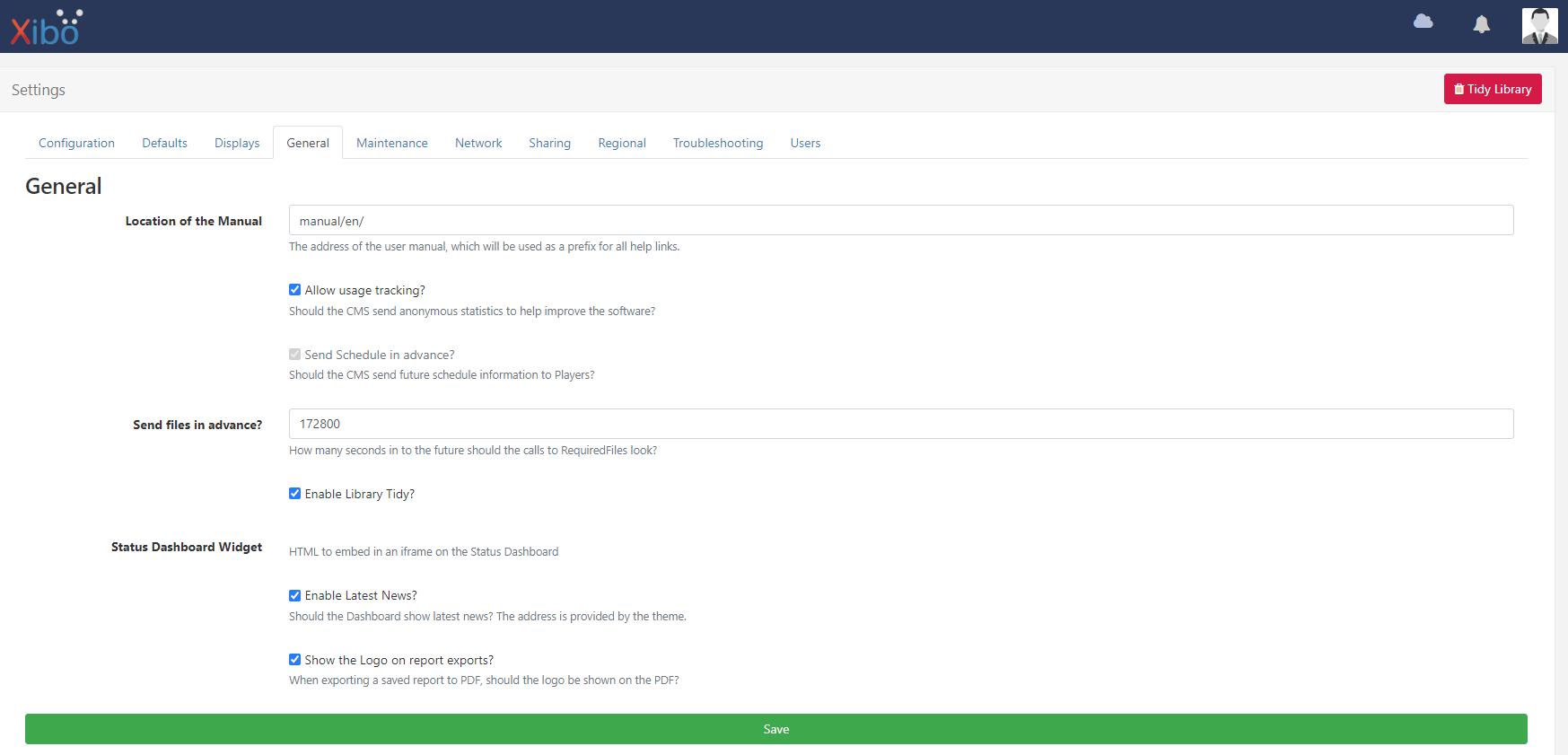
The Player will require an internet connection in the first instance to get connected to the Xibo CMS, submit its registration information and download the schedule.
Licensing with Xibo Signage
Xibo for webOS will require a valid internet connection to check its licence information after the 14 day trial period and once every 30 days thereafter. If this period lapses the Player will stop downloading new content from the Xibo CMS and continue to play the cached content.



