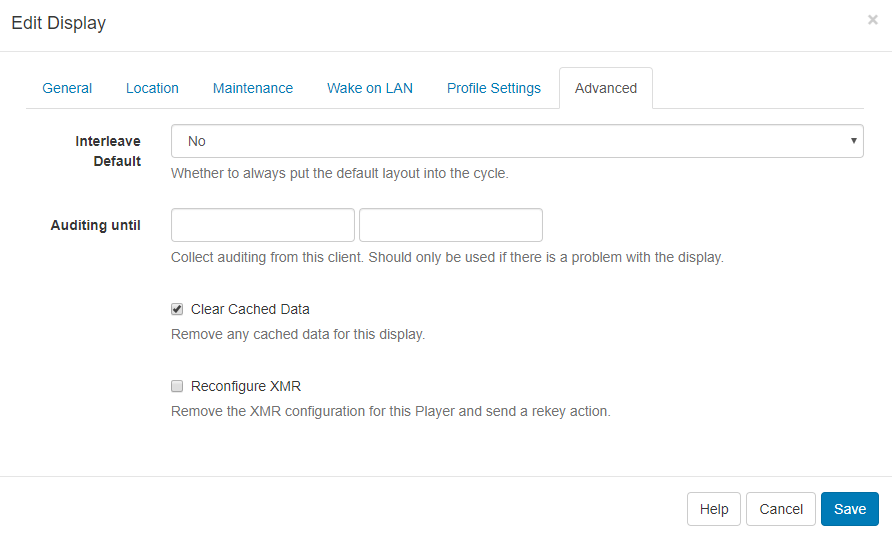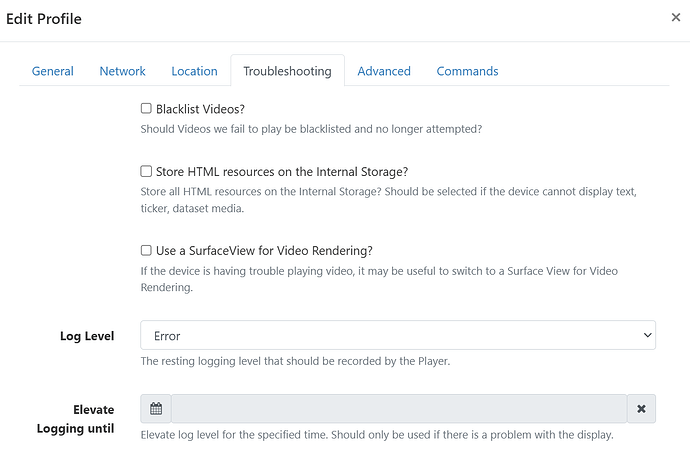Display App (Player) Logs
- Xibo for Android
- DSDevices DSCS9X/95 Set-up Guide
- Install a White Label or a different Player version on DSDevices
- CEC Screen Power on/off with DSDevices
- Hardware Recommendations
- Philips Signage SoC Monitors
- Sony Bravia SoC
- Hisense Commercial Displays SoC
- Managing Storage on the Android Device
- Player Settings
- Players without an Internet Connection
- Remote Administration with SS Helper
- Restart Rooted Device with a Shell Command
- Running Xibo for Android
- Resolving Common Issues
- Error shown when I try to licence my Player?
- Player not updating from the CMS?
- I can see my Licence entry but the Player appears unlicensed?
- Error message - Player is missing dependencies
- My scheduled Layouts are not working?
- Layout won't play? Splash screen plays?
- Watchdog error message
- Troubleshooting for Administrators
- Audit Trail
- Log Information
- Player Logs
- Getting the Player Status
- Request Player Status via CMS - Logged in Players only
- Request Player Status directly from a Device
- Can I use the Xibo name / logo?
- Can I run a Xibo Player on Raspberry Pi?
- How can I increase the upload file size limit?
- How do Players communicate with the CMS?
- How many displays can Xibo support?
- How do I reset the Xibo_admin account password?
- Power On/Off for Players
- Why do I need a Default Layout?
- Xibo for Android FAQ's
- Gapless Playback
- Autoplaying Embedded Youtube Videos
- Closing to Home screen
- Displaying Images
- Embedded TV
- External SD card not listed when running Banana-Pi
- Helper Command to change Time zone
- HTML5 Video
- Memory Notifications
- Menu not accessible
- SSL Support
- Using Portrait Displays
- Video wont play properly
On this page
Display App (Player) Logs
Xibo Displays create log messages during routine operation so that alerts can be monitored, error conditions can be identified and troubleshooting can occur. The default configuration for a Display is to keep logging to a minimum as this prevents unnecessary processor and memory usage. When running with default configuration an administrator can expect to see Display Alerts and Error logs only.
What additional logging is available?
An administrator can enable additional logging as necessary, usually this is during a troubleshooting session. There are two logging channels available on every Display; XMDS logging and Display logging.
- XMDS logging happens in the CMS and logs messages from XMDS each time a Display connects.
- Display logging happens locally on the Display and is recorded in a local database for sending to the CMS at the next regular interval.
Both types of logging have either “Error” or “Audit” log levels; error being the default and audit being an elevated log level which collects more information. The platform only allows an administrator to enable audit logging for a period of time. This is done by selecting a date/time at which logging turn off automatically.
If you’ve asked for support on Community or the Help Desk, and been asked for more logging you will almost always be asked for the most detailed level of logging, e.g. Audit.
Configuration
XMDS logging
XMDS logging can be configured in the CMS; click on Displays from the CMS menu and use the row menu for the Display you wish to set auditing for.
Click on the Advanced tab and enter a date and time the Player should collect log information until.
Please note: This should not be set for too long a period which goes beyond the troubleshooting window.
Display logging
Display logging can be configured on either the Display Settings Profile for your Player type, or in the Display Settings Override tab on Edit Display. This is done by setting the **Elevate Logging until" option.
The type of logging available depends on the Display and can be set from within the Display Settings Profile, or overridden on the Display.
Once you have made a change to the log configuration, the Display will switch to that level the next time it connects to the CMS for its routine collection.
FAQ
What if the Display runs offline?
Each Display app can store log information and send them once reconnected to the CMS.
This means Displays can run offline for an extended period of time without losing log information. The Display must be on-line to send its messages to the CMS.
Can I see any log messages on the Display side?
The last 5 log messages are shown on the Display status screen which are useful for “immediate” debugging. These are removed as they are sent to the CMS. The status of each communication call to the CMS is also recorded for easy debugging.
Older releases
In versions of Xibo prior to v4.0 it was always necessary to enable XMDS logging to record Display logging. The configuration in Display Settings or the Display edit Override tab was a dropdown list instead of a date/time.