Documentation
Docs
Introduction
CMS Installation
CMS Configuration
CMS Upgrades
Android Installation
Windows Installation
webOS Installation
Tizen Installation
Linux Installation
ChromeOS Installation
Player Upgrades
Player Licensing
White Labelling
My Account
Resolving Common Issues
Troubleshooting / FAQ
Android FAQ's
webOS FAQ's
ChromeOS FAQ's
- Xibo for Android
- DSDevices DSCS9X/95 Set-up Guide
- Install a White Label or a different Player version on DSDevices
- CEC Screen Power on/off with DSDevices
- Hardware Recommendations
- Philips Signage SoC Monitors
- Sony Bravia SoC
- Hisense Commercial Displays SoC
- Managing Storage on the Android Device
- Player Settings
- Players without an Internet Connection
- Remote Administration with SS Helper
- Restart Rooted Device with a Shell Command
- Running Xibo for Android
- Resolving Common Issues
- Error shown when I try to licence my Player?
- Player not updating from the CMS?
- I can see my Licence entry but the Player appears unlicensed?
- Error message - Player is missing dependencies
- My scheduled Layouts are not working?
- Layout won't play? Splash screen plays?
- Watchdog error message
- Troubleshooting for Administrators
- Audit Trail
- Log Information
- Player Logs
- Getting the Player Status
- Request Player Status via CMS - Logged in Players only
- Request Player Status directly from a Device
- Can I use the Xibo name / logo?
- Can I run a Xibo Player on Raspberry Pi?
- How can I increase the upload file size limit?
- How do Players communicate with the CMS?
- How many displays can Xibo support?
- How do I reset the Xibo_admin account password?
- Power On/Off for Players
- Why do I need a Default Layout?
- Xibo for Android FAQ's
- Gapless Playback
- Autoplaying Embedded Youtube Videos
- Closing to Home screen
- Displaying Images
- Embedded TV
- External SD card not listed when running Banana-Pi
- Helper Command to change Time zone
- HTML5 Video
- Memory Notifications
- Menu not accessible
- SSL Support
- Using Portrait Displays
- Video wont play properly
On this page
Screen Saver - Windows Player
The Windows Signage Player installs a Xibo.scr file in the installation program files that can be used to run Xibo as a screen saver.
The Screen Saver can be installed by navigating to the Installation folder and right clicking on the Xibo.scr file, and selecting “Install”.
This will present a windows screen saver configuration dialogue box, as shown below:
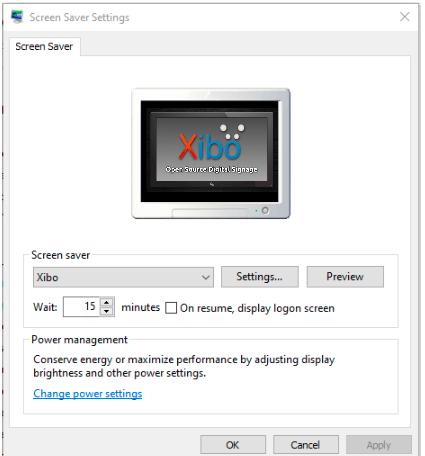
Settings
The Player options can be configured by clicking Settings in the screensaver dialogue.
Please note: These settings will be independent of the settings configured on any existing Player on the same PC.



