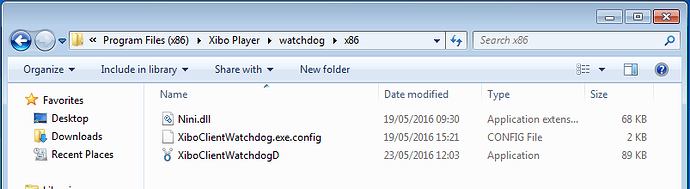The Windows Player automatically restarts itself / Windows Player Watchdog
- Xibo for Android
- DSDevices DSCS9X/95 Set-up Guide
- Install a White Label or a different Player version on DSDevices
- CEC Screen Power on/off with DSDevices
- Hardware Recommendations
- Philips Signage SoC Monitors
- Sony Bravia SoC
- Hisense Commercial Displays SoC
- Managing Storage on the Android Device
- Player Settings
- Players without an Internet Connection
- Remote Administration with SS Helper
- Restart Rooted Device with a Shell Command
- Running Xibo for Android
- Resolving Common Issues
- Error shown when I try to licence my Player?
- Player not updating from the CMS?
- I can see my Licence entry but the Player appears unlicensed?
- Error message - Player is missing dependencies
- My scheduled Layouts are not working?
- Layout won't play? Splash screen plays?
- Watchdog error message
- Troubleshooting for Administrators
- Audit Trail
- Log Information
- Player Logs
- Getting the Player Status
- Request Player Status via CMS - Logged in Players only
- Request Player Status directly from a Device
- Can I use the Xibo name / logo?
- Can I run a Xibo Player on Raspberry Pi?
- How can I increase the upload file size limit?
- How do Players communicate with the CMS?
- How many displays can Xibo support?
- How do I reset the Xibo_admin account password?
- Power On/Off for Players
- Why do I need a Default Layout?
- Xibo for Android FAQ's
- Gapless Playback
- Autoplaying Embedded Youtube Videos
- Closing to Home screen
- Displaying Images
- Embedded TV
- External SD card not listed when running Banana-Pi
- Helper Command to change Time zone
- HTML5 Video
- Memory Notifications
- Menu not accessible
- SSL Support
- Using Portrait Displays
- Video wont play properly
On this page
The Windows Player automatically restarts itself / Windows Player Watchdog
From Xibo 1.7.8 onwards, the Windows Player automatically starts the Player watchdog application when the Player starts.
That ensures that if the Player crashes or stops responding for some reason, it will be restarted.
If however you want to close Xibo for some period of time, simply closing the Player application (by pressing Alt + F4) will trigger the watchdog to restart it a few seconds later. You will also need to close the watchdog application as well.
Closing the Watchdog Application
Go in to the system tray, and find the watchdog’s icon:

Right click on the icon and select Exit to close it.
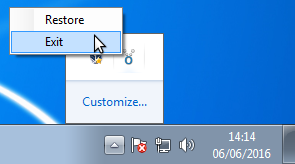
If you would prefer not to have the watchdog start automatically when the Player runs (for example if you frequently switch in and out of Xibo Player or use the Player PC for other purposes at times), you can disable the watchdog by renaming its executable file.
Disable the Watchdog Application
Browse to your Player installation directory, then the watchdog\x86 folder. By default, the directory is:
C:\Program Files (x86)\Xibo Player\watchdog\x86 on a 64bit workstation, or
C:\Progam Files\Xibo Player\watchdog\x86 on a 32bit workstation
Rename XiboClientWatchdog.exe to another name. In the example below I’ve appended a D to stand for “Disabled”, but any other file name will be OK.
Now when you launch the Player application, the watchdog will not be automatically launched.