White Labelling Players
- Xibo for Android
- DSDevices DSCS9X/95 Set-up Guide
- Install a White Label or a different Player version on DSDevices
- CEC Screen Power on/off with DSDevices
- Hardware Recommendations
- Philips Signage SoC Monitors
- Sony Bravia SoC
- Hisense Commercial Displays SoC
- Managing Storage on the Android Device
- Player Settings
- Players without an Internet Connection
- Remote Administration with SS Helper
- Restart Rooted Device with a Shell Command
- Running Xibo for Android
- Resolving Common Issues
- Error shown when I try to licence my Player?
- Player not updating from the CMS?
- I can see my Licence entry but the Player appears unlicensed?
- Error message - Player is missing dependencies
- My scheduled Layouts are not working?
- Layout won't play? Splash screen plays?
- Watchdog error message
- Troubleshooting for Administrators
- Audit Trail
- Log Information
- Player Logs
- Getting the Player Status
- Request Player Status via CMS - Logged in Players only
- Request Player Status directly from a Device
- Can I use the Xibo name / logo?
- Can I run a Xibo Player on Raspberry Pi?
- How can I increase the upload file size limit?
- How do Players communicate with the CMS?
- How many displays can Xibo support?
- How do I reset the Xibo_admin account password?
- Power On/Off for Players
- Why do I need a Default Layout?
- Xibo for Android FAQ's
- Gapless Playback
- Autoplaying Embedded Youtube Videos
- Closing to Home screen
- Displaying Images
- Embedded TV
- External SD card not listed when running Banana-Pi
- Helper Command to change Time zone
- HTML5 Video
- Memory Notifications
- Menu not accessible
- SSL Support
- Using Portrait Displays
- Video wont play properly
White Label Players
Present your own corporate branding by replacing the standard Xibo application name, logo and splash screen.

Pricing is a one time charge per brand with no limits. Additional white labels can be purchased to cater for multiple branding if required.
Once purchased, from My Account click on the White Label button select the new White Label.
- Click to Configure to open the forms to provide the information required for your branding.
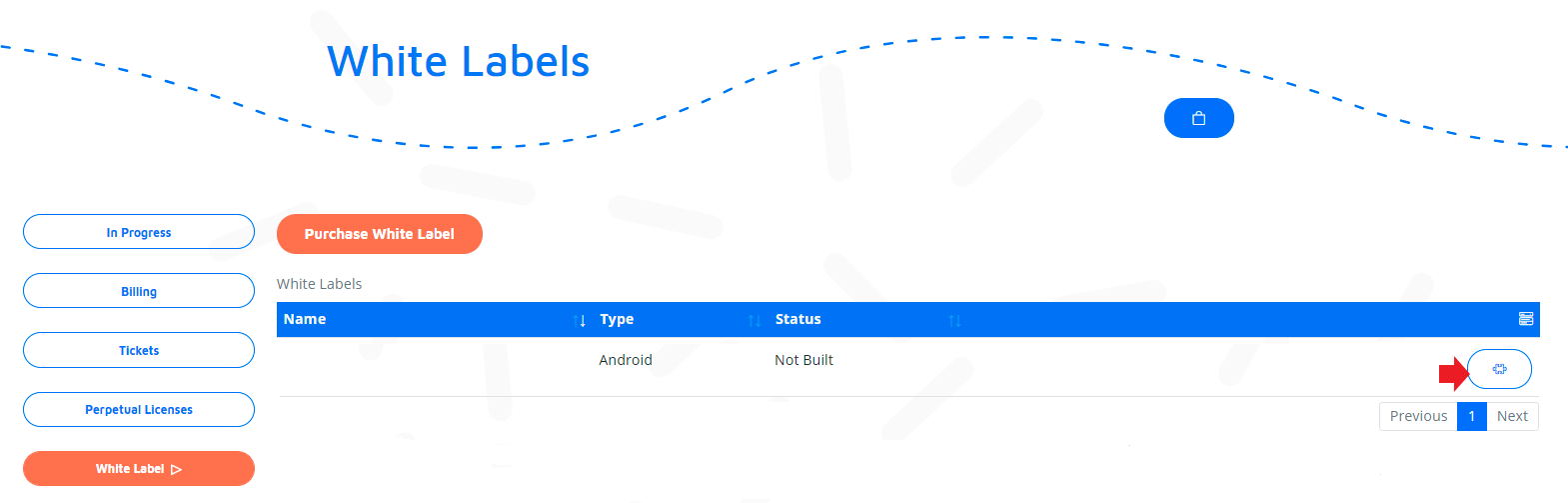
-
Complete both tabs and upload the resources to use in the specifed file formats.
-
Once configured, hit the build button to queue:


The build status will go through the process of Queued > Building > Built or Error.
With an Error status, issues need to be rectified in the configuration before attempting a further build.
-
Check all fields have been completed with no missing information.
-
Ensure that the uploaded images are in the specified formats.

Building can take up to 10 minutes in some circumstances as it is dependant on the type of white label build and how busy the service is.
Once the build is complete and ready to be downloaded, an email notification will be sent to the address that was entered in the ‘Notify when built’ field.
Changing a build
Updates can be made to your White Label after the first build with the exception of changing the Short Name. (This will have a grey background on the Configure form as this name is locked from the first build).

Getting an updated version
As new versions of the Player software is released it is recommended that White Label builds are also updated to take advantage of new features and bug fixes.
Ensure that you have set your White Label build to “Latest” or to the specific version required in My Account and click Build . Wait for the notification email or check the Progress tracker to download once the build has been completed ready for installation to your Player.
Player Licensing
For customers not on a Plan, each Android/webOS or Tizen Player you wish to White Label will require a Xibo Player License; Licensing your commercial Xibo Player
Further Guidance
- If you are using an Android DSDevices Player please use the following guide to take you through the steps to remove the pre-installed Player; Install a White Label or a different Player version - DSDevices.
- If you are using a Windows Player take a look at the following Guide which will take you through the steps to set up the Windows White Label as a Screensaver; Setting up a Windows White Label as a Screensaver


