Request Player Status via CMS - Logged in Players only
Docs
Introduction
CMS Installation
CMS Configuration
CMS Upgrades
Android Installation
Windows Installation
webOS Installation
Tizen Installation
Linux Installation
ChromeOS Installation
Player Upgrades
Player Licensing
White Labelling
My Account
Resolving Common Issues
Troubleshooting / FAQ
Android FAQ's
webOS FAQ's
ChromeOS FAQ's
- Xibo for Android
- DSDevices DSCS9X/95 Set-up Guide
- Install a White Label or a different Player version on DSDevices
- CEC Screen Power on/off with DSDevices
- Hardware Recommendations
- Philips Signage SoC Monitors
- Sony Bravia SoC
- Hisense Commercial Displays SoC
- Managing Storage on the Android Device
- Player Settings
- Players without an Internet Connection
- Remote Administration with SS Helper
- Restart Rooted Device with a Shell Command
- Running Xibo for Android
- Resolving Common Issues
- Error shown when I try to licence my Player?
- Player not updating from the CMS?
- I can see my Licence entry but the Player appears unlicensed?
- Error message - Player is missing dependencies
- My scheduled Layouts are not working?
- Layout won't play? Splash screen plays?
- Watchdog error message
- Troubleshooting for Administrators
- Audit Trail
- Log Information
- Player Logs
- Getting the Player Status
- Request Player Status via CMS - Logged in Players only
- Request Player Status directly from a Device
- Can I use the Xibo name / logo?
- Can I run a Xibo Player on Raspberry Pi?
- How can I increase the upload file size limit?
- How do Players communicate with the CMS?
- How many displays can Xibo support?
- How do I reset the Xibo_admin account password?
- Power On/Off for Players
- Why do I need a Default Layout?
- Xibo for Android FAQ's
- Gapless Playback
- Autoplaying Embedded Youtube Videos
- Closing to Home screen
- Displaying Images
- Embedded TV
- External SD card not listed when running Banana-Pi
- Helper Command to change Time zone
- HTML5 Video
- Memory Notifications
- Menu not accessible
- SSL Support
- Using Portrait Displays
- Video wont play properly
Request Player Status via CMS - Logged in Players only
If your Players are connecting to the CMS and showing as logged in then follow the steps on this page to request the Player Status via the CMS.
If your Players are not connecting to the CMS, use the steps here.

CMS v3.0.0 and later
- Request Screenshot Player Status Logs
- Available from CMS: 3.0
-

-

-

-

-

-

- Request Screenshot Player Status Logs 3.0
- Cloud
-

-

-

-

-

-

- Go to the Displays grid.
- Use the row menu for the Display and select Request Screenshot.
- Click on the available thumbnail to show status info:
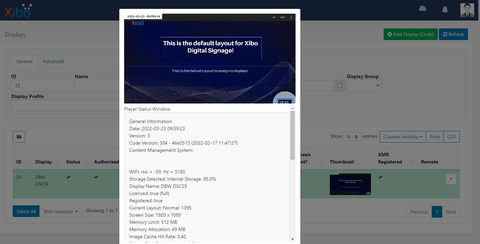
- Take a screenshot and send it to us.
CMS earlier than v3.0.0
Use the Request a Screenshot feature from the Displays page in the CMS:
- Firstly, navigate to the Report Fault page under the Advanced section of the CMS menu and click on the Start button, click Next and Turn ON Debugging
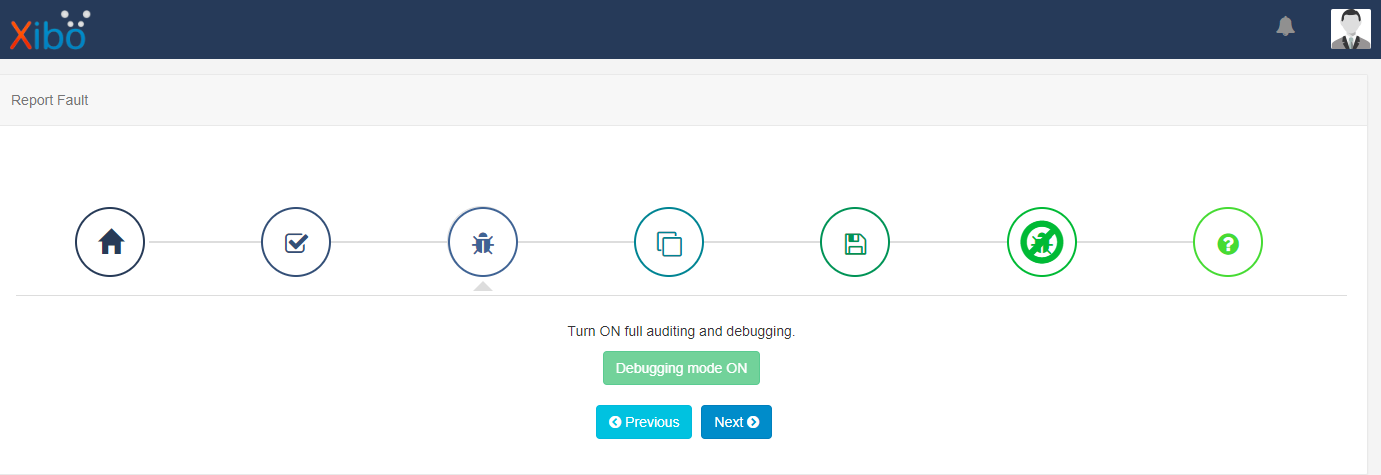
- Once Debugging mode is on , navigate to the Displays page under the Displays section of the menu on the CMS and use the row menu for the selected Display, click Edit.
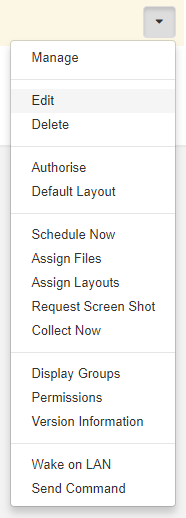
- Click on the Advanced tab and enter a sensible date and time in the future (such as an hour if you are not trying to catch an intermittent problem) and Save.
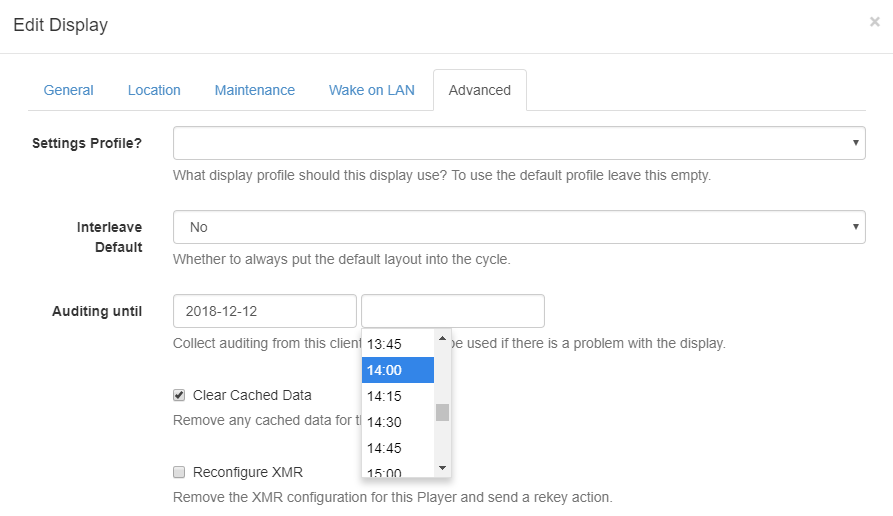
Check the current CMS time by clicking on the top right Avatar!

- Now use the row menu for the selected Display to Request Screenshot , Save.
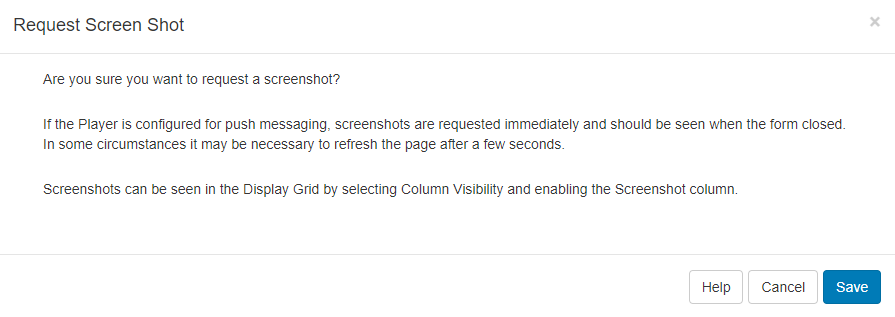
Screenshot / thumbnail columns are automatically enabled when requesting screenshots from version 1.8.12.

By requesting a screenshot from a Display with ‘auditing’ enabled, you are also requesting an additional log message that will contain status information to be sent.
- Go to the Log page under the Advanced section of the CMS Menu and click on the Advanced tab.
- Use the Display drop down menu to select your Display.
- Enter NotifyStatus in the Page field.
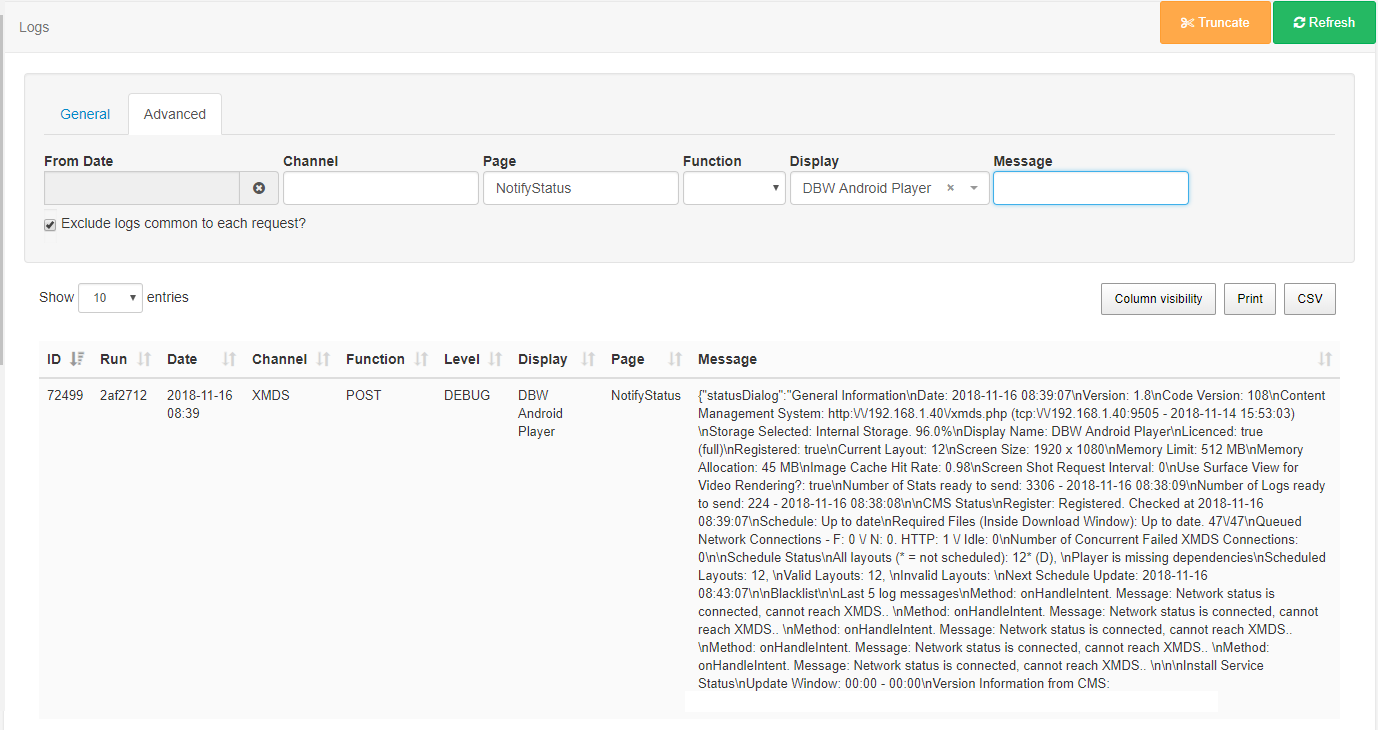
- Make a screenshot of this log and send it to us.




