Power BI Authentication Setup
Docs
Introduction
CMS Installation
CMS Configuration
CMS Upgrades
Android Installation
Windows Installation
webOS Installation
Tizen Installation
Linux Installation
ChromeOS Installation
Player Upgrades
Player Licensing
White Labelling
My Account
Resolving Common Issues
Troubleshooting / FAQ
Android FAQ's
webOS FAQ's
ChromeOS FAQ's
- Xibo for Android
- DSDevices DSCS9X/95 Set-up Guide
- Install a White Label or a different Player version on DSDevices
- CEC Screen Power on/off with DSDevices
- Hardware Recommendations
- Philips Signage SoC Monitors
- Sony Bravia SoC
- Hisense Commercial Displays SoC
- Managing Storage on the Android Device
- Player Settings
- Players without an Internet Connection
- Remote Administration with SS Helper
- Restart Rooted Device with a Shell Command
- Running Xibo for Android
- Resolving Common Issues
- Error shown when I try to licence my Player?
- Player not updating from the CMS?
- I can see my Licence entry but the Player appears unlicensed?
- Error message - Player is missing dependencies
- My scheduled Layouts are not working?
- Layout won't play? Splash screen plays?
- Watchdog error message
- Troubleshooting for Administrators
- Audit Trail
- Log Information
- Player Logs
- Getting the Player Status
- Request Player Status via CMS - Logged in Players only
- Request Player Status directly from a Device
- Can I use the Xibo name / logo?
- Can I run a Xibo Player on Raspberry Pi?
- How can I increase the upload file size limit?
- How do Players communicate with the CMS?
- How many displays can Xibo support?
- How do I reset the Xibo_admin account password?
- Power On/Off for Players
- Why do I need a Default Layout?
- Xibo for Android FAQ's
- Gapless Playback
- Autoplaying Embedded Youtube Videos
- Closing to Home screen
- Displaying Images
- Embedded TV
- External SD card not listed when running Banana-Pi
- Helper Command to change Time zone
- HTML5 Video
- Memory Notifications
- Menu not accessible
- SSL Support
- Using Portrait Displays
- Video wont play properly
On this page
Power BI Authentication Setup
The Xibo Dashboard Service does not support Microsoft Authenticator as a two factor method for the Power BI Xibo Dashboard Service authentication. This guide will take you through the required steps using the Authenticator App to obtain the secret key required for configuration to enable the Power BI Dashboard.
First go to https://mysignins.microsoft.com/security-info
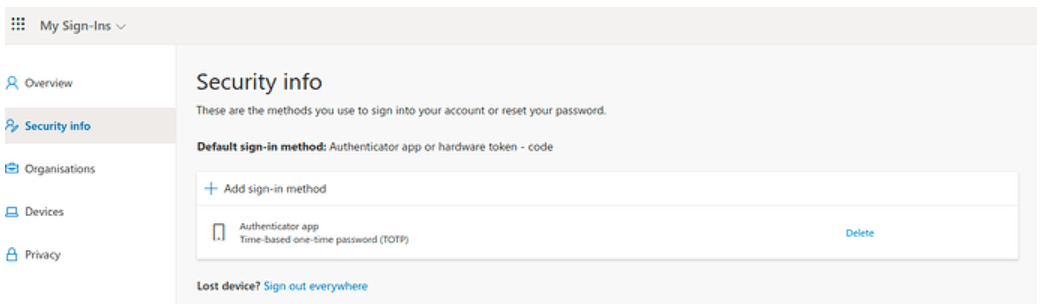
- Click Add sign-in method
- Select Authenticator App from the Add a method form:
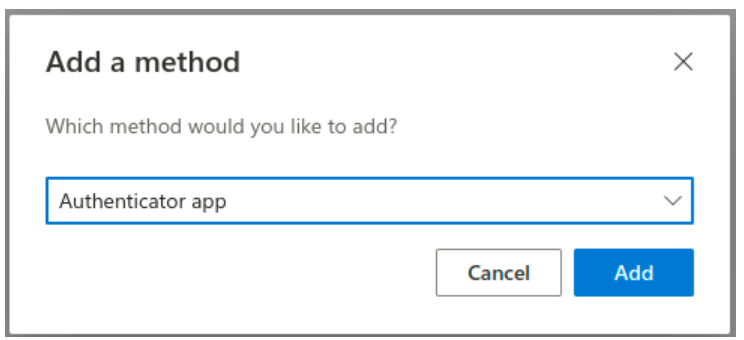
The Microsoft Authenticator box will open.
- Select the bottom option I want to use a different authenticator app:
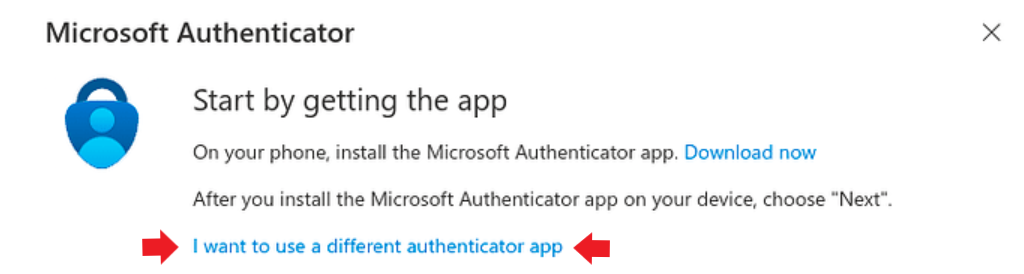
- Click on the “Can’t scan image?” text to reveal the Secret key.
- Copy this key for later to enter into the Second Factor secret field when at the Configuring the Power BI connector stage.
- Next scan the QR code using Google Authenticator, Microsoft Authenticator or similar and click Next.
- Complete the setup by entering the 6 digit code as shown on your chosen authenticator app.
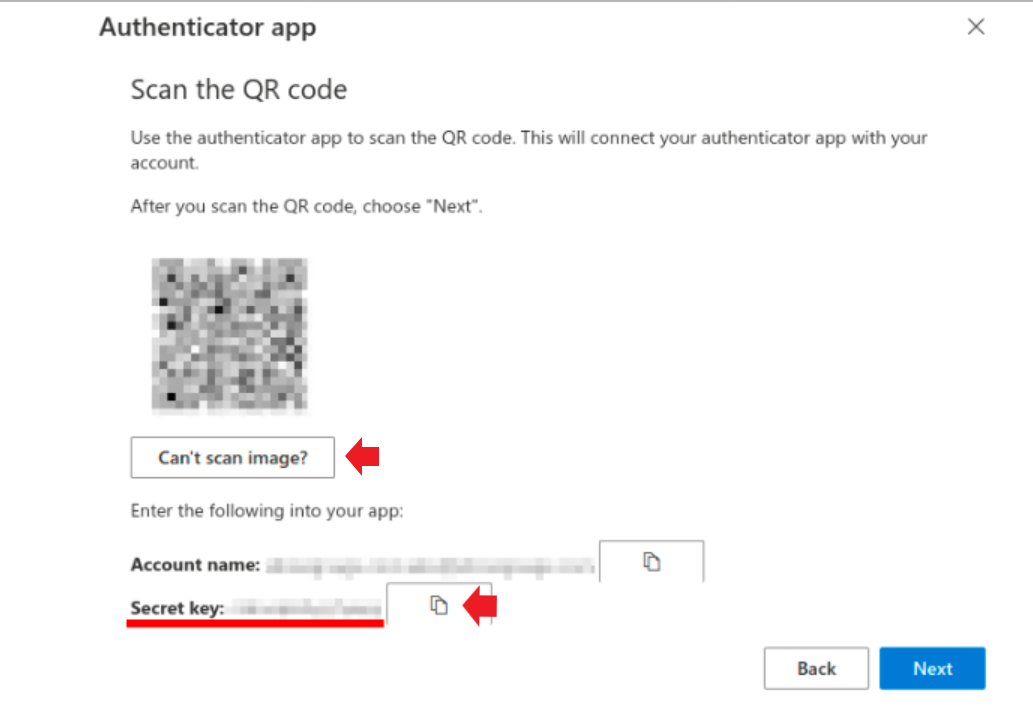
On returning to the Security Info page at
https://mysignins.microsoft.com/security-info, ensure that no other sign in methods are enabled!



